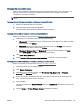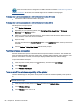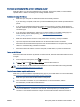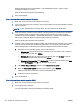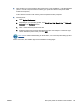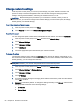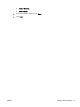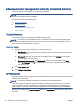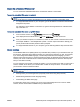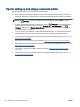User's Manual
Connect wirelessly to the printer without a router
With Wi-Fi Direct, you can print wirelessly from a computer, smart phone, tablet, or other wireless-
capable device—without connecting to an existing wireless network.
Guidelines for using Wi-Fi Direct
●
Make sure your computer or mobile device has the necessary software.
If you are using a computer, make sure you have installed the printer software provided with the
printer.
●
If you have not installed the HP printer software on the computer, connect to Wi-Fi Direct first
and then install the printer software. Select Wireless when prompted by the printer software for a
connection type.
●
If you are using a mobile device, make sure you have installed a compatible printing app. For
more information about mobile printing, visit
www.hp.com/global/us/en/eprint/
mobile_printing_apps.html.
●
Make sure Wi-Fi Direct is turned on in the printer and, if necessary, security is enabled.
●
Up to five computers and mobile devices can use the same Wi-Fi Direct connection.
●
Wi-Fi Direct can be used while the printer is also connected either to a computer using a USB
cable or to a network using a wireless connection.
●
Wi-Fi Direct cannot be used to connect a computer, mobile device, or printer to the Internet.
To turn on Wi-Fi Direct
Wi-Fi Direct should be turned on by default. If it was turned off, follow the instructions below to turn it
on again.
1.
From the printer control panel, touch
(Wi-Fi Direct).
2.
If Status is Off, touch
(Wi-Fi Direct Settings) and turn Wi-Fi Direct on.
TIP: You can also turn on Wi-Fi Direct from the EWS. For more information about using the EWS,
see
Open the embedded Web server on page 93.
To print from a wireless-capable mobile device
Make sure you have installed a compatible printing app on your mobile device. For more information,
visit
www.hp.com/global/us/en/eprint/mobile_printing_apps.html.
1. Make sure you have turned on Wi-Fi Direct on the printer.
2. Turn on the Wi-Fi connection on your mobile device. For more information, see the
documentation provided with the mobile device.
NOTE: If your mobile device does not support Wi-Fi, you are not able to use Wi-Fi Direct.
3. From the mobile device, connect to a new network. Use the process you normally use to
connect to a new wireless network or hotspot. Choose the Wi-Fi Direct name from the list of
ENWW Set up the printer for wireless communication 87