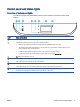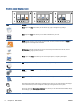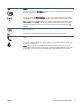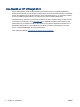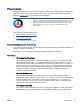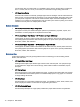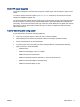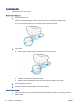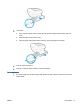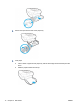User's Manual
Icon Purpose
Wi-Fi Direct icon: Opens the Wi-Fi Direct menu where you can turn on Wi-Fi Direct, turn off Wi-Fi Direct,
and display the Wi-Fi Direct name and password.
Wireless icon: Opens the Wireless Summary menu where you can check wireless status and change
wireless settings. You can also print a wireless test report, helping diagnose network connection issues.
NOTE:
(Ethernet) and (Wireless) will not be displayed at the same time. Showing the Ethernet
icon or the wireless icon depends on the way your printer is connected to the network. If the network
connection of the printer has not been set up, by default, the printer control panel display shows
(Wireless).
Ethernet icon: Shows that an Ethernet network connection exists and also provides easy access to the
network status screen.
HP Officejet 8040 hard drive status icon: Displays status information for the Neat® function.
Fax Status icon: Displays status information for the Auto Answer function, fax logs, and the fax sound
volume.
Ink icon: Shows estimated ink levels by cartridge. Displays a warning symbol if the ink level is less than
the minimum expected ink level.
NOTE: Ink level warnings and indicators provide estimates for planning purposes only. When you
receive a low-ink warning message, consider having a replacement cartridge available to avoid possible
printing delays. You do not need to replace cartridges until the print quality becomes unacceptable.
ENWW Control panel and status lights 7