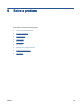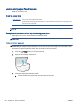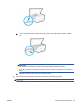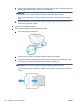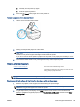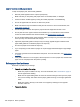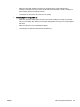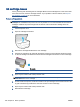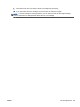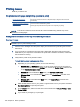User's Manual
Learn how to avoid paper jams
To help avoid paper jams, follow these guidelines.
●
Remove printed papers from the output tray frequently.
●
Make sure that you are printing with paper that is not wrinkled, folded, or damaged.
●
Prevent curled or wrinkled paper by storing all unused paper flat in a resealable bag.
●
Do not use paper that is too thick or too thin for the printer.
●
Make sure that the trays are loaded correctly and are not too full. For more information, see
Load media on page 12.
●
Ensure that paper loaded in the input tray lays flat and the edges are not bent or torn.
●
Do not place too much paper in the document feeder tray. For information on the maximum
number of sheets allowed in the document feeder, see
Specifications on page 132.
●
Do not combine different paper types and paper sizes in the input tray; the entire stack of paper
in the input tray must be the same size and type.
●
Adjust the paper-width guides in the input tray to fit snugly against all paper. Make sure the
paper-width guides do not bend the paper in the input tray.
●
Do not force paper too far inside the input tray.
●
If you are printing on both sides of a page, do not print highly saturated images on light weight
paper.
●
Use paper types that are recommended for the printer. For more information, see
Paper basics
on page 9.
●
If the printer is about to run out of paper, allow the printer to run out of paper first, and then add
paper. Do not load paper when the printer is printing.
Solve paper-feed problems
What kind of problem are you having?
●
Paper is not picked up from a tray
◦
Make sure paper is loaded in the tray. For more information, see
Load media on page 12.
Fan the paper before loading.
◦
Make sure the paper-width guides are set to the correct markings in the tray for the paper
size you are loading. Also make sure the paper guides are snug, but not tight, against the
stack.
◦
Make sure paper in the tray is not curled. Uncurl paper by bending it in the opposite
direction of the curl.
●
Pages are skewing
100 Chapter 9 Solve a problem ENWW