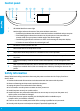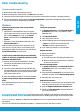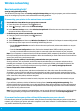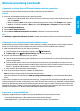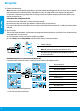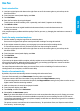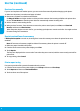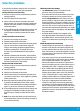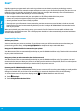Reference Guide
Printed in [English]
© 2014 Hewlett-Packard Development Company, L.P.
*F5A16-90002*
*F5A16-90002*
F5A16-90002
The information
contained herein
is subject to change
without notice.
hp.com/mobile/OJ8040
Scan to nd out more!
Standard data rates may apply. Might not be available in all languages.
Learn more
Electronic Help: Install the electronic Help by selecting it from the recommended software during software
installation. Learn about product features, printing, troubleshooting, and support. Find notices, environmental,
and regulatory information, including the European Union Regulatory Notice and compliance statements, in the
Technical Information section.
• Windows® 8.1: Click the down arrow in lower left corner of the Start screen, select the printer name, click
Help, and then select Search HP Help.
• Windows® 8: On the Start screen, right-click an empty area on the screen, click All Apps on the app bar, click
the icon with the printer’s name, and then click Help.
• Windows® 7: Click Start > All Programs > HP > HP Oicejet 8040 series > Help.
• OS X: Click Help > Help Center. In the Help Viewer window, click Help for all your apps, and then click HP
Oicejet 8040 series.
Readme: Contains HP support information, operating system requirements, and recent printer updates.
• Windows: Insert the software CD in your computer, and then browse to the ReadMe.chm le. Double-click
ReadMe.chm to open, and then select the ReadMe in your language.
• Mac: Open the Documents folder located at the top-level of the software installer. Double-click ReadMe,
and then select the ReadMe in your language.
On the Web: Additional help and information: www.hp.com/go/support. Printer registration: www.register.
hp.com. Declaration of Conformity: www.hp.eu/certicates. Ink usage: www.hp.com/go/inkusage
Note: Ink from the cartridges is used in the printing process in a number of dierent ways and some residual ink
is left in the cartridge after it is used.
Get started
1. Follow the illustrations in the Start here booklet to set up your printer.
2. Install the software.
Mobile Device OS: Type 123.hp.com in the browser of your mobile device to install the printer remote app.
This product is Apple AirPrint enabled. The printer and iOS device or Mac must be on the same local network.
Windows®: Type 123.hp.com in a browser, and then follow the on-screen instructions. If your computer is
not connected to the Internet, insert the software CD in your computer. If the CD does not start, browse to
Computer, double-click the CD/DVD drive icon with the HP logo, double-click setup.exe, and then follow the
on-screen instructions.
OS X/iOS: To install the latest HP software on a Mac, type 123.hp.com in a browser. HP software for Mac is not
included on the software CD that came with the printer.
3. Create an HP Connected account to activate your printer and HP OJ 8040 Hard Drive. Your Neat® account is
automatically created when you create your HP Connected account.
HP Oicejet 8040 e-All-in-One Series
Reference Guide
English
EN