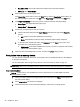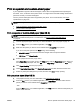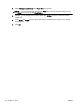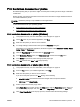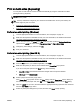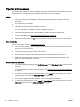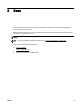User's Manual
Tips for print success
For good printing experience, HP ink cartridges should be correctly installed, have sufficient ink, and
working properly; and paper should be properly loaded with correct print settings.
Ink tips
●
If the print quality is not acceptable, see
Print quality troubleshooting on page 106 for more
information.
●
Use original HP ink cartridges.
●
Install both the black and color cartridges correctly.
For more information, see
Replace the ink cartridges on page 92.
●
Check the estimated ink levels in the cartridges to make sure there is sufficient ink.
For more information, see
Check the estimated ink levels on page 90.
●
Always turn off the printer with
(the Power button) to allow the printer to protect the nozzles.
Paper loading tips
For more information, also see
Load paper on page 16.
●
Load a stack of paper (not just one page). All the paper in the stack should be of the same size
and type to avoid a paper jam.
●
Load paper with the print-side down in the main tray.
●
Ensure that paper loaded in the input tray lays flat and the edges are not bent or torn.
●
Adjust the paper-width guides in the input tray to fit snugly against all paper. Make sure the
guides do not bend the paper in the tray.
Printer settings tips (Windows)
●
To change default print settings, click Set Preferences under Print, Scan & Fax in the HP printer
software.
For more information to open the printer software, see
Open the HP printer software (Windows)
on page 25.
●
To select the number of pages to print per sheet, on the Layout tab of the printer driver, select
the appropriate option from the Pages per Sheet drop-down list.
●
If you want to change the page orientation, set it in your application interface.
●
To view more printing settings, on the Layout or Paper/Quality tab of the printer driver, click the
Advanced button to open the Advanced Options dialog box.
40 Chapter 2 Print ENWW