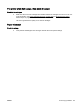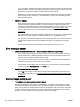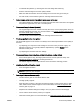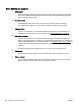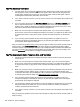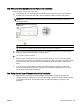User's Manual
Scan defects are apparent
●
Blank pages
◦
Make sure that the original document is placed correctly. Place the original document face
down on the flatbed scanner with the top-left corner of the document located in the lower-
right corner of the scanner glass.
●
Too light or dark
◦
Try adjusting the settings. Be sure to use the correct resolution and color settings.
◦
The original image might be very light or dark or might be printed on colored paper.
●
Unwanted lines
◦
Ink, glue, correction fluid, or an unwanted substance might be on the scanner glass. Try
cleaning the scanner glass. For more information, see
Maintain the printer on page 22.
●
Black dots or streaks
◦
Ink, glue, correction fluid, or an unwanted substance might be on the scanner glass; the
scanner glass might be dirty or scratched; or the lid backing might be dirty. Try cleaning the
scanner glass and lid backing. For more information, see
Maintain the printer on page 22. If
cleaning does not correct the problem, the scanner glass or lid backing might need to be
replaced.
◦
The defects might be on the original and are not a result of the scanning process.
●
Unclear text
◦
Try adjusting the settings. Make sure that the resolution and color settings are correct.
●
Size is reduced
◦
The HP software settings might be set to reduce the scanned image. See the HP printer
software Help for more information about changing the settings.
120 Chapter 8 Solve a problem ENWW