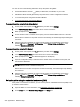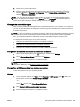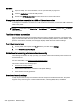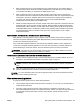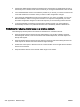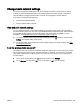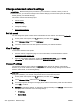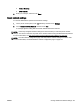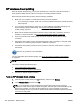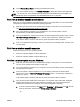User's Manual
Mac OS X
1. Open HP Utility. For more information, see
To open HP Utility on page 247.
2. Click the Applications on the HP Utility toolbar.
3. Double-click HP Setup Assistant, and then follow the on-screen instructions.
Change from a wireless connection to a USB or Ethernet connection
To change from a wireless connection to a USB or Ethernet connection, connect the USB or Ethernet
cable to the printer.
NOTE: If you are using a computer with Mac OS X, add the printer to the print queue. Click System
Preferences in the Dock, click Print & Fax or Print & Scan in the Hardware section, click +, and then
select the printer.
Test the wireless connection
Print the wireless test page for information about the printer's wireless connection. The wireless test
page provides information about the printer's status, hardware (MAC) address, and IP address. If the
printer is connected to a network, the test page displays details about the network settings.
To print the wireless test page
1. On the printer control panel, touch
(Wireless), and then touch Settings.
2. Touch Print Wireless Test Report.
Guidelines for ensuring wireless network security
The following information can help you keep your wireless network and wireless printer secure from
unauthorized use.
For more information, visit
www.hp.com/go/wirelessprinting.
This section contains the following topics:
●
Overview of security settings
●
Add hardware addresses to a wireless router (MAC filtering)
●
Other wireless security guidelines
Overview of security settings
To help improve the security of the wireless network and prevent unauthorized access, the printer
supports many common types of network authentication, including WEP, WPA, and WPA2.
236 Appendix D Network setup ENWW