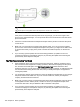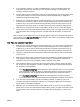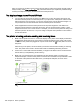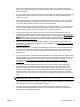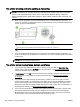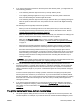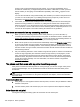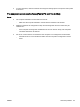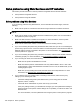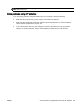User's Manual
If the phone cord that came with the printer is not long enough, you can use a longer 2-wire
phone cord to extend the length. You can purchase the cord at an electronics store that carries
phone accessories.
●
Try connecting a working phone and phone cord to the telephone wall jack that you are using for
the printer and check for a dial tone. If you do not hear a dial tone, call your local telephone
company for service.
●
Other equipment, which uses the same phone line as the printer, might be in use. For example,
you cannot use the printer for faxing if an extension phone is off the hook, or if you are using
a computer dial-up modem to send an email or access the Internet.
●
Check to see if another process has caused an error. Check the display or your computer for an
error message providing information about the problem and how to solve it. If there is an error,
the printer cannot send or receive a fax until the error condition is resolved.
●
The phone line connection might be noisy. Phone lines with poor sound quality (noise) can
cause faxing problems. Check the sound quality of the phone line by plugging a phone into the
telephone wall jack and listening for static or other noise. If you hear noise, turn Error Correction
Mode (ECM) off and try faxing again. For information about changing ECM, see
Send a fax in
Error Correction Mode on page 60. If the problem persists, contact your telephone company.
●
If you are using a digital subscriber line (DSL) service, make sure that you have a DSL filter
connected or you cannot fax successfully. For more information, see
Case B: Set up the printer
with DSL on page 210.
●
Make sure the printer is not connected to a telephone wall jack that is set up for digital phones.
To check if your phone line is digital, connect a regular analog phone to the line and listen for
a dial tone. If you do not hear a normal sounding dial tone, it might be a phone line set up for
digital phones.
●
If you are using either a private branch exchange (PBX) or an integrated services digital network
(ISDN) converter/terminal adapter, make sure the printer is connected to the correct port and the
terminal adapter is set to the correct switch type for your country/region, if possible. For more
information, see
Case C: Set up the printer with a PBX phone system or an ISDN line
on page 211.
●
If the printer shares the same phone line with a DSL service, the DSL modem might not be
grounded correctly. If the DSL modem is not grounded correctly, it can create noise on the
phone line. Phone lines with poor sound quality (noise) can cause faxing problems. You can
check the sound quality of the phone line by plugging a phone into the telephone wall jack and
listening for static or other noise. If you hear noise, turn off your DSL modem and completely
remove power for at least 15 minutes. Turn the DSL modem back on and listen to the dial tone
again.
NOTE: You might notice static on the phone line again in the future. If the printer stops sending
and receiving faxes, repeat this process.
If the phone line is still noisy, contact your telephone company. For information on turning your
DSL modem off, contact your DSL provider for support.
●
If you are using a phone splitter, this can cause faxing problems. (A splitter is a two-cord
connector that plugs into a telephone wall jack.) Try removing the splitter and connecting the
printer directly to the telephone wall jack.
ENWW Solve fax problems 127