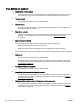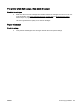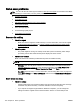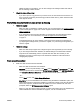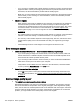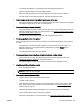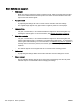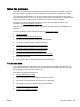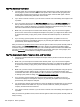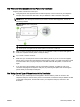User's Manual
Solve scan problems
TIP: You can visit the HP online support website at www.hp.com/support for information and utilities
that can help you correct many common printer problems.
●
Scanner did nothing
●
Scan takes too long
●
Part of the document did not scan or text is missing
●
Text cannot be edited
●
Error messages appear
●
Scanned image quality is poor
●
Scan defects are apparent
Scanner did nothing
●
Check the original
◦
Make sure that the original is loaded correctly. For more information, see
Load an original
on the scanner glass on page 14 or Load an original in the automatic document feeder
(ADF) on page 15.
●
Check the printer
◦
The printer might be coming out of Sleep mode after a period of inactivity, which delays
processing a short while. Wait until the printer displays the Home screen.
●
Check the HP software
Make sure that the HP software provided with the printer is installed correctly.
NOTE: If you do not scan frequently, you can choose to turn off the feature.
◦
Windows: Open the HP printer software. For more information, see
Open the HP printer
software (Windows) on page 25. In the window that appears, select Print, Scan & Fax or
Print & Scan, and then select Scan a Document or Photo under Scan.
◦
Mac OS X: Open HP Utility. For more information, see
HP Utility (Mac OS X) on page 247.
Under Scan Settings, click Scan to Computer, and ensure that Enable Scan to Computer is
selected.
Scan takes too long
●
Check the settings
◦
Scanning with higher scan resolution takes longer and results in larger file sizes. Use high
resolutions only when necessary. Lower the resolution to scan more quickly.
◦
If you acquire an image through TWAIN on Windows computers, you can change the
settings so that the original scans in black and white. See the on-screen Help for the
116 Chapter 8 Solve a problem ENWW