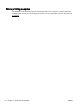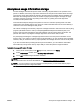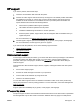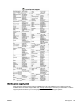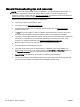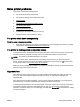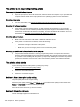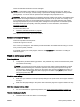User's Manual
Check the estimated ink levels in the ink cartridges.
NOTE: Ink level alerts and indicators provide estimates for planning purposes only. When you
receive a low on ink message, consider having a replacement cartridge available to avoid possible
printing delays. You do not need to replace the ink cartridges until prompted to do so.
CAUTION: While ink cartridges are not damaged when left outside of the printer, the printhead does
need to have all cartridges installed at all times after the printer is set up and in use. Leaving one or
more cartridge slots empty for an extended period may lead to print quality problems and possibly
damage the printhead. If you have recently left a cartridge out of the printer for an extended period
and have noticed poor print quality, clean the printhead. For more information, see
Clean the
printhead on page 153.
For more information, see:
●
Check the estimated ink levels on page 90
If this did not solve the issue, try the next solution.
Solution 3: Contact HP support
There was a problem with the printer.
Contact HP support for service.
Go to:
www.hp.com/support. This website provides information and utilities that can help you correct
many common printer problems.
If prompted, choose your country/region, and then click Contact HP for information on calling for
technical support.
Blank or partial page printed
Clean the printhead
●
Complete the printhead cleaning procedure. The printhead may need to be cleaned if the printer
was turned off incorrectly.
NOTE: Incorrectly turning off the printer can cause print quality problems like blank or partial
pages. Printhead cleaning can solve these problems, but turning off the printer correctly can
prevent them in the first place. Always turn the printer off by pressing the
(Power) button on
the printer. Wait until the
(Power) button light goes out before unplugging the power cord or
turning off a power strip.
Check the paper settings
●
Make sure you select the correct print quality settings in the printer driver for the paper loaded in
the trays.
●
Make sure the page settings in the printer driver match the page size of paper loaded in the tray.
More than one page is being picked
●
For more information on paper-feed problems, see
Solve paper-feed problems on page 110.
There is a blank page in the file
●
Check the file to make sure there is no blank page.
ENWW Solve printer problems 103