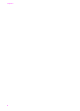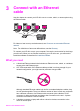Network Guide
Change memory card security
The Memory Card Security option on the Advanced Setup menu enables you to set
the HP all-in-one so that it does not share memory card data with computers on a
wireless network. However, we do not recommended this security method for your
memory card because it prevents you from accessing your memory card from your
computer. Also, this feature does not work on an Ethernet network. All computers on an
Ethernet network can access the memory card on a HP all-in-one connected to the
network.
Use the Embedded Web Server
The best way to manage the general network settings for the HP all-in-one is through
the HP all-in-one control panel. However, for more advanced settings you can use the
Embedded Web Server (EWS). When you open the your web browser, you can monitor
status, configure HP all-in-one networking parameters, or access HP all-in-one
features. For more information about these and other features available in the EWS,
see the onscreen Help within the Embedded Web Server. To access Embedded Web
Server help, open the Embedded Web Server as described below, then click the Help
link under Other Links on the Embedded Web Server Home tab.
Access the Embedded Web Server
To access the Embedded Web Server
1
On the control panel of the HP all-in-one, press the Setup button.
2 Press 8, press 1, and then press 1.
This prints configuration page for your HP all-in-one, including the IP address. You
will use the IP address in the next step.
3 In the Address box in your web browser, enter the IP address of the HP all-in-one,
as shown on the network configuration page. For example, http://195.168.0.5.
The Embedded Web Server Home page appears, showing the HP all-in-one device
information.
Note If you are using a proxy server in your browser, you might need to disable it
to access the Embedded Web Server.
4 If you need to change the language displayed in the Embedded Web Server, do the
following:
a Click the Settings tab.
b Click Select Language in the Settings navigation menu.
c In the Select Language list, click the appropriate language.
d Click Apply.
5 Click the Home tab to access device and network information, or click the
Networking tab to access more network information or to modify network
information.
Caution Be very careful when changing the wireless network settings for the
print server; you could lose your network connection. If you lose your network
connection, you might need to use the new settings to reconnect. If the print
HP all-in-one Network Guide 15