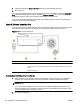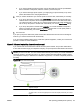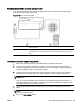User's Manual
Set up the printer with a computer dial-up modem
If you are using the same phone line for sending faxes and for a computer dial-up modem, follow
these directions for setting up the printer.
Figure B-6 Back view of the printer
1 Telephone wall jack
2 Use the phone cord supplied in the box with the printer to connect to the 1-LINE port.
You might need to connect the supplied phone cord to the adapter provided for your country/
region.
3 Computer with modem
To set up the printer with a computer dial-up modem
1. Remove the white plug from the port labeled 2-EXT on the back of the printer.
2. Find the phone cord that connects from the back of your computer (your computer dial-up
modem) to a telephone wall jack. Disconnect the cord from the telephone wall jack and plug it
into the port labeled 2-EXT on the back of the printer.
3. Using the phone cord supplied in the box with the printer, connect one end to your telephone
wall jack, then connect the other end to the port labeled 1-LINE on the back of the printer.
NOTE: You might need to connect the supplied phone cord to the adapter provided for your
country/region.
If you do not use the supplied cord to connect from the telephone wall jack to the printer, you
might not be able to fax successfully. This special phone cord is different from the phone cords
you might already have in your home or office.
4. If your modem software is set to receive faxes to your computer automatically, turn off that
setting.
NOTE: If you do not turn off the automatic fax reception setting in your modem software, the
printer cannot receive faxes.
5. Turn on the Auto Answer setting.
ENWW Set up faxing (parallel phone systems) 153