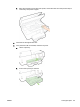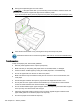User's Manual
●
If you are printing on both sides of a page, do not print highly saturated images on light weight
paper.
●
Use paper types that are recommended for the printer. For more information, see
Recommended papers for printing.
●
If the printer is about to run out of paper, allow the printer to run out of paper first, and then add
paper. Do not load paper when the printer is printing.
●
Make sure that the printer is clean. For more information, see
Maintain the printer.
Clear the print carriage
Remove any objects, such as paper, that are blocking the print carriage.
See
Clear paper jams for more information.
NOTE: Do not use any tools or other devices to remove jammed paper. Always use caution when
removing jammed paper from inside the printer.
If the print carriage cannot move, click here to use the HP online troubleshooter to resolve a
print carriage jam. At this time, this website might not be available in all languages.
Restore defaults and settings
If you disable some functions or change some settings and want to change them back, you can
restore the printer to the original factory settings or network settings.
To restore the printer to the original factory settings
1. From the printer control panel display, touch Setup.
2. Touch Printer Maintenance.
3. Touch Restore.
4. Touch Restore Settings.
5. Select which function you would like to restore to the original factory settings:
●
Copy
●
Scan
●
Fax
●
Photo
●
Network
●
Web Services
●
Printer Setup
Touch Restore.
6. A message appears stating that the settings will be restored.
Touch Yes.
ENWW Clear the print carriage 123