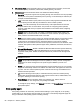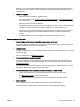User's Manual
Make sure you have selected an OCR language that corresponds to the language used for the
document you are scanning. For more information, see the documentation provided with the
OCR program.
●
Check the originals
◦
Make sure that you loaded the original correctly.
For more information, see
Load an original on the scanner glass or Load an original in the
document feeder.
◦
Make sure the document is not skewed.
◦
The software might not recognize text that is tightly spaced. For example, if the text that the
software converts has missing or combined characters, "rn" might appear as "m."
◦
The accuracy of the software depends on the image quality, text size, and structure of the
original and the quality of the scan itself. Make sure that your original has good image
quality.
◦
Colored backgrounds can cause images in the foreground to blend too much.
Scanned image quality is poor
●
Text or images on the back of a two-sided original appear in the scan
Two-sided originals can "bleed" text or images from the back side to the scan if the originals are
printed on paper that is too thin or too transparent.
●
Unwanted lines
Ink, glue, correction fluid, or an unwanted substance might be on the scanner glass. Try cleaning
the scanner glass.
For more information, see Maintain the printer.
●
The scanned image is skewed (crooked)
The original might have been loaded incorrectly. Be sure to use the paper-width guides when
you load the originals into the document feeder. For more information, see Load an original in
the document feeder.
For best results, use the scanner glass for scanning rather than the document feeder. For more
information, see
Load an original on the scanner glass.
●
The scanned image shows blots, lines, vertical white stripes, or other defects
◦
If the scanner glass is dirty, the image produced does not have optimum clarity.
See
Maintain the printer for cleaning instructions.
◦
The defects might be on the original and are not a result of the scanning process.
●
Size is reduced
The HP printer software settings might be set to reduce the scanned image.
See the HP printer software Help for more information about changing the settings.
ENWW Solve scan problems 97