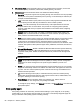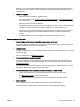User's Manual
◦
The scanner lid might not be closed correctly.
◦
The scanner glass or lid backing might need cleaning. For more information, see
Maintain
the printer.
◦
If the printer has a document feeder, it might need cleaning. For more information, see
Maintain the printer.
●
Unwanted lines
The scanner glass, lid backing, or frame might need cleaning. For more information, see
Maintain the printer.
●
Copy is slanted or skewed
If you are using the document feeder, check the following:
◦
Make sure that the document feeder input tray is not too full.
◦
Make sure that the document feeder width adjusters are snug against the sides of the
paper.
For more information, see
Load an original in the document feeder.
●
Horizontal grainy or white bands in light-gray to medium-gray areas
The default enhancement setting might not be suitable for the job. Check the setting and change
it to enhance text or photographs, if needed. For more information, see Copy.
Get online troubleshooting and learn more about how to solve copy issues. Click here to go
online for more information. At this time, this website might not be available in all languages.
Solve scan problems
TIP: (Windows) Run the HP Print and Scan Doctor to diagnose and automatically fix printing,
scanning, and copying issues. The application is only available in some languages.
Scanner did nothing
●
Check the original
Make sure that the original is loaded correctly. For more information, see
Load an original on the
scanner glass or Load an original in the document feeder.
●
Check the printer
The printer might be coming out of Sleep mode after a period of inactivity, which delays
processing a short while.
●
Check the HP software
Make sure that the HP software provided with the printer is installed correctly.
◦
Windows: Open the HP printer software. For more information, see
Open the HP printer
software (Windows). In the window that appears, select Print, Scan & Fax or Print & Scan,
and then select Scan a Document or Photo under Scan.
◦
OS X: Open HP Utility. For more information, see
HP Utility (OS X). Under Scan Settings,
select Scan to Computer, and ensure that Enable Scan to Computer is selected.
ENWW Solve scan problems 95