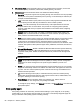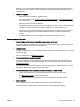User's Manual
fields. Also, it is recommended that you use a USB cable that is less than 3 meters (9.8 feet)
long to minimize the effects of these electromagnetic fields.
Print quality is not acceptable
1. Make sure you are using genuine HP ink cartridges. Genuine HP ink cartridges are designed
and tested with HP printers to help you easily produce great results, time after time.
NOTE: HP cannot guarantee the quality or reliability of non-HP supplies. Printer service or
repairs required as a result of using a non-HP supply are not covered under warranty.
If you believe you purchased genuine HP ink cartridges, go to:
www.hp.com/go/anticounterfeit
2. Check the ink levels. The ink cartridges might have insufficient ink.
NOTE: Ink level alerts and indicators provide estimates for planning purposes only. When you
receive a low-ink alert, consider having a replacement cartridge available to avoid possible
printing delays. You do not need to replace the ink cartridges until the print quality becomes
unacceptable.
CAUTION: While ink cartridges are not damaged when left outside of the printer, the printhead
does need to have all cartridges installed at all times after the printer is set up and in use.
Leaving one or more cartridge slots empty for an extended period may lead to print quality
problems and possibly damage the printhead. If you have recently left a cartridge out of the
printer for an extended period, or if you have had a recent paper jam, and have noticed poor
print quality, clean the printhead. For more information, see
Maintain the printhead and ink
cartridges.
For more information, see Check the estimated ink levels.
3. Check the paper loaded in the input tray. Make sure the paper is loaded correctly and that it is
not wrinkled or too thick.
●
Load paper with the print side facing down. For example, if you are loading glossy photo
paper, load the paper with the glossy side down.
●
Make sure the paper lays flat in the input tray and is not wrinkled. If the paper is too close to
the printhead during printing, the ink might be smeared. This can happen if the paper is
raised, wrinkled, or very thick, such as a mailing envelope.
For more information, see
Load paper.
4. Check the paper type.
HP recommends that you use HP papers or any other paper type with ColorLok technology that
is appropriate for the printer. All papers with the ColorLok logo are independently tested to meet
high standards of reliability and print quality, and produce documents with crisp, vivid color,
bolder blacks and dry faster than ordinary plain papers. For more information, see
Paper basics.
Always make sure the paper you are printing on is flat. For best results when printing images,
use HP Advanced Photo Paper.
Store specialty paper in its original packaging inside a resealable plastic bag on a flat surface in
a cool, dry place. When you are ready to print, remove only the paper you plan to use
immediately. When you have finished printing, return any unused photo paper to the plastic bag.
This prevents the photo paper from curling.
5. Check the print settings by clicking the button that opens the Properties dialog box. (Depending
on your software application, this button might be called Properties, Options, Printer Setup,
Printer Properties, Printer, or Preferences.)
ENWW Solve printing problems 93