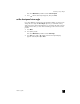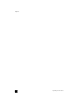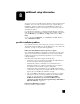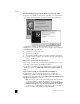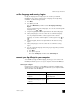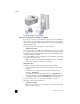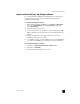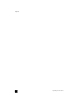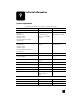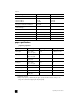Reference Guide
hp officejet 6100 series
chapter 8
52
connecting to the USB port on your computer
connect your hp officejet to more than one computer
If your PC is on a network, and another PC on the network has an HP OfficeJet
connected to it, you can use that unit as your printer. You can only access print
features in this configuration. Only the PC directly connected to the HP OfficeJet
will have full functionality.
See the HP website for more information on network printing.
www.hp.com/support
You can also connect your HP OfficeJet to an HP JetDirect 175X Print Server that
is connected directly to a network, but only print functionality will be available
for all PCs. Copying and faxing from the front panel are still available, but all
scanning functionality is disabled.
To use your HP OfficeJet in this configuration, you must install the software that
comes with the HP JetDirect 175x.
Note: If you have already installed the HP OfficeJet software, uninstall that
software, then install the HP JetDirect 175x software.
install printer driver
You will be prompted to install a printer driver during the installation.
• Insert the HP OfficeJet CD when instructed, and locate the correct printer
driver file.
For Windows 2000 and XP the printer driver file, located in the root
directory, is hpoprn08.inf.
For Windows 98, SE, and ME the printer driver file is hpoupdrx.inf. You
will need to navigate to the \enu\drivers\win9x_me directory, where enu
is the English language directory and win9x_me is for Windows ME.
If you have Internet access, you can get more information on using an
HP JetDirect 175x from the HP website at:
www.hp.com/support
Note: You can have up to 5 client computers on the network portion of the
175x and USB combination.