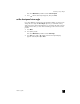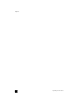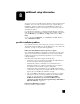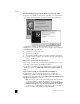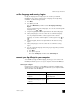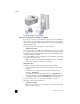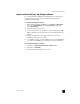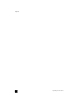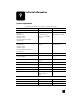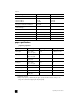Reference Guide
reference guide
additional setup information
51
set the language and country/region
Usually, the language and country/region are set when you install the
HP OfficeJet. If you set the country/region or language incorrectly during
installation, use the following procedure.
1 Press Menu.
2 Press 7, then press 4.
This selects Maintenance, and then selects Set Language & Country/
Region.
You are prompted with a list of languages. You can also scroll through the
languages using or .
3 Using the keypad, enter the two-digit number for the desired language.
4 When prompted, press 1 for Yes or 2 for No to confirm the language.
You are prompted with all the countries/regions for the selected
language. You can also scroll through the countries/regions using or
.
5 Using the keypad, enter the two-digit number for the desired country/
region.
6 When prompted, press 1 for Yes or 2 for No to confirm the country/
region.
7 You can confirm the language and country/region by printing a Self-Test
Report, as follows:
a. Press Menu.
b. Press 3, then press 5.
This selects Print Report, and then selects Self-Test Report.
connect your hp officejet to your computer
Your HP OfficeJet supports HOT Swapping, meaning you can connect to the
HP OfficeJet while the power is on at your computer and on the HP OfficeJet.
connect your usb port
Connecting your computer to your HP OfficeJet with USB is straightforward.
Simply plug one end of the USB cable into the back of your computer and the
other in the back of the HP OfficeJet.
Note: AppleTalk is not supported.
what works what does not work
Plugging into the USB port on your
computer
Plugging into the USB port located
on the keyboard
Plugging into a powered hub that is
connected to the USB port on your
computer
Plugging into a non-powered USB
hub