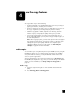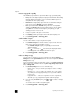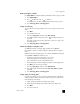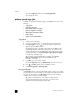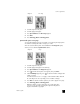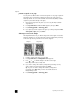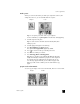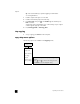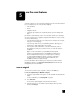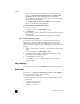Reference Guide
hp officejet 6100 series
chapter 5
26
For more information about making changes to an image during the
preview, see adjust an image during the preview in scan pictures and
documents in the HP Photo & Imaging Help for more information.
The HP OfficeJet does a final scan of the original and sends the image to
the HP Photo & Imaging Gallery.
See manage images in how to use the software for more information
about using the HP Photo & Imaging Gallery.
to scan an original from your Macintosh computer
1 Load your original.
For more information, see load originals on page 9.
2 Press Start Scan.
The HP OfficeJet scans the original and sends the image to the HP Photo &
Imaging Gallery.
See the HP Photo & Imaging Gallery online help for more information.
scan to a different software program
If you prefer to scan your document to a software program other than the
HP Gallery, you can choose a different program from the Scan To list that
appears in the front-panel display. The HP OfficeJet scans the document,
launches the selected software program, and displays the scanned image in that
program.
1 Load your original either on the glass or in the automatic document feeder
(ADF).
For more information, see load originals on page 9.
2 Press Scan to then press to scroll through the Scan To list until the
desired scan-to software program appears.
3 Press Start Scan to begin the scan.
The HP OfficeJet scans your original and displays it in the selected
software program.
stop scanning
You can stop a scan by pressing the Cancel button located on the front panel.
learn more
For Windows, see scan pictures and documents in how to use the software in
the HP Photo & Imaging Help to learn more about:
• scanning pictures or documents
• scanning documents using optical character recognition (OCR) to create
editable text
• scanning from other programs
• adjusting scanned images
• changing scan settings