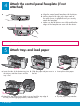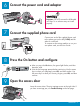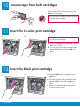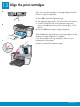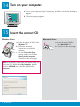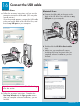Setup Guide
2 • HP All-in-One
4
5
Attach the control panel faceplate (if not
attached)
Attach trays and load paper
a Insert the tabs of the bottom tray into
the device, and then lower until the
tray is fl at.
b Slide the paper adjuster over to
the left.
c Insert plain white paper.
d Attach the top (output) tray. Make sure you hook the top edge of
the tray into the light gray latches, and then lower.
e Flip the paper tray extender.
The control panel faceplate must be attached for the HP All-in-One to work!
a
b
1
1
2 3
Attach the control panel faceplate (if not
attached)
a Align the control panel faceplate with the device.
b Moving from left to right, press down each of
the areas shown in graphic b until you securely
attach the faceplate.
c Make sure that all buttons are visible and that the
edges of the faceplate are even with the device.