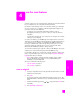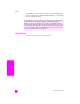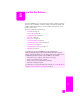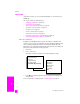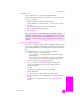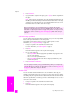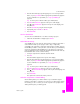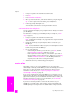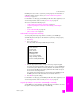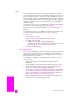Reference Guide
hp officejet 5500 series
chapter 5
34
fax
send a fax
Using the front panel, you can send a black-and-white or color fax from your
HP Officejet.
This section contains the following topics:
• enable fax confirmation on page 34
• send a basic fax on page 35
• send a color original or photo fax on page 35
• send a fax using speed dials on page 36
• schedule a fax on page 36
• cancel a scheduled fax on page 37
•send a fax from memory on page 37
• send a fax using monitor or manual dialing on page 37
• send a manual fax from a telephone on page 38
enable fax confirmation
By default, your HP Officejet prints a report only if there is a problem with
sending or receiving a fax. A confirmation message indicating whether an item
was successfully sent appears briefly on the front panel display after each
transaction. If you need printed confirmation that your faxes are successfully sent,
follow these instructions before sending any faxes.
1 Press Setup.
2 Press 1, then press 5.
This selects Print Report and then selects Automatic Reports Setup.
3 Press until Send Only appears in the second line of the display, and
then press OK.
For more information on printing reports, see print reports on page 42.
Print Report
1: Last Transaction
2: Fax Log
3: Speed Dial List
4: Self-Test Report
5: Automatic Reports Setup
Automatic Reports Setup
Every Error
Send Error
Receive Error
Every Fax
Send Only
Off