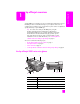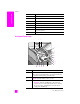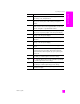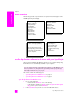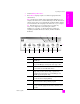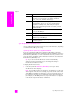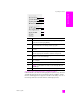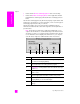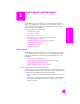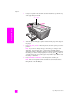Reference Guide
hp officejet 5500 series
chapter 1
4
hp officejet overview
menu overview
The following provides a quick reference to top-level menus that appear on the
HP Officejet front panel display.
use the hp director software to do more with your hp officejet
When you first installed the HP Officejet software on your computer during setup,
the HP Director was automatically installed on your computer.
This section contains the following topics:
• open the hp director for Windows users on page 4
• open the hp director for Macintosh users on page 6
open the hp director for Windows users
1 Do one of the following:
– Double-click the HP Director icon on the desktop.
– In the Windows taskbar, click Start, point to Programs or All Programs
(XP), point to HP, then select HP Director.
2 In the Select Device box, click to see a list of installed HP devices.
Copy
Number of Copies
Reduce/Enlarge
Copy Quality
Copy Paper Size
Paper Type
Lighter/Darker
Enhancements
Color Intensity
Set New Defaults
Fax
Enter Fax Number
Resolution
Lighter/Darker
How to Fax
Set New Defaults
Setup
1. Print Report
2. Speed Dial Setup
3. Basic Fax Setup
4. Advanced Fax Setup
5. Tools
6. Preferences
Scan
HP Photo & Imaging Gallery
Note: Contents of this menu
vary depending on the number
of potential scan destinations
on your computer.
You can quickly and easily expand the functionality of your HP Officejet. Look
for boxes, like this one, throughout this guide that provide topic-specific tips,
and helpful information for your projects.