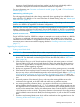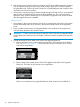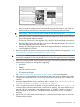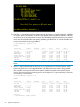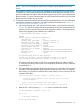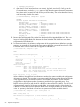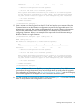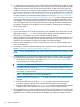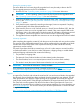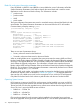User's Manual
17. 17. If the enclosure uses Virtual Connect, then the VCM server profiles for the partitions of the
upgraded server should be assigned now. The Monarch Server VCM server profile should be
assigned to the partition which includes the Monarch blade. Profiles which were previously
assigned to existing servers may need some modifications after being assigned to the upgrade
so that network assignments and other elements of the VC server profile match what is required
See “Possible changes due to VC profile mapping on the upgraded blade server” (page 72)
for more information. If the HP-UX Portable Image tool is used (see “Preserving VC-assigned
MAC addresses in HP-UX by enabling Portable Image” (page 75)), then it’s best not to make
changes until after the entire upgrade is completed and any changes then should be made
very carefully. Once assigned, verify that there are no errors indicated by VCM or by the OA.
Any VCM Domain Status or OA System Status alerts or warnings should be resolved before
proceeding. Sometimes, VCM problems can be corrected by unassigning then reassigning
the VC server profile.
Final hardware check
1. Log into the Monarch iLO 3 MP of each partition in the upgraded server and power on each
partition by entering pc –on at the Command Menu prompt. Let each partition boot to the
UEFI shell. Do not autoboot any currently installed Operating Systems.
2. If UEFI variables need to be restored on secondary partitions, then take care of that now and
reboot the partition to the UEFI shell. See the nPar Administrator Users Guide for BL870c i4
& BL890c i4 for information on restoring the system environment variables.
3. If there are any embedded I/O device or mezzanine card I/O FW updates needed, then
take care of those now.
4. If necessary, switch the onboard SmartArray SAS controller on new upgrade blades to RAID
mode (“Configuring a Smart Array Controller” (page 125)
NOTE: All new Upgrade Blades come with the onboard SmartArray SAS controller in HBA
mode.
5. Complete the following checks to be sure that the upgraded server blade is functioning properly.
Any problems found in the steps immediately below should be resolved before proceeding.
a. Check the iLO 3 MP SEL for any problems. See “Errors and error logs” (page 93) for
more information on resolving any errors.
IMPORTANT: If any errors are found in the SEL, do not continue until resolving them.
b. Execute the UEFI shell command lanaddress and verify that the expected number of
LAN ports are shown and that there is a link indication for every port that is connected
to a network or network switch.
NOTE: You should see an M on each applicable line.
c. Execute the UEFI shell command map –r to make sure that all of the expected disks are
mapped.
d. Execute the UEFI shell command cpuconfig to make sure that all of the expected
processors are there, indicate active, and that CPU threads are set as expected.
e. Execute the UEFI shell command info mem –dimms to make sure that all of the expected
DIMMs are there and indicate active with the correct memory interleave setting.
6. If the upgraded server is to be incorporated into HP SIM, and HP SIM has not yet discovered
the upgraded server, then execute rediscovery of the enclosure from SIM now. Ensure that the
upgraded server is correctly incorporated and complete any configuration steps necessary.
68 Optional components