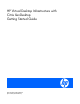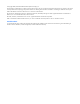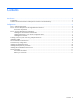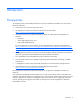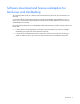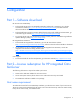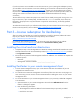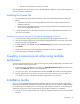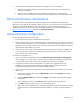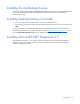Getting Started Guide
Introduction
Prerequisites
To complete your HP Virtual Desktop Infrastructure with Citrix XenDesktop installation you must have the
following information:
• Case-sensitive server name for the license server
• HP integrated Citrix XenServer software available from this HP website
(
http://www.hp.com/go/XenDesktop-downloads).
• Choose from the following supported destination options for installing the HP integrated Citrix
XenServer:
o Hard drive
o Secure Digital (SD) memory card
o Flash media (USB flash drive)
For more information on device support, see the
HP integrated Citrix XenServer Getting Started
(
http://h20000.www2.hp.com/bizsupport/TechSupport/DocumentIndex.jsp?contentType=Support
Manual&lang=en&cc=us&docIndexId=64179&taskId=101&prodTypeId=18964&prodSeriesId=380
1993)
• HP integrated Citrix XenServer license file for Advanced Edition and HP integrated Citrix XenServer
license file for Enterprise Edition (Redeemed using the entitlement certificate)
• Citrix XenDesktop license file (Redeemed using the entitlement certificate)
• ProLiant server capable of supporting Intel® Virtualization Technology or AMD®
r management GUI
• d from the HP website
At least one HP
Virtualization
• A management console running Microsoft® Windows® to run the XenCente
HP XenDesktop software purchased and downloade
(
http://www.hp.com/go/XenDesktop-downloads).
HP integrated Citrix XenServer ProLiant Virtual Console is a single-server management interface for
al
igrations. XenCenter can manage only one HP integrated Citrix XenServer
Select Edition at a time.
XenServer.
Citrix XenCenter Management Console enables you to create resource pools, perform a XenMotion live
migration, and optimize multi-server management if you have the proper license where HP ProLiant Virtu
Console is optimized for single-server management only, which does not allow configuring of resource
pools or performing live m
Introduction 4