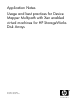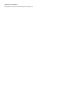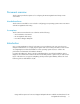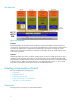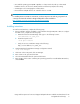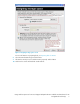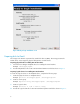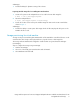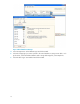Application Notes Usage and best practices for Device Mapper Multipath with Xen enabled virtual machines for HP StorageWorks Disk Arrays (5697-7828, April 2009)
• Xen enabled operating system (RHEL 5 Update 2 or later) must be booted up on bare metal
hardware which is also known as Dom0, and the xen daemon (xend) must be running.
• Virt-manager tools for managing the virtual machine.
• Ensure that the multipath devices are created for devices on SAN.
NOTE:
For installing Dom0 on SAN Boot environment, see the Booting Linux x86 and x86_64 systems from
a Storage Area Network with Device Mapper Multipath document available at
http://h18006.www1.hp.com/storage/networking/bootsan.html.
Installing instructions
To install a virtual machine, complete the following steps:
1. Ensure installation media is available to virtual machine through HTTP, FTP or NFS. To configure
the HTTP server, complete the following steps:
a. Extract the files from the DVD image and copy it to the following location:
/var/www/html/<os_name_ver>
b. Restart the apache server:
~foo# apctl restart
c. Verify the access to installation image at the following:
http://<server address>/<os_name_ver>
2. Start the GUI based virtualization manager configuration wizard:
~foo# virt-manager
3. Click New on the main panel of the virt-manager.
4. Give a name to the guest and click Next.
5. Select the Paravirtualized mode option and click Next.
6. Enter the URL of the location containing the operating system files in Install Media URL text box,
and click Next.
Usage and best practices for Device Mapper Multipath with Xen enabled virtual machines for HP
StorageWorks Disk Arrays 5