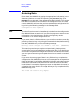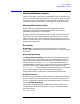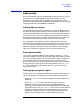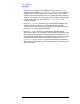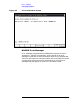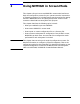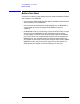Using the Node Management Services (NMS) Utilities (MPE/iX 7.0, 7.5)
Chapter 2 31
Basics of NMMGR
Common Screen Elements
“Go To” Keys
Some keys take you to a specific screen. There may be one or more keys
on the screen that tell NMMGR to “go to” a new screen. For example,
the
[Go to OUTPUT] key on the Utility screen takes you directly to the
Output Configuration File screen.
Next Page/Prev Page Keys
Some NMMGR screens contain data or display sets of items that will
not fit in a single screen. When this occurs, the screen data is continued
on one or more “pages”. The screens will include function keys that
allow you to move back and forth between the pages of the screen.
[Next Page] moves you to the subsequent page of data. [Prev Page] moves
you to the prior page of data. Some multiple page screens also include
[First Page] and [Last Page] keys, that take you to the first or last page of
the data.
Refreshing the Screen
If you have entered data or changed values on a data screen and decide
not to make the changes before you have entered them into the
configuration file, you can refresh the screen to return it to the state it
was in before you made the changes. Simply enter REFRESH (or the
abbreviation R) in the command window and press
[ENTER]. NMMGR
will warn you that the screen has changed since you last updated it.
Enter REFRESH again; NMMGR refreshes the screen and shows its
current configuration file data. In addition, refreshing the screen resets
the terminal strap settings.
You can also use the REFRESH command to “clean up” the screen after a
“TELL” message or other interference has appeared on the screen.