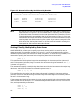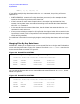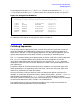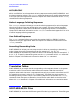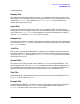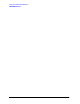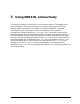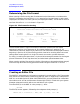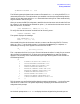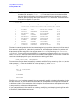SORT-MERGE/XL General User's Guide (32650-90883)
30 Chapter3
Using SORT/XL Interactively
Creating an Editor File
NOTE
The examples in this chapter contain two extra lines of data containing
numbers (for example, 123456...5). These two lines are included to show
that the data is aligned in the columns established as tabs which are then
used for specifying key data items with the >KEY command. These two extra
lines will not appear in your file.
/ LIST ALL
1 2 3 4
123456789012345678901234567890123456789012345
1 FISHER TOM SHIPPING CLERK 7309
2 TAYLOR HEATHER SECRETARY 7272
3 ANDERSON MARY ACCOUNTANT 6345
4 LANGE ROBERT ENGINEER 3235
5 ANDERSON CHARLES SALES REP 3456
6 ANDERSON CHARLES PRESIDENT 0247
7 ZIMMER ANDREW ENGINEER 5739
8 SMITH HOWARD DESIGNER 6794
9 CARLSON ROBERTA TREASURER 3586
10 JOHNSON FRANCES RECEPTIONIST 7943
The data is now aligned with the last names beginning in position (column) 1 of the record,
first names in position 12, job titles in position 23, and employee numbers in position 42.
Keep (save) the file and give it the unique name EMPLOYEE by entering KEEP EMPLOYEE,
UNNUMBERED. To sort a file using SORT/XL it is necessary to keep the file in an UNNUMBERED
state. UNNUMBERED does not refer to the line numbers that appear on the screen. These will
continue to be displayed for your convenience in editing your files.
/KEEP EMPLOYEE, UNNUMBERED
To ensure the file has been successfully created, exit EDIT/V by entering E (for END) at the
slash prompt (/). Then at the MPE XL colon prompt (:), enter LISTF:
/E
END OF SUBSYSTEM
:LISTF
FILENAME
EMPLOYEE
The file EMPLOYEE has been created. You can now add, modify, or delete information in the
file with EDIT/V, or use the file with the SORT/XL subsystem to arrange the information
in different orders. The remainder of this chapter illustrates how to manipulate this data
in ways useful to a Personnel Department.
If you need additional information on creating, modifying, and keeping (saving) files refer
to the EDIT/3000 Reference Manual.