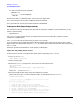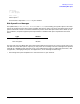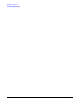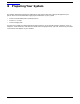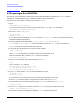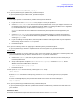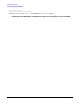HP e3000 MPE/iX System Software Maintenance Manual (Release C.75.00) (30216-90344)
Chapter 3
Planning for Your Task
3.6 Estimating Disk Space
72
If a disk has a device size of 7,824,336:
7,824,336 × 256
--------------------- = 2,003 megabytes
1,000,000
Therefore the disk is a 2,000 Mbyte disk, (also known as 2 GByte disk).
For a closer estimate, use the value 1,048,576 instead of 1,000,000.
For a quick estimate, use the value 4,000 instead of 1,000,000/256.
Contiguous Disk Space Requirements
The maximum amount of contiguous disk space sectors required to complete a system modification on any
system is approximately:
120,000 sectors
Use CHECKSLT to estimate the amount of contiguous disk space sectors required to complete a system
modification on your system.
Use DISCFREE to see how much free space you have on your system.
If you are performing an Update with Tape or Modify Remote System task, and you want to have a closer
determination of contiguous disk space for AXLDEV1, proceed to Step 1 to determine the disk space required by
the UPDATE tool.
Otherwise, proceed to the subsection, “Disk Space Error Messages.”
Update with Tape, Modify Remote System
To determine the amount of contiguous disk space sectors required by the UPDATE tool:
1. Log on as MANAGER.SYS:
:HELLO MANAGER.SYS,PUB;HIPRI
2. Mount the FOS tape.
3. Restore the CHECKSLT program files, if they were not restored previously:
:FILE TAPE;DEV=TAPE
:RESTORE &
*TAPE;CHECKSLT.MPEXL.TELESUP,CKCAT000.MPEXL.TELESUP;SHOW
where the 000 are zeros in CKCAT000.
4. Estimate contiguous disk space required to update your system.
Mount the Factory SLT or remote installation CSLT, as appropriate and run CHECKSLT.
:CHECKSLT.MPEXL.TELESUP
**************************CHECKSLT 1.9************************
--------------------------------
L E V E L - N U M B E R S
--------------------------------
1 - Check the tape. Display errors and file names.
2 - Check the tape. Display errors, file names and size.
3 - Check the tape and display all information for each section.
4 - Recover a TAPE BOOT file. NOT AVAILABLE
5 - Recover a DISK file from the tape and copy it to a disk file.
6 - Check the tape and display the contents of one file in hex.
7 - Check the tape and display summary of tape and disk use