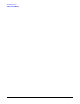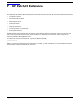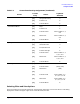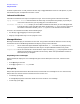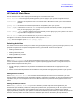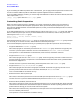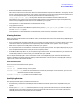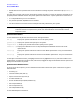HP e3000 MPE/iX System Software Maintenance Manual (Release C.75.00) (30216-90344)
Appendix F
HP Patch/iX Reference
Using HP Patch/iX
256
To select a specific filter or view, press the function key to toggle between the filter or view options, or press
the number key that corresponds to the filter or view.
Information Windows
Information windows do not require a response from you. There are two types of Information windows.
Pop-up Information windows close themselves out when they are completed. They display to provide you
with status information so you can judge your time and activities.
Scrollable Information windows display in the middle of selected screens when you are viewing patches.
The top boundary of the scrollable information window has a +up if you are not at the top of
the window. The bottom boundary has a +dn if you are not at the bottom of the window.
To scroll in an information window, use the following keys:
• Arrow keys or
[j]
and
[k]
keys to move up and down.
• Page Up or Page Down keys to scroll a page at a time.
Message Windows
Message windows display at the bottom of the screen. They provide information about the current activity
and contents of the screen.Message windows also display activity status indicators:
Heart Beat series of dots that appear between angled brackets, <.... >. The dots only display activity
and not progress, therefore the dots may fill the space between brackets many times.
Progress Meter series of horizontal bars contained within square brackets, [||||]. The progress of the bars
reflects the percentage of completion of the activity. When the space between brackets is
filled the activity is complete.
Responding to Error Messages
When HP Patch/iX displays an error message that gives a short description of the error, select from two
options:
• Press
[Return]
to continue.
• Press
[F1]
to get the Error Help window.
Using Help
Help screens provide information about HP Patch/iX screens and error messages. If an error has occurred,
Help screens list cause and action information for the current error.
• To use Help, press
[F1]
.
A message displays with information about the current screen or error message.
• To exit Help, press
[F8]
.