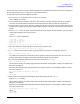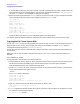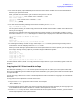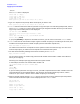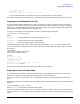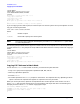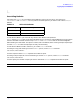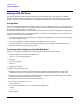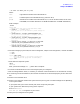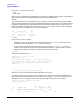HP e3000 MPE/iX System Software Maintenance Manual (Release C.75.00) (30216-90344)
Appendix E
CD-ROM Resources
Copying Tapes for Distribution
243
5. You can then specify a phrased description of the file and a version number. You can use these fields to
best suit your particular needs.
After you enter the information, you are able to verify that it is correct.
Enter file description: FILE CONTAINS TAPE 1 RELEASE 5.5 CSLT.
Enter version number: 1
Description: FILE CONTAINS TAPE 1 RELEASE 5.5 CSLT.
Version: 1
Correct [YES]?
[RETURN]
6. You will see the following message on the terminal where you ran SLTCOPY:
Reply for MASTER is needed.
On the system console, you need to reply with the PIN number and the LDEV number of the device from
which you are copying.
Following is an example tape reply performed at the system console. In the example, the PIN is 74 and
the LDEV number is 7. SLTCOPY then begins to read the tape. It displays the create date of the CSLT tape.
?15:19/#S2/74/LDEV# FOR “MASTER” ON TAPE (NUM)?
CTRL
A
=reply 74,7
Reading tape.
Create date: FRI, MAR 25, 1994, 5:58 PM MPE/iX SLT TAPE
7. It takes approximately one hour to copy a DDS tape. SLTCOPY informs you how long it actually took to
make the file. It then redisplays the main SLTCOPY menu.
When you finish making a separate disk file for each tape volume in the CSLT tape set, you can copy each
file to tape, making as many copies as you need to support additional systems.
CPU seconds 238
Elapsed time 7:15
Select mode (? = help)
1 Copy tape to disk file
2 Copy disk file to tape
3 Copy tape to tape
Which option do you wish to use < Enter 'E' to exit>?
To make another disk file, select 1. To copy a disk file to tape, select 2. If you are finished, type E to exit the
program.
Copying the CSLT Files from Disk to Tape
The disk files created by SLTCOPY can now be copied onto tape. You can make up to nine copies of each disk
file at a time (depending on the number of tape drives attached to your system). Each disk file must be copied
to a separate tape.
You can also copy a disk file to or from a remote tape device. Refer to the section “Copying to or from Remote
Disk Files.”
To copy each file that represents a volume of the CSLT:
1. Log on to the INSTALL group of the SYS account. For example:
:HELLO MANAGER.SYS
2. Load the tape or tapes on which you want to make the copy. Be sure that the tapes you are copying to are
write-enabled. Note the LDEV number or numbers of the tape drive or drives.
3. Invoke SLTCOPY on any terminal. You do not need to be on the system console. However, you will need to
answer tape requests at the system console.