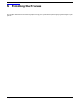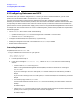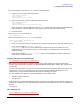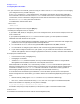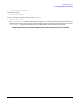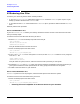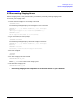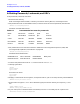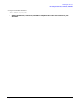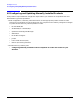HP e3000 MPE/iX System Software Maintenance Manual (Release C.75.00) (30216-90344)
Chapter 6
Finishing the Process
6.1 Configuring Datacomm and UPS
142
6.1 Configuring Datacomm and UPS
No matter what your network configuration is, or even if you have no networked devices, you still must
perform the activities described in this section if it is on your checklist.
You must convert the data communications configuration files after modifying a system (regardless of
whether you use data communications products). The information contained in the data communication files
is required by the Data communication Terminal Controller (DTC) and allows communication between the
system and the Uninterruptible Power Supply (UPS). Refer to Using the Node Management Services Utilities.
To configure for data communications on a new or modified system, perform these procedures as explained on
the following pages:
•Get an NMCONFIG file. Perform either of the following:
— Update an existing NMCONFIG file converting the file to the MPE 7.5 version level.
— Create an NMCONFIG file using NMMGR.
• Configure the HP Power/Trusts (UPS units), if you have any.
• Modify the configuration file and cross validate the NMCONFIG file, if needed.
• Restart data communications.
Converting Datacomm
To update/convert the NMCONFIG file:
1. Log on and determine if the file is on your system.
:HELLO MANAGER.SYS;HIPRI
:LISTF NMCONFIG.PUB.SYS
a. If listed, proceed to Step 3.
b. If the return message is non-existent file, obtain an NMCONFIG file from one of the following
sources:
• Create a new NMCONFIG file using NMMGR.
Refer to Using the Node Management Services (NMS) Utilities for directions on creating an
NMCONFIG file.
If you are installing a UPS on a new system, or a new HP Power/Trust UPS device, proceed to
Step 5.
If you are not installing a UPS on a new system, or a new HP Power/Trust UPS device, proceed to
Step 6.
• Use a backup copy of the NMCONFIG file.
Use the same method to recover the NMCONFIG file from the backup, that was used to create the
backup.
Proceed to Step 3.
• Copy the NMCONFIG file from another system. The other system must be on the same release as the
system you are working on and must have a similar configuration.
Proceed to Step 2.