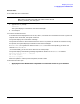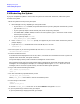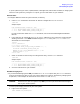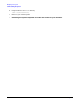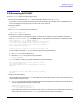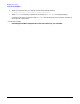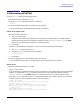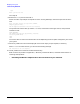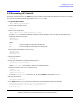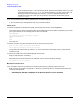HP e3000 MPE/iX System Software Maintenance Manual (Release C.75.00) (30216-90344)
Chapter 5
Modifying Your System
5.14 Restarting the System
132
5.14 Restarting the System
If you just completed an update or install task, the system has reset itself. Otherwise, reboot the system.
To restart the system:
1. Boot the system from the primary boot path.
a. Boot messages can vary, depending on the system model.
• If you have AUTOBOOT enabled, the system boots from the primary boot path automatically unless
you override AUTOBOOT.
• If your system prompts to enter the boot path, enter the primary boot path.
• For Model 9x8LX, 9x8RX, 9x9KS, N-Class or A-Class systems, type BO at the PDC screen to boot
from the primary boot path.
• If your system prompts, Continue
with primary boot path?, enter Y.
b. Enter Y to the Interact with IPL? prompt, if it appears on your screen. After some activity the ISL
prompt displays.
c. If you want AUTOBOOT enabled and if it was turned off, turn it on now:
ISL>AUTOBOOT ON
2. Start the system. If you are using Checklist B, omit the NOSYSSTART option.
ISL>START NORECOVERY NOSYSSTART
3. Confirm the date and time.
If the date and time displayed are not correct, enter N, and enter the correct date and time. If you do not
respond within 15 seconds, the system continues.
The system displays startup and initialization messages for 5 to 6 minutes.
During the startup process, the system makes several configuration checks and may display warning
messages or error messages (for example, error messages referencing the SPUINFOP file or DCC error
messages). This is normal for system startup, and will not affect system operation.
4. Log on and issue the following commands.
:HELLO MANAGER.SYS,INSTALL;HIPRI
:LIMIT 1,1
5. For each automatically spooled network printer.
:SPOOLER print_device;STOP;OPENQ
where print_device is the LDEV or class of the network printer.
6. Continue log on commands
:OPENQ LP
:STREAMS streams_device
A common streams_device value is 10. An LP device must be configured in SYSGEN.
7. If you are performing a reinstall task, go to Step 8.
If you are performing a staging area task, go to Step 9.