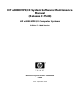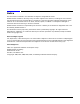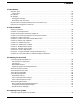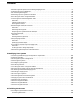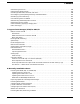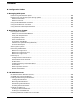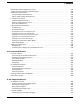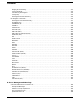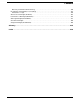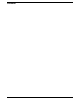HP e3000 MPE/iX System Software Maintenance Manual (Release C.75.00) HP e3000 MPE/iX Computer Systems Edition 7 -- Web Version Manufacturing Part Number : 30216-90344 E0902 U.S.A.
Notice The information contained in this document is subject to change without notice. Hewlett-Packard makes no warranty of any kind with regard to this material, including, but not limited to, the implied warranties of merchantability or fitness for a particular purpose. Hewlett-Packard shall not be liable for errors contained herein or for direct, indirect, special, incidental or consequential damages in connection with the furnishing or use of this material.
Contents 1. Introduction Manual Layout . . . . . . . . . . . . . . . . . . . . . . . . . . . . . . . . . . . . . . . . . . . . . . . . . . . . . . . . . . . . . . . . . . . . . . Task Process . . . . . . . . . . . . . . . . . . . . . . . . . . . . . . . . . . . . . . . . . . . . . . . . . . . . . . . . . . . . . . . . . . . . . . HP Patch/iX . . . . . . . . . . . . . . . . . . . . . . . . . . . . . . . . . . . . . . . . . . . . . . . . . . . . . . . . . . . . . . . . . . . . . . . . HP Stage/iX . . . . . .
Contents 4.2 Reserving Disk Space for Distributing Staging Areas . . . . . . . . . . . . . . . . . . . . . . . . . . . . . . . . . . . . 77 4.3 Preparing to Run HPINSTAL . . . . . . . . . . . . . . . . . . . . . . . . . . . . . . . . . . . . . . . . . . . . . . . . . . . . . . . 78 4.4 Initializing HP Stage/iX. . . . . . . . . . . . . . . . . . . . . . . . . . . . . . . . . . . . . . . . . . . . . . . . . . . . . . . . . . . . 81 4.5 Backing Up Your System for Reinstall . . . . . . . . . . . . . . . . . . .
Contents 6.2 Restoring User Files . . . . . . . . . . . . . . . . . . . . . . . . . . . . . . . . . . . . . . . . . . . . . . . . . . . . . . . . . . . . . 6.3 Recovering Staging Areas . . . . . . . . . . . . . . . . . . . . . . . . . . . . . . . . . . . . . . . . . . . . . . . . . . . . . . . . . 6.4 Setting Passwords, Lockwords, and UDCs . . . . . . . . . . . . . . . . . . . . . . . . . . . . . . . . . . . . . . . . . . . . 6.5 Configuring and Updating Manually Installed Products . . . . . . . . . . . . .
Contents B. Configuration Tables C. Managing Disk Space Determining Available Disk Space . . . . . . . . . . . . . . . . . . . . . . . . . . . . . . . . . . . . . . . . . . . . . . . . . . . . . Recovery from “Out of Disk Space” during Update . . . . . . . . . . . . . . . . . . . . . . . . . . . . . . . . . . . . . . . . What You Should Do . . . . . . . . . . . . . . . . . . . . . . . . . . . . . . . . . . . . . . . . . . . . . . . . . . . . . . . . . . . . . . When to Continue . . . . . . . . . . . . . . .
Contents Specifying the Base Configuration Group . . . . . . . . . . . . . . . . . . . . . . . . . . . . . . . . . . . . . . . . . . . . . . . Preparing a Base Group for a Remote System . . . . . . . . . . . . . . . . . . . . . . . . . . . . . . . . . . . . . . . . . . . Selecting an Output Device . . . . . . . . . . . . . . . . . . . . . . . . . . . . . . . . . . . . . . . . . . . . . . . . . . . . . . . . . . . Using the Default Output Device . . . . . . . . . . . . . . . . . . . . . . . . . . . . . . . .
Contents Staging Area Handling . . . . . . . . . . . . . . . . . . . . . . . . . . . . . . . . . . . . . . . . . . . . . . . . . . . . . . . . . . . . . Using STAGEISL . . . . . . . . . . . . . . . . . . . . . . . . . . . . . . . . . . . . . . . . . . . . . . . . . . . . . . . . . . . . . . . . . Uninstalling HP Stage/iX . . . . . . . . . . . . . . . . . . . . . . . . . . . . . . . . . . . . . . . . . . . . . . . . . . . . . . . . . . . Using Help. . . . . . . . . . . . . . . . . . . . . . . . . . . . . . .
Contents Manually Installed Products Warning. . . . . . . . . . . . . . . . . . . . . . . . . . . . . . . . . . . . . . . . . . . . . . . . . HP Patch/iX and Stage/iX Error Handling . . . . . . . . . . . . . . . . . . . . . . . . . . . . . . . . . . . . . . . . . . . . . . . Patch/iX Error Logs . . . . . . . . . . . . . . . . . . . . . . . . . . . . . . . . . . . . . . . . . . . . . . . . . . . . . . . . . . . . . . . SETUP Error Messages (SETERR) . . . . . . . . . . . . . . . . . . . . . . . . . . . . . .
Contents 10
Tables Table 1. Cross Reference to Documentation Products . . . . . . . . . . . . . . . . . . . . . . . . . . . . . . . . . . . . 16 Table 2-1. Select Your Task Checklist . . . . . . . . . . . . . . . . . . . . . . . . . . . . . . . . . . . . . . . . . . . . . . . . . 28 Table 3-1. System Software Media Requirements . . . . . . . . . . . . . . . . . . . . . . . . . . . . . . . . . . . . . . . 58 Table 3-2. OS Version Requirements. . . . . . . . . . . . . . . . . . . . . . . . . . . . . . . . . . . . . . . .
Tables 12
Figures Figure 5-1. Sample Listing MAPPER Output . . . . . . . . . . . . . . . . . . . . . . . . . . . . . . . . . . . . . . . . . Figure 7-1. cstm System Map . . . . . . . . . . . . . . . . . . . . . . . . . . . . . . . . . . . . . . . . . . . . . . . . . . . . . . Figure 7-2. Sample Failure Log . . . . . . . . . . . . . . . . . . . . . . . . . . . . . . . . . . . . . . . . . . . . . . . . . . . . . Figure 7-3. Possible UI and UUT Connections. . . . . . . . . . . . . . . . . . . . . . . . . . . . . . . . .
Figures 14
Preface This manual describes how to install, update, add-on purchased subsystems, or apply patches to Release 7.5 of the MPE/iX Operating System using either tape or CD-ROM source media. It is an update to the following manual from release 7.0: • HP e3000 MPE/iX System Software Maintenance Manual Release 7.0 This manual is written for experienced MPE/iX system managers.
Appendix D, “Backdating Your System.” Appendix E, “CD-ROM Resources.” Appendix F, “HP Patch/iX Reference.” Appendix G, “HP Stage/iX Reference.” Appendix H, “Error Messages and Warnings.” Glossary defines terms used in this manual. Additional References This section contains a cross reference to the documentation of products and tools called out in this book.
Table 1 Cross Reference to Documentation Products (Continued) Type of Installation System Software Subject Recommended Manuals Powe r-Pat ch Only x Updat e, Power -Patch Instal l, Power -Patc h x x x Add-O n, Power -Patch For the NMMGR utility. Using the Node Management Services (NMS) Utilities For HP PowerTrust UPS Monitor/iX for system power failure protection on HP e3000 models 9x8LX, 9x8RX, 991, 995 99X, 9X9, N-Class, and A-Class.
1 Introduction This manual describes how to install or update the operating system, add-on purchased sub-system products, and/or apply patches to your HP e3000 system software using either CD-ROM or tape as source media and tape or stage (disk) media to apply the changes to your system.
Introduction Manual Layout Manual Layout Each chapter is divided into sections, and each section was designed to deliver the information you need quickly and easily. Task checklists provide the sequence of sections that you need to complete for your task. Task Process This manual combines all the system software modification tasks into one process. The basic process is divided into four parts: 1. Chapter 3, “Planning for Your Task.” 2. Chapter 4, “Preparing Your System.” 3.
Introduction HP Patch/iX HP Patch/iX HP Patch/iX is a tool for managing your patches. Use it to apply the following to your system: • Reactive patches • PowerPatches • Express Add-on SUBSYS products with PowerPatches The HP Patch/iX tool allows you to: • Qualify all patches in a set of patches, including Reactive patches. This reduces the chance of a patch removing a previously installed patch. • Install Reactive and PowerPatch patches simultaneously.
Introduction HP Stage/iX HP Stage/iX HP Stage/iX is an operating system facility for applying and managing MPE/iX patches on your system. Using HP Stage/iX reduces system downtime and provides an easy and reliable method for backing out patches. Refer to Appendix G, “HP Stage/iX Reference,” for information on HP Stage/iX commands and staging area handling.
Introduction HP Stage/iX HP Stage/iX Task Overview The following is a summary of the HP Stage/iX process. Refer to Appendix G, “HP Stage/iX Reference,” for information on the full HP Stage/iX command set and staging area handling. 1. HP Stage/iX is automatically installed with your 6.0 version of the system software. 2. You initialize HP Stage/iX. 3. Use HP Patch/iX to select the patches you want to apply to your system and specify that the patches are applied to a staging area. 4.
Introduction Discontinuance of High Availability Fiber Link Disk Drives Discontinuance of High Availability Fiber Link Disk Drives In May 1993, Hewlett-Packard Company introduced a family of High Availability Fiber Link disk arrays. Those Fiber Link (HP-FL) disk arrays were discontinued in August of 1997, along with other standalone Fiber link disk drives. The Fiber Link disk arrays were HP’s first RAID devices built for high availability, high performance, high capacity and distances up to 500 meters.
Introduction Summary of Changes to This Manual Summary of Changes to This Manual Changes made since the last version of this manual are as follows: • Revisions were made in response to customer feedback. • Edits were based on Service Requests for documentation changes. • “Jump Tables” were removed. • A capital letter now identifies each checklist for easier reference. • Checklists were simplified to make it easier to track your way through the instructions.
Introduction Summary of Changes to This Manual 26 Chapter 1
2 Task Checklists This chapter describes how to select your task checklist and contains each possible task checklist. Each checklist is a list of the specific sections in this manual that you need to read and follow to complete your task. All tasks require one or more of the checklists in this chapter: • Checklist A. Manage Patches • Checklist B. Manage Patches by Staging Area • Checklist C. Distributing Staging Areas to Remote Systems • Checklist D. Add-on with Tape • Checklist E.
Task Checklists Selecting Checklists Selecting Checklists To perform your task correctly, you must do the following: 1. Select your task checklist(s). Use Table 2-1 to identify which checklist(s) you need. If you see two or three checklist titles at the end of the row for your task, media, and patching situation in Table 2-1 with “and” separating them, perform the activities on the checklists in the order listed.
Task Checklists Selecting Checklists Table 2-1 Task Option Add-on SUBSYS products Select Your Task Checklist (Continued) Target System Local system Source Mediaa Tape Modifying Media Patch Option Checklist(s) to Use Tape None D. Add-on with Tape PowerPatch E. Add-on with Tape and Manage Patches or M. Using AUTOINST to Add-on and Apply PowerPatch Reactive D. Add-on with Tape and A. Manage Patches CD-ROM Tape PowerPatch & Reactive E. Add-on with Tape and Manage Patches None F.
Task Checklists Selecting Checklists Table 2-1 Task Option Select Your Task Checklist (Continued) Target System Remote system Source Mediaa CD-ROM Modifying Media Patch Option Tape None Checklist(s) to Use H. Update with CD-ROM & I. Modify Remote Systems PowerPatch Reactive H. Update with CD-ROM & I. Modify Remote Systems & A. Manage Patches PowerPatch & Reactive Reinstall OS Local system CSLT Tape None J. Reinstall Using a CSLT New Install OS Local system Tape Tape None K.
Task Checklists Checklist A. Manage Patches Checklist A. Manage Patches Use this task checklist if your source material is on tape and/or electronically downloaded files, you are managing your patches, and you are using a tape to apply: • PowerPatch patches • Reactive patches • PowerPatch and Reactive patches together Print a copy of this checklist for each system that you are applying patches to. Read and perform the steps only in the following sections: Begin Preparation Tasks.
Task Checklists Checklist A. Manage Patches If the installer utility created a CSLT/STORE tape combined, perform the steps in this section. — 5.14 Restarting the System If the installer utility created a STORE tape only, this section is not required; proceed to 5.17, “Rerunning HP Patch/iX.” If the installer utility created a CSLT/STORE tape combined, perform the steps in this section. — 5.17 Rerunning HP Patch/iX Chapter 6, “Finishing the Process.” — 6.1 Configuring Datacomm and UPS — 6.
Task Checklists Checklist B. Manage Patches by Staging Area Checklist B. Manage Patches by Staging Area Use this task checklist if your source material is on tape and/or electronically downloaded files, you are managing your patches, and you are using a staging area on disk to apply: • Reactive patches Not all patches are stageable. For more information, refer to item 19 in section 3.2, “General Planning Tasks.” NOTE Print a copy of this checklist for each system that you are applying patches to.
Task Checklists Checklist B. Manage Patches by Staging Area — 5.14 Restarting the System Chapter 6, “Finishing the Process.” — 6.4 Setting Passwords, Lockwords, and UDCs — 6.8 Restarting Selected System Functions — 6.9 Backing Up Your System — 6.10 Permanently Applying a Staging Area-optional. — 6.11 Finishing Up Checklist B tasks completed.
Task Checklists Checklist C. Distributing Staging Areas to Remote Systems Checklist C.
Task Checklists Checklist C. Distributing Staging Areas to Remote Systems — 5.11 Securing the System Record terminated logging processes: Record temporary filename for the COMMAND.PUB.SYS file: — 5.12 Shutting Down the Remote System — 5.14 Restarting the System Chapter 6, “Finishing the Process.” — 6.4 Setting Passwords, Lockwords, and UDCs — 6.8 Restarting Selected System Functions — 6.9 Backing Up Your System — 6.10 Permanently Applying a Staging Area — 6.11 Finishing Up Checklist C tasks completed.
Task Checklists Checklist D. Add-on with Tape Checklist D. Add-on with Tape Use this task checklist if your source material is on tape and you are using a CSLT tape to: • Add-on purchased products. NOTE • If you are adding-on purchased products and applying PowerPatch patches, or PowerPatch and Reactive patches, instead use Checklist E, “Add-on with Tape and Manage Patches.” • If you are adding-on purchased products and applying Reactive patches: a. Perform the activities in this checklist D. b.
Task Checklists Checklist D. Add-on with Tape Record data communication products: — 5.13 Applying the CSLT Modification — 5.14 Restarting the System Chapter 6, “Finishing the Process.” — 6.1 Configuring Datacomm and UPS — 6.4 Setting Passwords, Lockwords, and UDCs — 6.5 Configuring Manually Installed Products — 6.7 Performing the Final Reboot — 6.8 Restarting Selected System Functions — 6.9 Backing Up Your System — 6.11 Finishing Up Checklist D tasks completed.
Task Checklists Checklist E. Add-on with Tape and Manage Patches Checklist E. Add-on with Tape and Manage Patches Use this task checklist if your source material is on tape and/or electronically downloaded files, you are managing your patches, and you are using a CSLT tape to: • Add-on purchased products and apply PowerPatch patches • Add-on purchased products, apply PowerPatch and Reactive patches together This checklist uses HP Patch/iX.
Task Checklists Checklist E. Add-on with Tape and Manage Patches — 5.14 Restarting the System — 5.17 Rerunning HP Patch/iX Chapter 6, “Finishing the Process.” — 6.1 Configuring Datacomm and UPS — 6.4 Setting Passwords, Lockwords, and UDCs — 6.5 Configuring Manually Installed Products — 6.7 Performing the Final Reboot — 6.8 Restarting Selected System Functions — 6.9 Backing Up Your System — 6.11 Finishing Up Checklist E tasks completed.
Task Checklists Checklist F. Add-on with CD-ROM Checklist F. Add-on with CD-ROM Use this task checklist if your source material is on CD-ROM and you are using CSLT tape to: • Add-on purchased products • Add-on purchased products and apply PowerPatch patches You cannot apply Reactive patches at the same time you are using CD-ROM source material to add-on purchased products to your system. You must apply Reactive patches after you update the system.
Task Checklists Checklist F. Add-on with CD-ROM — 5.13 Applying the CSLT Modification — 5.14 Restarting the System — 5.16 Rerunning HPINSTAL Chapter 6, “Finishing the Process.” — 6.1 Configuring Datacomm and UPS — 6.4 Setting Passwords, Lockwords, and UDCs — 6.5 Configuring Manually Installed Products — 6.7 Performing the Final Reboot — 6.8 Restarting Selected System Functions — 6.9 Backing Up Your System — 6.11 Finishing Up Checklist F tasks completed.
Task Checklists Checklist G. Update with Tape Checklist G. Update with Tape Use this task checklist if your source material is on tape and you are using a CSLT tape to: • Update your system software version level • Update your system software version level and apply PowerPatch patches You cannot apply Reactive patches at the same time you are updating the system. You must apply Reactive patches after you update the system.
Task Checklists Checklist G. Update with Tape Record data communication products: — 5.13 Applying the CSLT Modification — 5.14 Restarting the System — 5.15 Rerunning AUTOINST—Required only if applying PowerPatch . Chapter 6, “Finishing the Process.” — 6.1 Configuring Datacomm and UPS — 6.4 Setting Passwords, Lockwords, and UDCs — 6.5 Configuring and Updating Manually Installed Products — 6.6 Setting Up the TAR Utility — 6.7 Performing the Final Reboot — 6.8 Restarting Selected System Functions — 6.
Task Checklists Checklist H. Update with CD-ROM Checklist H. Update with CD-ROM Use this task checklist if your source material is on CD-ROM and you are using a CSLT tape to: • Update your system software version level • Update your system software version level and apply PowerPatch patches You cannot apply Reactive patches at the same time you are updating the system. You must apply Reactive patches after you update the system.
Task Checklists Checklist H. Update with CD-ROM Record terminated logging processes: Record temporary filename for the COMMAND.PUB.SYS file: — 5.13 Applying the CSLT Modification — 5.14 Restarting the System — 5.16 Rerunning HPINSTAL Chapter 6, “Finishing the Process.” — 6.1 Configuring Datacomm and UPS — 6.4 Setting Passwords, Lockwords, and UDCs — 6.5 Configuring Manually Installed Products — 6.6 Setting Up the TAR Utility — 6.7 Performing the Final Reboot — 6.8 Restarting Selected System Functions — 6.
Task Checklists Checklist I. Modify Remote System Checklist I. Modify Remote System Use this task checklist if your source material was on CD-ROM and you are now using a CSLT tape to: • Update your remote system software version • Update your remote system software version and applying PowerPatch patches NOTE • Before performing the activities in this checklist, you must have completed the appropriate activities on the checklist H, “Update with CD-ROM.
Task Checklists Checklist I. Modify Remote System — 5.13 Applying the CSLT Modification — 5.14 Restarting the System — 5.16 Rerunning HPINSTAL Chapter 6, “Finishing the Process.” — 6.1 Configuring Datacomm and UPS — 6.4 Setting Passwords, Lockwords, and UDCs — 6.5 Configuring Manually Installed Products — 6.6 Setting Up the TAR Utility — 6.7 Performing the Final Reboot — 6.8 Restarting Selected System Functions — 6.9 Backing Up Your System — 6.11 Finishing Up Checklist I tasks completed.
Task Checklists Checklist J. Reinstall Using a CSLT Checklist J. Reinstall Using a CSLT If your system has a major system level problem or crash, and you need to reinstall the operating system, use this task checklist. Use your most recent CSLT tape to: • Reinstall your current system software version level CAUTION This reinstall process will DESTROY all existing files on the system.
Task Checklists Checklist J.
Task Checklists Checklist K. Install a New System Checklist K. Install a New System Use this task checklist if your source material is on tape and you are using a CSLT tape to: • Install your system software on new hardware • Install your system software on new hardware and apply PowerPatch patches NOTE WARNING • Perform a new installation when new hardware has been shipped to you and the operating system software is not already installed. This is performed only once in the lifetime of a computer.
Task Checklists Checklist K. Install a New System — 5.13 Applying the CSLT Modification — 5.14 Restarting the System — 5.15 Rerunning AUTOINST—Required only if applying PowerPatch. Chapter 6, “Finishing the Process.” — 6.1 Configuring Datacomm and UPS — 6.4 Setting Passwords, Lockwords, and UDCs — 6.5 Configuring Manually Installed Products — 6.6 Setting Up the TAR Utility — 6.7 Performing the Final Reboot — 6.8 Restarting Selected System Functions — 6.9 Backing Up Your System — 6.
Task Checklists Checklist L. Using AUTOINST to Apply PowerPatch Only Checklist L. Using AUTOINST to Apply PowerPatch Only Use this task checklist if your source material is on tape and/or electronically downloaded files, you are managing your patches, and you are using AUTOINST apply: • PowerPatch patches only Patch/iX is the recommended method for installing patches because Patch/iX will qualify patches for you.
Task Checklists Checklist L. Using AUTOINST to Apply PowerPatch Only — 6.1 Configuring Datacomm and UPS — 6.4 Setting Passwords, Lockwords, and UDCs — 6.7 Performing the Final Reboot — 6.8 Restarting Selected System Functions — 6.9 Backing Up Your System — 6.11 Finishing Up Checklist L tasks completed.
Task Checklists Checklist M. Using AUTOINST to Add-on and Apply PowerPatch Checklist M. Using AUTOINST to Add-on and Apply PowerPatch Use this task checklist if your source material is on tape and you are using AUTOINST with a CSLT tape to: • Add-on purchased products and apply PowerPatch patches Patch/iX is the recommended method for installing patches because Patch/iX will qualify patches for you.
Task Checklists Checklist M. Using AUTOINST to Add-on and Apply PowerPatch — 6.8 Restarting Selected System Functions — 6.9 Backing Up Your System — 6.11 Finishing Up Checklist M tasks completed.
3 Planning for Your Task Before you modify your operating system software, you need to plan for the process. Planning includes collecting all the required materials, scheduling the modification, and notifying affected personnel. Perform the activities in this section before you begin to modify the system software. CAUTION You must use a checklist to determine which tasks to perform.
Planning for Your Task 3.1 Verifying Required Materials 3.1 Verifying Required Materials Perform the activities in this section for all the checklists. Be sure to read all of these subsections: • Source Material Components • Tool Options • Media Requirements • Operating System Version Requirements Verify that you have all the required materials.
Planning for Your Task 3.
Planning for Your Task 3.1 Verifying Required Materials :SHOWVAR HPSUSAN • For reinstall tasks, use a current SLT or CSLT and a current set of backup tapes of the MPEXL_system_volume_set. • Staging areas may reside on local or remote system disks. Operating System Version Requirements The supported operating system (OS) version minimum requirements vary depending upon your task. Use the SHOWME command to check the version.
Planning for Your Task 3.2 General Planning Tasks 3.2 General Planning Tasks If you are using any checklist, except K, perform the steps in this section. These steps are not required when installing a new system, Checklist K. To plan for any change to your system software: 1. Check and verify compatibility of third-party software. Verify that any third-party software products you are running are compatible with the latest version of the operating system software. Do this before you modify the system. 2.
Planning for Your Task 3.2 General Planning Tasks 11. Record and store customized HP configuration information. The configuration groups listed in Appendix B, “Configuration Tables,” are reserved for use by Hewlett-Packard. These groups contain sample configuration files and will be overwritten during a system installation. If you are using any of the group names for other than HP configuration files, store the files to tape before proceeding.
Planning for Your Task 3.2 General Planning Tasks If you have mirrored disks and users are logged on, do not run SYSINFO. When you can access the system, verify that you have a current version of SYSINFO on your system and keep your listing. 18. Plan for downtime. Most of the tasks described in this manual require that you shutdown your system. Plan for this downtime. DO NOT SHUTDOWN your system until it is necessary. Each task checklist indicates when the system will be shutdown.
Planning for Your Task 3.3 CD-ROM Planning Tasks 3.3 CD-ROM Planning Tasks To plan for CD-ROM related tasks: 1. Review Appendix E, “CD-ROM Resources.” If you are using the CD-ROM media option and you are new to the process, refer to Appendix E, “CD-ROM Resources,” for reference information that will help simplify your task. 2. Plan to log onto a console for Phase 2. For some phases of the modification process, you can run HPINSTAL from any terminal.
Planning for Your Task 3.4 Checking Tape Media 3.4 Checking Tape Media Collect the tape media you will be using as source material to modify the system software. The tapes vary depending on your task, but may include PowerPatch, Reactive Patch, FOS, factory SLT, and CSLT tapes. Check your tapes to ensure they are not damaged. If any files are not verified, or if you receive any errors or warnings, clean your tape drive. (Run the cleaning cartridge through your DDS drive at least three times.
Planning for Your Task 3.4 Checking Tape Media a. Restore the T-file. This file contains the listing of files of the purchased products. :RESTORE *TAPE;T#####.PROD.SOFTREP;CREATE;SHOW RESTORE returns a T-file, note the T-file filename. If the T-file is not on the tape: :RESTORE *TAPE;PRODLIST.MITBLD.SUPPORT b. View the T-file using a text editor or word processor. c. Print the list of products on the SUBSYS tape. :FILE LP;DEV=LP :PRINT Tnnnnn.PROD.
Planning for Your Task 3.4 Checking Tape Media d. Reply to tape request, as required. checkslt displays a listing of verified files. • Checking Tape Media completed. Go to the next section on your checklist.
Planning for Your Task 3.5 Checking Peripherals 3.5 Checking Peripherals Proceed to the subsection for your device: • CD-ROM Disk Drive • SCSI Tape Devices Then review the following subsections: • LDEV1 Disk Minimum Capacity • LDEV1 Disk Maximum Capacity CD-ROM Disk Drive To update or add-on to your system software using a CD-ROM, you must have a CD-ROM drive installed and configured. Refer to Appendix E, “CD-ROM Resources.
Planning for Your Task 3.6 Estimating Disk Space 3.6 Estimating Disk Space Read the subsections in this section: • Non-Contiguous Disk Space Requirements • Contiguous Disk Space Requirements • Disk Space Error Messages Before you begin to modify your system software make sure that you have enough disk space to update your system. Modifying system software includes: updating the version, reinstalling your system software, adding on purchased products from the SUBSYS tape, or applying patches.
Planning for Your Task 3.6 Estimating Disk Space The combined System Load Tape (SLT) and Fundamental Operating System (FOS) are the minimum requirements for any system software version. Ensure that you have enough room on LDEV 1 for all the SLT files. The FOS files do not have to go onto LDEV 1. Table 3-5 Non-Contiguous Disk Space Sectors Version System Software Components C60.00 Peak C.65.00 Net Peak Net C70.00 Peak C75.
Planning for Your Task 3.6 Estimating Disk Space Disk Space Estimate for PowerPatch or Express The disk space required is listed in the section, “Disk Space Requirements,” in the Read Before Installing that comes with the PowerPatch or Express media. Record the disk space required for the PowerPatch or Express on your checklist. Disk Space Estimate for Reactive Patch Reactive patches vary extensively in the amount of disk space they require.
Planning for Your Task 3.6 Estimating Disk Space If a disk has a device size of 7,824,336: 7,824,336 × 256 --------------------- = 2,003 megabytes 1,000,000 Therefore the disk is a 2,000 Mbyte disk, (also known as 2 GByte disk). For a closer estimate, use the value 1,048,576 instead of 1,000,000. For a quick estimate, use the value 4,000 instead of 1,000,000/256.
Planning for Your Task 3.6 Estimating Disk Space statistics. 8 - Information. 9 - Exit program. Which level? __ Select option 7. Record sectors required for axldev1 on your checklist. Disk Space Error Messages The update tools (UPDATE,AUTOINST, HPINSTAL, and Patch/iX) that modify your system require a minimum amount of contiguous sectors within the first 4GB of disk space on LDEV 1 and non-contiguous sectors on the system volume set to ensure a successful modification process.
Planning for Your Task 3.
4 Preparing Your System This chapter describes preparing the modification tools and the data that is going to be applied to your system. There are three methods for applying the modification to your system: • Create a Customized System Load Tape (CSLT). • Create a STORE tape. • Create a staging area. You must use a checklist to determine which tasks to perform. If you started without a checklist, return to Chapter 2, “Task Checklists,” and select the checklist that is appropriate for your task.
Preparing Your System 4.1 Reserving Disk Space for Tape Tasks 4.1 Reserving Disk Space for Tape Tasks The update and add-on process requires a minimum number of contiguous and non-contiguous disk space sectors. Ensure that you have enough contiguous disk space on LDEV 1 to complete your task. The total amount of non-contiguous disk space does not need to fit entirely on LDEV 1. Refer to Chapter 3, “ Planning for Your Task.” To reserve disk space: 1. Log onto the console: :HELLO MANAGER.
Preparing Your System 4.2 Reserving Disk Space for Distributing Staging Areas 4.2 Reserving Disk Space for Distributing Staging Areas A staging area requires a minimum amount of non-contiguous disk space sectors. Ensure that you have enough non-contiguous disk space on LDEV 1 to complete your task. To verify the remote system has enough disk space: 1. Log onto the console on the remote system with the following conditions: :HELLO MANAGER.
Preparing Your System 4.3 Preparing to Run HPINSTAL 4.3 Preparing to Run HPINSTAL This section lists procedures for preparing to use the CD-ROM update and add-on tool, HPINSTAL. Refer to Appendix E, “CD-ROM Resources,” for additional CD-ROM set up information. To prepare your local system to create a CSLT using HPINSTAL: 1. Log on. :HELLO MANAGER.SYS,INSTALL;HIPRI If you are not working at the console, allow yourself the VSCLOSE and VSOPEN commands. :ALLOW MANAGER.SYS;COMMANDS=VSCLOSE,VSOPEN 2.
Preparing Your System 4.3 Preparing to Run HPINSTAL :ALTGROUP INSTUTIL.SYS;HOMEVS=MPE_v.uu.ff_1 10. If you are performing an Update task, proceed to Step 11. If you are performing an Add-On task, proceed to Step 12. Update Tasks 11. This step is optional. Create files for product and keyword references. a. If you have an old PRODLIST.PUB.SYS file, purge it or verify all products. b. Create PRODLIST.PUB.SYS file. This file lists all the products that are on your support contract.
Preparing Your System 4.3 Preparing to Run HPINSTAL :FILE TAPE;DEV=TAPE :RESTORE *TAPE;H@.INSTALL;SHOW;DEV=1 Two files, HPINSTAL and HICAT000, are added to the INSTALL.SYS group. • 80 Preparing to Run HPINSTAL completed. Proceed to the next section on your checklist.
Preparing Your System 4.4 Initializing HP Stage/iX 4.4 Initializing HP Stage/iX HP Stage/iX is part of the FOS. It is installed when the system software is updated to version 5.5 or 6.0. You must be on version 5.5 or greater before you can use HP Stage/iX. You cannot use HP Stage/iX to update from version 5.5 to 6.0. Not all patches are stageable. At the time of release 6.5, Stage/iX cannot handle patches which involve System configuration files, MMSAVE.MPEXL.
Preparing Your System 4.5 Backing Up Your System for Reinstall 4.5 Backing Up Your System for Reinstall If you are using checklist J, and if you are performing a reinstall because your system is not operating, it is in a “crash” state, and you do not want a backup in this state, then proceed to “Applying the Modification.” If you are using checklist J, and if you are planning to reinstall your system software, proceed with this section.
Preparing Your System 4.6 Creating the CSLT using HPINSTAL 4.6 Creating the CSLT using HPINSTAL This section describes how to create your Customized System Load Tape (CSLT) from CD-ROM source media using the CD-ROM tool, hpinstal. To create the CSLT using hpinstal 1. Start HPINSTAL. :RUN HPINSTAL.INSTALL.SYS 2. Select the appropriate option. If you select a subsys option, your system software must be on the same release level as the subsys product.
Preparing Your System 4.6 Creating the CSLT using HPINSTAL c. Proceed to Step 6. 6. If needed, edit or create a PRODLIST.PUB.SYS file. A master product list was included with the CD-ROM. This list shows all products available to be installed, and needs to be checked against your keyword certificate now. a. Enter all numbers from the master list of products included with your keyword certificate.
Preparing Your System 4.6 Creating the CSLT using HPINSTAL a. Type two slashes (//) or [Return]. b. Confirm the products as you did in Step 7. 10. Optionally, create a subset list of products from the full list of products. This is typically done to create a CSLT for use on a remote system, but can be done for your local system as well.
Preparing Your System 4.6 Creating the CSLT using HPINSTAL b. hpinstal stages system libraries and creates the CSLT. This can take from one up to two and a half hours. Making a temporary copy of the SL... DONE Making a temporary copy of the XL... DONE Making a temporary copy of the NL... DONE The installer will next update staged copies of the System SL, XL, and NL c. HPINSTAL updates the temporary copies of the system libraries and displays status messages: Installing the SUBSYS and patch code, if any .
Preparing Your System 4.6 Creating the CSLT using HPINSTAL If you are creating additional modified CSLTs for use on remote systems, reinvoke HPINSTAL and select option 3, “Create a CSLT for another system,” for each CSLT you need. If each remote system is unique, you will need to modify the PRODLIST file for each system. Refer to Appendix E, “CD-ROM Resources,” for directions on creating additional PRODLIST files. • Creating the CSLT using HPINSTAL completed. Go to the next section on your checklist.
Preparing Your System 4.7 Starting the Patch Management Tools 4.7 Starting the Patch Management Tools Overview HP Patch/iX is the recommended method for applying patches and is required for applying Reactive patches. It is delivered with each PowerPatch tape set and each Reactive patch. Hewlett-Packard recommends that you always restore HP Patch/iX from the patch tape. This ensures that you are using the most recent version of HP Patch/iX. HP Patch/iX is a screen-based, menu-driven patch management tool.
Preparing Your System 4.7 Starting the Patch Management Tools 3. Type at the MPE/iX prompt. :PATCHIX The Logon screen displays. 4. Type your HP Patch/iX logon name at the prompt. The text entered in this field (25 characters, no spaces) is referenced in the Installed Patches filter of the View Patches screen. You may use this field to identify individuals from the generic manager.sys logon.
Preparing Your System 4.8 Selecting HP Patch/iX Activities 4.8 Selecting HP Patch/iX Activities Review all subsections in this section: • Overview • Selecting Type of Patching Task • Preparing Your System with HP Patch/iX Overview On the HP Patch/iX Main menu, Select Activities is the first option. This is a required action for patch installation. This option provides two functions: • Allows you to select the type of patching activity you are planning to perform.
Preparing Your System 4.8 Selecting HP Patch/iX Activities Preparing Your System With HP Patch/iX Preparing the system for creating the CSLT is tailored to the specific type of patch processes selected. Depending upon the patch activities selected, preparing the system consists of: • Purging old patch and installation files that may interfere with the successful completion of HP Patch/iX or the installer AUTOINST. • Restoring patches, patch information, and product information files from tape.
Preparing Your System 4.8 Selecting HP Patch/iX Activities To customize your list of patches, proceed with “Customized Patch Preparation.” Customized Patch Preparation You have the option to select which preparation operations you want HP Patch/iX to perform; this is customized patch preparation. If you downloaded patch files from the HP SupportLine web site, you must deselect both “Purge all files in the PATCHXL.SYS group” and “Restore files from Reactive patch tape.
Preparing Your System 4.8 Selecting HP Patch/iX Activities If a purge operation is not marked for verification, no confirmation prompt will appear. 4. Press [F4] Process List. 5. The prompts that display are specific to the patch activities you selected. Respond to the prompts as appropriate. HP Patch/iX prompts for the LDEV of: • Reactive tape • PowerPatch tape • SUBSYS tape HP Patch/iX restores files and displays the status as the preparation phase progresses.
Preparing Your System 4.9 Viewing Patches 4.9 Viewing Patches Overview On the HP Patch/iX Main menu, View Patches is the second option. It is an optional step for patch installation. The list of patches displayed in the View Patches screen varies depending upon the filter selected. The default View Patches filter displays installed patches. The current View Patches filter setting is displayed at the top right corner of the View Patches window.
Preparing Your System 4.9 Viewing Patches • Viewing Patches tasks completed. Go to the next section on your checklist.
Preparing Your System 4.10 Qualifying Patches 4.10 Qualifying Patches Overview Qualify Patches is the third option on the HP Patch/iX Main menu. It is a required step for patch installation when using HP Patch/iX. This option provides three functions: • Automatically reviews the available patches and determines which patches are compatible with your system. • Allows you to force or veto individual patches. Forcing a patch tells HP Patch/iX to include (add) the selected patch in the patch installation.
Preparing Your System 4.10 Qualifying Patches 1. From the HP Patch/iX Main menu, highlight Qualify Patches and press [Return]. The Qualify Patches prompt displays. 2. Respond Yes to the prompt: Are you ready to begin this full qualification? (y/n) _ An information window lists the types of patches, number of patches, and an estimate of time to perform the qualification. For example: Patch Qualification in Progress PowerPatch Patches: 17 Estimated Time: 15.04 Reactive Patches: 06 Elapsed Time: 00.
Preparing Your System 4.10 Qualifying Patches 1. From the Qualified Patches screen, highlight each patch whose status you wish to change. Press [F2] Veto or [F3] Force. An V or F is added next to the Patch ID. (Press [F2] or [F3] again to remove the Veto or Force choice. The Veto and Force buttons toggle to Undo Veto and Undo Force, respectively. The comment in the Qualified column does not change at this time. 2. Repeat this for each patch, as needed. 3.
Preparing Your System 4.11 Creating a Patch Tape or Staging Area 4.11 Creating a Patch Tape or Staging Area Overview On the HP Patch/iX Main menu, the Create [Stage] [Tape] option displays if HP Stage/iX is initialized. If HP Stage/iX is not initialized or, if one or more qualified patches is not stageable, the Create [Tape] option displays.
Preparing Your System 4.11 Creating a Patch Tape or Staging Area 3. If you are creating a staging area, respond to the prompt for a staging area name. The staging area name can be up to 16 characters. The characters can be alphanumeric, including underbar (_), dash (-), and period (.). Please enter the name for the new staging area. It can be 16 characters using HFS naming syntax conventions. What is the name for the staging area? 4. Respond to the HP Patch/iX prompts that display.
Preparing Your System 4.11 Creating a Patch Tape or Staging Area Patch Management completed successfully. **EXITING HP PATCH/iX** The MPE/iX prompt displays. 2. If you downloaded reactive patches from the HP SupportLine web site, respond to the prompt to remove those files from your disk. If you want to keep a copy of the downloaded patches, and you do not have a copy elsewhere, select N. If you respond Y, the PowerPatch and SUBSYS files are automatically cleaned up by HP Patch/iX.
Preparing Your System 4.12 Reserving Disk Space for CD-ROM Tasks 4.12 Reserving Disk Space for CD-ROM Tasks Ensure that you have enough contiguous disk space on LDEV 1 to complete your task. The total amount of non-contiguous disk space does not need to fit entirely on LDEV 1. To reserve disk space: 1. Estimate contiguous disk space required to update your system. Mount the CSLT created by HPINSTAL. :CHECKSLT.MPEXL.TELESUP **************************CHECKSLT 1.
5 Modifying Your System This chapter describes tasks that require exclusive access to your system. Use only the sections on your checklist for the process of securing, shutting down, and applying the changes to your system. CAUTION You must use a checklist to determine which tasks to perform. If you started without a checklist, return to Chapter 2, “Task Checklists,” and select the checklist that is appropriate for your task. Perform only the steps in the sections that appear on your checklist.
Modifying Your System 5.1 Securing and Backing Up the System for Tape Tasks 5.1 Securing and Backing Up the System for Tape Tasks To prepare and secure the system for updating: 1. From the console, log on with the following conditions, or if already logged on, change group to PUB. :HELLO MANAGER.SYS,PUB;HIPRI or :CHGROUP PUB 2. If you are performing an Update, go to Step 3. If you are performing an Add-on, go to Step 4. Update Tasks 3. Run HP Predictive Support and turn it off.
Modifying Your System 5.1 Securing and Backing Up the System for Tape Tasks :ABORTJOB #Jnn :ABORTJOB #Snnn where: Jnn — the ID number for each job to be aborted. Snnn — the ID number for each session to be aborted. 6. Deactivate NS 3000/iX, if applicable. :NSCONTROL STOP :NSCONTROL ABORT :NETCONTROL STOP 7. Terminate logging processes. a. Enter the following command to determine if user logging processes are running: :SHOWLOGSTATUS b.
Modifying Your System 5.1 Securing and Backing Up the System for Tape Tasks Backup the System 10. Back up the system, if you do not already have a current full backup. a. Specify a class name. :FILE SYSGTAPE;DEV=dev_number where the dev_number is the DAT class name or LDEV number of the tape device. Specify this value if you are using a DAT or any device that has a class name other than TAPE. b. Mount a write-enabled tape and create an SLT. :SYSGEN sysgen>TAPE sysgen>EXIT c.
Modifying Your System 5.1 Securing and Backing Up the System for Tape Tasks :REPORT OS?##.TELESUP :PURGEGROUP OSxnn.TELESUP :REPORT XPT####.TELESUP :PURGEGROUP XPT@.TELESUP where: x — an alphabetic character nn — the numeric release number (for example, OSA10.TELESUP and 0SB23.TELESUP). These files may not exist. b. Go to Step 16. 16. Rename the COMMAND.PUB.SYS file. :RENAME COMMAND.PUB.SYS,command_name where command_name is a temporary name you are assigning the file.
Modifying Your System 5.2 Applying the SLT 5.2 Applying the SLT In this section, you apply changes to the operating system kernel and start the system. The steps in this section do modify your system software. However, this section does not complete the modification task. To apply the factory SLT to the system: 1. From the console, mount the factory supplied System Load Tape (SLT) and put the tape drive online. Wait until a message displays on the system console verifying that the tape mounted. 2.
Modifying Your System 5.2 Applying the SLT 5. Boot the system from the alternate boot path. a. Boot messages vary depending on the system model. • If you have AUTOBOOT enabled, follow the instructions on the screen and strike any key within 10 seconds. If you do not override AUTOBOOT, the system boots from the primary boot path. If your system does boot from the primary boot path, return to Step 3 and reset the system with the CTRL-B and RS commands. b.
Modifying Your System 5.2 Applying the SLT CAUTION b. DO NOT DO THIS UNLESS YOU ARE PERFORMING A NEW INSTALL TASK. IT DESTROYS ALL THE EXISTING SYSTEM AND USER FILES IN THE MPEXL_SYSTEM_VOLUME_SET! Type at the prompt: ISL>INSTALL c. Go to Step 10. 10. Confirm the date and time. If the date and time displayed are not correct, enter N, and enter the correct date and time. If you do not respond within 15 seconds, the system continues.
Modifying Your System 5.3 Listing the System Configuration 5.3 Listing the System Configuration This section describes how to determine your system configuration group. The factory System Load Tape (SLT) does not contain a default I/O configuration. During an installation, you must specify the appropriate factory configuration group when booting the system immediately after installing the factory SLT. Listing the system configuration uses the off-line diagnostic tool, Mapper.
Modifying Your System 5.4 Starting the System --------- ---------------------------------- ----- ----- ----- ----- ----8 I/O Adapter CH 580H BH 15 1 8/63 GSC+ Port 7H 501H CH 1 3 10 I/O Adapter CH 580H BH 15 1 10/4 Upper Bus Converter 7H 500H CH 0 0 10/4/0 HP-PB LAN/Console 2H 5H 60H 0 1 10/4/4 HP-PB Fast Wide SCSI 4H 4H 3BH 0 0 10/4/4.2.0 SEAGATE ST318275LC HP00 10/4/4.3.0 SEAGATE ST39175LC HP00 10/4/4.4.0 SEAGATE ST39175LC HP00 10/4/8 HP-PB SCSI 4H 4H 39H 0 0 10/4/8.0.
Modifying Your System 5.5 Configuring the System To start the system: 1. Start the system. If you are Installing a New System, add group=configname to the command string. ISL>START NORECOVERY NOSYSSTART GROUP=configname If you not not installing a New System, simply enter ISL>START NORECOVERY NOSYSSTART where configname is the configuration group for your system. Refer to Appendix B, “Configuration Tables,” for a list of configuration groups. 2. Confirm the date and time.
Modifying Your System 5.5 Configuring the System To configure your I/O and save the customized set of configuration files, perform the following steps: 1. Log on at the console. :HELLO MANAGER.SYS 2. Modify or restore configuration files. :sysgen sysgen>IO IO>LPATH 3. Record configuration, compare, and change the configuration to match the configuration listed by ODE. Refer to “Listing the System Configuration,” in this chapter.
Modifying Your System 5.5 Configuring the System b. • For Model 9x8LX, 9x8RX, 9x9KS, N-Class, or A-Class systems, type BO at the PDC screen to boot from the primary boot path. • If your system prompts, Boot from primary boot path?, enter Y. Enter Y to the Interact with IPL? prompt, if it appears on your screen. The system boots from disk. After some activity the ISL prompt displays. 8. Start the system. ISL>START NORECOVERY • Configuring the System completed.
Modifying Your System 5.6 Checking Volumes 5.6 Checking Volumes If necessary, use the VOLUTIL utility to add system volumes, that is, the system domain (MPEXL_SYSTEM_VOLUME_SET) disk drives (except LDEV1). For more information on VOLUTIL commands, refer to the Volume Management Reference Manual. To check volumes: 1. From the console, log on with the following conditions (if you are not already logged on). :HELLO MANAGER.
Modifying Your System 5.7 Creating the CSLT Using AUTOINST 5.7 Creating the CSLT Using AUTOINST AUTOINST sets up the necessary environment, restores files, and creates the accounting structure for the installation. To create the CSLT using AUTOINST: 1. From the console, log on and reset system utilities. :HELLO MANAGER.SYS,INSTALL;HIPRI :SPOOLER LP;OPENQ :STREAMS streams_device A common streams_device value is 10. An LP device must be configured in SYSGEN.
Modifying Your System 5.7 Creating the CSLT Using AUTOINST :run autoinst MPE/iX AUTOINST E.11.02 (C) HEWLETT-PACKARD CO. Please choose and enter the number corresponding to the software you want to install. 1 2 3 4 5 6 PowerPatch SUBSYS (Add-On) and PowerPatch FOS, SUBSYS, PowerPatch FOS and SUBSYS Add-On (SUBSYS only) Exit Enter your choice_ 8. Reply to the prompt for LDEV number.
Modifying Your System 5.7 Creating the CSLT Using AUTOINST Add-on and Update Tasks 12. Restore SUBSYS files. This step takes about 20–45 minutes. a. Mount SUBSYS tape and reply to tape requests when the following message displays: Mount the SUBSYS tape and put the tape drive online. The HP-Supported software files will be restored. b. Dismount the SUBSYS tape when the restore complete message displays: The SUBSYS tape has been successfully restored.
Modifying Your System 5.8 Preparing a Staging Area for Remote Distribution c. Dismount the PowerPatch tape. 16. Mount write-enabled tape to create the CSLT. Reply to the tape request if needed. a. AUTOINST updates temporary copies of the system libraries then creates the CSLT. This can take up to 2 hours. The installer will next update staged copies of the System SL, XL, and NL. . . b. Monitor progress messages. The update tool checks for disk space.
Modifying Your System 5.9 Installing a Distributed Staging Area To prepare for distributing staging areas: 1. Log on from the console (if you are not already logged on), start the spooler, and streams device. :HELLO MANAGER.SYS,INSTALL;HIPRI :LIMIT 1,1 :SPOOLER print_device;START :STREAMS streams_device Common print_device values are LP or 6. A common streams_device value is 10. Ignore the GROUP OUT OF CONNECT TIME warning, if it displays. 2. Start HP Stage/iX. :STAGEMAN 3. Remove any old staging areas.
Modifying Your System 5.10 Setting a Staging Area If you use the UNPACK or NOUNPACK option, use whatever electronic mechanism is appropriate for you, for example FTP to transport the staging area file(s) to the remote location. NOTE The file or files related to the staging area must be placed in the /SYS/hpstage/import directory. 3. Start HP Stage/iX. :STAGEMAN 4. Prepare the staging area, execute the IMPORT command.
Modifying Your System 5.11 Securing the System where stage_name is the name of the staging area that contains the patches and operating system changes you are making. Refer to Appendix G, “HP Stage/iX Reference,” for additional information on the HP Stage/iX commands. The changes do not take place until the next reboot. In other words, the staging area is not activated until boot time (section 5.14). NOTE • Setting a Staging Area completed. Go to the next section on your checklist. 5.
Modifying Your System 5.11 Securing the System a. Issue the HP Predictive Support command: :RUN PSCONFIG.PRED.SYS This run of HP Predictive Support may include a transfer of files to the Hewlett-Packard Response Center. If a transfer is needed, be sure it completes because the system update overwrites the information in the file PSDCFILE.PRED.SYS. b. Select item 4, Configuration, from the Main menu. c. Select item 5, Schedule, from the Configuration Options menu. d.
Modifying Your System 5.11 Securing the System :LOG logid,STOP where logid — the ID number for each logging process to be stopped. Record the names of the logging processes, if you want to restart them later. Record the names on your checklist. 10. Prepare additional manually installed products. a. If you have ALLBASE/SQL already installed on your system, issue starts for each DBEnvironment before you back up the system. Refer to the ALLBASE/SQL Database Administration Guide for more information.
Modifying Your System 5.11 Securing the System :STORE /SYS/, / - /SYS/;*T;DIRECTORY;SHOW; & ONVS=volume_set_name1, volume_set_name2, ... where volume_set_name is the name for each user volume set you want to backup. f. Dismount the tape, label as backup with date, time and system version. 13. Purge spool files. :SPOOLF @;DELETE 14. Purge staging groups if they exist. :PURGEGROUP UNL :PURGEGROUP USL :PURGEGROUP UXL Verify each purge, type Y, at the prompt. Do not purge the group install.
Modifying Your System 5.11 Securing the System Remote Tasks CD-ROM Tasks 19. If you are preparing a CSLT tape on a central system for distribution to a remote system or if you are modifying the remote system: a. Purge the HPINSTFL file. :PURGE HPINSTFL.INSTALL.SYS It removes old audit trails, if they exist. CAUTION b. Do not purge HPINSTFL if you are updating the local system (the system your are currently logged on to). Also do not purge the HPINSTFL if you are installing additional SUBSYS products.
Modifying Your System 5.12 Shutting Down the Remote System 5.12 Shutting Down the Remote System To shut down the remote system: 1. Log onto the remote system console. :HELLO MANAGER.SYS,INSTALL;HIPRI :SPOOLER LP;START :STREAMS streams_device A common streams_device value is 10. An LP device must be configured in SYSGEN. Already spooled and streamed messages might display. 2. Shutdown the system. CTRL-A =SHUTDOWN 3. Reset the system after the last shutdown message (SHUT6). a.
Modifying Your System 5.13 Applying the CSLT Modification 5.13 Applying the CSLT Modification This section is for applying the Customized System Load Tape (CSLT) created by AUTOINST, HPINSTAL, or HP Patch/iX. For Manage Patch tasks, this is the CSLT/STORE tape (not a STORE only tape). For re-installations, it is the CSLT created most recently in SYSGEN. To apply the CSLT tape: 1. From the console, mount reel one of the CSLT tape on the tape drive, and put the tape drive online.
Modifying Your System 5.13 Applying the CSLT Modification 5. Boot the system from the alternate boot path where the CSLT is mounted. a. Boot messages can vary, depending on the system model. • If you do not override AUTOBOOT, the system boots from the primary boot path. If your system does boot from the primary boot path, return to Step 3 and reset the system with the CTRL-B and RS commands. • If your system prompts Continue with primary boot path?, (y/n)?, enter N.
Modifying Your System 5.13 Applying the CSLT Modification Reinstall Tasks 10. Proceed with the re-installation. CAUTION DO NOT DO THIS UNLESS YOU ARE PERFORMING A REINSTALL. IT DESTROYS ALL THE EXISTING SYSTEM AND USER FILES IN THE MPEXL_SYSTEM_VOLUME_SET! a. Type at the ISL prompt: ISL>install The system displays initialization and restore messages. b. Go to Step 11. 11. Confirm the date and time. If the date and time displayed are not correct, enter N, and enter the correct date and time.
Modifying Your System 5.14 Restarting the System 5.14 Restarting the System If you just completed an update or install task, the system has reset itself. Otherwise, reboot the system. To restart the system: 1. Boot the system from the primary boot path. a. Boot messages can vary, depending on the system model. • If you have AUTOBOOT enabled, the system boots from the primary boot path automatically unless you override AUTOBOOT.
Modifying Your System 5.14 Restarting the System If you are performing an Install, Update, Add-on, Manage Patch, Remote with CD-ROM, or Staging Area task for a local system only using the TAPE option, go to the next section on your checklist. Reinstall Tasks 8. Configure additional disks as system volumes, if necessary. a. Use the DSTAT command to ensure that all disks are configured as MASTER or MEMBER.
Modifying Your System 5.14 Restarting the System b. Purge the files in the EXPORT directory. :PURGE /SYS/HPSTAGE/EXPORT/@ 134 c. Return to your remote system. • Restarting the System completed. Go to the next section on your checklist.
Modifying Your System 5.15 Rerunning AUTOINST 5.15 Rerunning AUTOINST To rerun AUTOINST and finish applying the CSLT: 1. Remount the combined CSLT/store tape created during the first run of AUTOINST. If the CSLT is two reels, begin by loading the second reel because the STORE files are appended to the CSLT. The program will prompt you if the first reel is also required. 2. Reset the outfence. :OUTFENCE 14 3. Run AUTOINST to resume previous installation. :RUN AUTOINST.INSTALL.SYS 4.
Modifying Your System 5.15 Rerunning AUTOINST b. When all installation jobs are complete, the following message displays: All product installation jobs have been streamed successfully. c. When AUTOINST successfully completes its processing, an END OF PROGRAM message displays. In addition to streaming installation jobs, AUTOINST removes temporary files that were used during earlier phases of the process. 6. Dismount the CSLT. • 136 Rerunning AUTOINST completed. Go to the next section on your checklist.
Modifying Your System 5.16 Rerunning HPINSTAL 5.16 Rerunning HPINSTAL To rerun hpinstal and finish applying the CSLT: 1. Remount the CSLT created by HPINSTAL. 2. Reinvoke HPINSTAL and resume previous installation. :HPINSTAL 3. If you are performing an Add-on or Update task, go to Step 4. If you are performing a Modify Remote System task, go to Step 5. Add-on Tasks, Update Tasks 4. Resume previous installation. a. Type YES at the prompt.
Modifying Your System 5.16 Rerunning HPINSTAL tape Enter your choice >>5 Go to Step 8. 8. Restore the STORE portion of the CSLT. Mount the CSLT tape and put the tape drive online. If using DDS tape, remove the tape and reinsert it now. Mount the CSLT and put the tape drive ONLINE. Skipping system files... The HP-supported software files will be restored. The system then restores files, processes STORE files, creates the accounting structure, and processes installation files. FILES RESTORED.
Modifying Your System 5.17 Rerunning HP Patch/iX 5.17 Rerunning HP Patch/iX For Phase II of HP Patch/iX, you must log onto the system Console and have exclusive access to your system. To rerun HP Patch/iX and finish applying the CSLT or STORE tape: 1. Log onto the Console. :HELLO MANAGER.SYS,INSTALL;HIPRI 2. Lower session and job limits. :LIMIT 1,1 3. Warn, then log off users. :WARN@ PLEASE LOG OFF! SYSTEM UPDATE ABOUT TO BEGIN Use the SHOWJOB command to determine session and job numbers.
Modifying Your System 5.17 Rerunning HP Patch/iX If you accidentally type NO, HP Patch/iX purges all audit files and rebuilds them. If you did not complete the CSLT/STORE or STORE only creation (Phase I), you will have to start your patching process from the beginning. However, if you have completed the steps and procedures correctly up to now, you can go directly into Phase 2 of Patch/iX by typing: :PATCHIX PHASE2 10. If you are performing an Add-on (SUBSYS) task, proceed to Step 11.
6 Finishing the Process This chapter describes all the finishing steps to bring your system back up after applying the changes to your system.
Finishing the Process 6.1 Configuring Datacomm and UPS 6.1 Configuring Datacomm and UPS No matter what your network configuration is, or even if you have no networked devices, you still must perform the activities described in this section if it is on your checklist. You must convert the data communications configuration files after modifying a system (regardless of whether you use data communications products).
Finishing the Process 6.1 Configuring Datacomm and UPS 2. If you are getting a copy of the NMCONFIG file from another system: a. Log onto the other system and store the file. :HELLO MANAGER.SYS;HIPRI :FILE T;DEV=TAPE :STORE NMCONFIG.PUB.SYS; *T;SHOW b. Return to the system you are modifying and restore the file. :HELLO MANAGER.SYS;HIPRI :FILE T;DEV=TAPE :RESTORE *T;NMCONFIG.PUB.SYS;OLDDATE;DEV=1;SHOW c.
Finishing the Process 6.1 Configuring Datacomm and UPS 6. If your files were not converted, you did not copy or create a new NMCONFIG file, and you are not changing your configuration file, proceed to Step 14. If the SYSGEN command RDCC was used previously, the network configuration file that was specified in that command is written to the CSLT that AUTOINST created.
Finishing the Process 6.1 Configuring Datacomm and UPS :DTCCNTRL FUNC=SHUTDOWN;FORCED=Y 13. Restart the DTS. :DTCCNTRL FUNC=RESTART 14. For the network to work correctly, stream JCONFJOB. :STREAM JCONFJOB.NET.SYS The JCONFJOB.NET.SYS stream is required for all systems. It includes information files that describe the supported set of servers and services. These information files are used to build a configuration file called DADCONF.NET.SYS.
Finishing the Process 6.2 Restoring User Files 6.2 Restoring User Files To restore your user files, perform either of these processes: • If you ran BULDACCT.PUB.SYS and did NOT use the STORE command DIRECTORY option as part of your backup, proceed to “Restore with BULDACCT files.” • If you ONLY did the STORE command with the DIRECTORY option, proceed to “Restore without BULDACCT files.” DO NOT perform both processes. Restore with BULDACCT Files If you ran BULDACCT.PUB.
Finishing the Process 6.3 Recovering Staging Areas 6.3 Recovering Staging Areas Recover staging areas, if they existed and if you need the previously existing staging areas. To recover your staging areas: 1. Check that HP Stage/iX is not already initialized. :STAGEMAN STATUS The following message displays if HP Stage/iX is not initialized: STAGEMAN A.00.00, (C) Hewlett-Packard Co., 1995. All Rights Reserved.
Finishing the Process 6.4 Setting Passwords, Lockwords, and UDCs 6.4 Setting Passwords, Lockwords, and UDCs To set passwords, lockwords, and UDCs: 1. Review account security. Refer to Manager’s Guide to MPE/iX Security and the HP Security Monitor/iX Managers Guide. 2. Set passwords for HP recommended accounts, if these accounts do not have passwords, see Table 6-1. :ALTACCT acctname;PASS=password Password recommended accounts.
Finishing the Process 6.4 Setting Passwords, Lockwords, and UDCs 9. Log on to activate the UDCs. :HELLO MANAGER.SYS,PUB;HIPRI • Setting Passwords, Lockwords, and UDCs completed. Go to the next section on your checklist.
Finishing the Process 6.5 Configuring and Updating Manually Installed Products 6.5 Configuring and Updating Manually Installed Products Some products require additional configuration steps. Refer to your checklist for the products that were identified during previous procedures. 1. Refer to Appendix A, “Manually Installed Products,” and the appropriate product manual for these instructions. The products will not be operational until you perform the necessary configuration changes or update utilities.
Finishing the Process 6.6 Setting Up the TAR Utility 6.6 Setting Up the TAR Utility To perform the final steps: 1. Determine if the TAR utility is set up. :LISTFILE /dev/tape,2 If the output is similar to this: PATH= /dev/ CODE ---------LOGICAL RECORD---------- ----SPACE---- FILENAME SIZE TYP EOF LIMIT R/B SECTORS #X MX 128W BBd 0 1 1 0 0 * tape Then the TAR set up file already exists. Proceed to the next section on your checklist. If the output does not show a tape file, proceed to Step 2. 2.
Finishing the Process 6.7 Performing the Final Reboot 6.7 Performing the Final Reboot To reboot and restart the system: 1. Shut down the system. CTRL-A =SHUTDOWN 2. Reset the system after the last shutdown message (SHUT6). a. If you have an HP e3000 Series 991, 995 or 99x, connect to the service processor before you can restart the system. Type the following: CTRL-B CM>SP CM>RS Enter Y to HARD BOOT the computer system.
Finishing the Process 6.7 Performing the Final Reboot The system boots from disk. After some activity the ISL prompt displays. 4. At the ISL prompt, enter: ISL>START NORECOVERY 5. Confirm the date and time. If the date and time displayed are not correct, enter N, and enter the correct date and time. If you do not respond within 15 seconds, the system continues. MPE/iX launch facility Initialize_genesis - Version: <<870204.
Finishing the Process 6.8 Restarting Selected System Functions 6.8 Restarting Selected System Functions To restart selected system functions: 1. Log on. :HELLO MANAGER.SYS;HIPRI On local systems power cycle the DTCs. If you are using OpenView DTC Manager, the DTCs do not need to be power cycled. On remote systems reset DTCs. To power cycle all DTCs: a. Turn DTC off. b. Turn DTC on. Power cycling each DTC enables the new download file and the DTC configurations to be downloaded to the DTC(s). 2.
Finishing the Process 6.8 Restarting Selected System Functions c. For each DTC, type: (reset) Ldev# POrt#,#,# SNp #,# (X.25 card in DTC) VC #,#,#, Slc #,# (multiplexer card in DTC) DTc # (Carriage return to exit) ?DTCnn Where nn is the DTC number. 5. Start Internet Services. If you have any Internet Services configured (telnet, ftp, etc.), stream the Internet Super Daemon job. :STREAM JINETD.NET.SYS For more information, refer to the Configuring and Managing MPE/iX Internet Services manual. 6.
Finishing the Process 6.9 Backing Up Your System 6.9 Backing Up Your System To back up the system. 1. Mount a write-enabled tape to create a backup SLT. :SYSGEN sysgen>TAPE sysgen>EXIT 2. Dismount the tape, label as SLT with date, time and system version. 3. We recommend that you stop running the STM diagnostics daemon in order to back up the files associated with it. To do this, run the STMSHUT.DIAG.SYS program. :stmshut.diag.sys diagmond has been stopped 4.
Finishing the Process 6.10 Permanently Applying a Staging Area 6.10 Permanently Applying a Staging Area You have these two options: • If you want to continue testing the set of patches you applied with the booted staging area, proceed to “Finishing Up.” • If you have tested and confirmed that you want to keep the set of patch changes, and if you have determined that you will not want to back out the patches, then proceed to Step 1 and commit to the staging area.
Finishing the Process 6.11 Finishing Up 6.11 Finishing Up Perform the steps in this section for all checklists. To perform the closing steps of your task: 1. The system is ready for normal production. 2. Display the first part of the HPSWINFO file to confirm the SUBSYS, PowerPatch, and Date code: :PRINT HPSWINFO 3. Record the date and release of the System Installation, Update, Add-on, and Patch in the system log book, as appropriate.
7 Support Tools Manager (STM) for MPE/iX Support Tools Manager (STM) provides a set of support tools for troubleshooting computer system hardware, including CPUs, memory, interface cards, mass storage devices, etc.
Support Tools Manager (STM) for MPE/iX MPE/iX Version of STM MPE/iX Version of STM With MPE/iX 6.5, the Support Tools Manager (STM) replaced the sysdiag diagnostic system on HP e3000 computer systems. STM has been the diagnostic platform for HP-UX since 1996. STM was ported to MPE/iX to provide a common diagnostics platform for MPE/iX and HP-UX systems. This common platform will reduce the cost to support new systems and peripherals, and make it possible to bring new tools to MPE/iX 6.5 and beyond.
Support Tools Manager (STM) for MPE/iX Running STM (Summary) Running STM (Summary) To start STM and run support tools: 1. Enter the command for the interface. Enter cstm (command-line version) 2. If you want to test a remote machine, select the computer system to test. The remote machine must be running a compatible version of STM (i.e., the version running on the system you wish to connect to must be identical to, or a later version than, the version running on the system you are connecting from). 3.
Support Tools Manager (STM) for MPE/iX System Map System Map When you first connect to a computer system, you should enter the map command to see all the hardware entities in the system (CPU, memory, device adapters and I/O devices.). Use the system map to select the devices to test. After a test runs, the system map displays the results.
Support Tools Manager (STM) for MPE/iX Kinds of Support Tools Kinds of Support Tools To use the diagnostics and support tools, the user first invokes the user interface module cstm, then selects one or more devices, and invokes one of the following tools to specify what type of operation is to be performed on the device(s): NOTE Not all tool types are supported on all devices on all operating systems. For example, verifiers and exercisers are not available on the first release of STM for MPE/iX.
Support Tools Manager (STM) for MPE/iX Menus and Commands Menus and Commands You simply enter the command name (or its abbreviated form) at the prompt. There are no menus and you can enter any command at any time. The following lists the cstm commands by category.
Support Tools Manager (STM) for MPE/iX Getting Result Information (Logs) Getting Result Information (Logs) Most of the time you will get the information you need by looking at the status of device icons on the system map. For example the entry for a tested device may say “Successful” or “FAILED.” If a device has a Failure, consult the device Failure Log for a message identifying likely causes for the failure and suggesting possible actions. Figure 7-2 shows a sample Failure Log.
Support Tools Manager (STM) for MPE/iX Remote Execution Remote Execution You can run the STM user interface on one machine, and use it to run support tools on one or more remote machines. See Figure 7-3 for a display of possible connections. The computer running the user interface is the UI system and the computer running the support tools is the Unit Under Test or UUT). As always you can run the user interface and support tools on the same machine.
Support Tools Manager (STM) for MPE/iX Remote Execution Distributed Structure Efficient remote execution is possible because STM has a distributed structure. Figur e7-4 shows how the parts of STM are distributed between the UI machine and the UUT. (This diagram also shows xstm, which is only available on HP-UX.) Figure 7-4 Diagram of STM's Distributed Structure The UI system contains the binaries for the graphical, menu, and command line interfaces, as well as for the Core UI which underlies them.
Support Tools Manager (STM) for MPE/iX Getting Help Getting Help STM provides sophisticated and full-featured help systems for the main STM interface and for interactive tools such as Logtool. To access an online help system: • cstm: Enter the command help. Kinds of Help Help for the main STM user interface covers the following: • On Tasks: Cookbook procedures for performing common system tasks using STM.
Support Tools Manager (STM) for MPE/iX Common Problems Common Problems A device in the STM map is “Unknown” (MPE/iX) Many MPE/iX systems are “over-configured,” that is, their configuration files have more entries than are physically present on the system. STM lists these phantom entries on the system map, but cannot get any information from the non-existent devices to which they point. Consequently STM has to label these entries as “Unknown.
Support Tools Manager (STM) for MPE/iX Common Problems 170 Chapter 7
A Manually Installed Products Some products that you have installed require additional steps to be performed before they are fully functional. These products are referred to as manually installed products. When you install or update a manually installed product, system messages inform you that additional steps are required.
Manually Installed Products Installing ALLBASE/ SQL or IMAGE/SQL Installing ALLBASE/ SQL or IMAGE/SQL This applies to ALLBASE/SQL only if you have created SQL data using an earlier release of ALLBASE/SQL. If you are updating from an earlier release of ALLBASE/SQL, you must perform the ALLBASE/SQL migration to migrate your DBEnvironments to the G.3 format. The method used depends upon the version of ALLBASE/SQL you are currently running.
Manually Installed Products Installing ALLBASE/ SQL or IMAGE/SQL 1. Prior to updating the operating system and ALLBASE/SQL software, do the following for each DBEnvironment that will be migrated: a. Run ISQL.PUB.SYS and issue a START DBE command. This ensures that the DBEnvironment is logically consistent in the event that it has not been accessed since a system failure occurred. b. Run SQLUTIL.PUB.SYS and issue the STORE command to backup each DBEnvironment. Log files are not stored using this command.
Manually Installed Products Installing ALLBASE/ SQL or IMAGE/SQL SQLMIGRATE=> EXIT; 8. If the START DBE NEWLOG (issued by SQLMigrate) should fail for any reason, you must run ISQL and issue the START DBE NEWLOG command from ISQL. Run ISQL and issue a START DBE NEWLOG command as follows: :RUN ISQL.PUB.
Manually Installed Products Preparing OpenView Console/System Manager Preparing OpenView Console/System Manager The HP OpenView Console/System Manager (OVC/SysMgr) product uses a client/server design that includes software that resides on both the PC and HP e3000. The software component on the HP e3000 is MPE/iX version independent. You will receive special patch updates when new OVC/SysMgr’s HPe3000 software is released. 1.
Manually Installed Products Installing SNA IMF/iX Installing SNA IMF/iX Follow the steps below using the TTSINST command file to complete the installation of SNA IMF/iX (HP30293). You can also access the online instructions by typing TTSINST.PUB.SYS at the colon prompt without specifying any parameters. To install the English language option for the United States and European sites: 1. Type the following commands: :HELLO MANAGER.SYS;HIPRI :TTSINST 000 2.
Manually Installed Products Configuring HP Predictive Support Configuring HP Predictive Support NOTE The job JPSMON.PRED.SYS needs to be running or Predictive Support will not perform its daily scheduled run to monitor your system. The directions in this section only describes how to update an existing version of HP Predictive Support.
Manually Installed Products Java/iX Installation Instructions Java/iX Installation Instructions To install Java/iX after the update or install of MPE/iX 7.5: 1. Remove any passwords from MANAGER.SYS. 2. Read README.INSTALL.JAVA for any last-minute changes or additions to the installation process, and for general usage instructions. 3. Stream the installation job: :STREAM JINSTJDK.INSTALL.
Manually Installed Products Configuring File Transfer Protocol (FTP) Configuring File Transfer Protocol (FTP) To configure FTP so it is enabled after the update or install of the latest version of MPE/iX: 1. Remove any passwords from MANAGER.SYS. 2. Stream FTPCNFJ.ARPA.SYS. :STREAM FTPCNFJ.ARPA.SYS. This will add FTP entries to the appropriate Internet Super Daemon files.
Manually Installed Products ODBCLink Installation ODBCLink Installation Traditionally, ODBCLink/SE was included in patches for ALLBASE/SQL and IMAGE/SQL products. The product structure has been changed in MPE/iX 6.0 Express 1, so that ODBCLink/SE is delivered as a separate patch, resulting in more flexibility in upgrading the product. When the ODBCLink/SE patch is applied, the following files are placed in ODBCSE.SYS: HFSFILES.ODBCSE.SYS I00IODBC.ODBCSE.SYS HPREADME.ODBCSE.SYS Stream I00IODBC.ODBCSE.
B Configuration Tables Table B-1, “Configname,” on page 181 show the configuration names available for the models of the HP e3000 series. All the groups shown are in the SYS account.
Configuration Tables 182 Appendix B
C Managing Disk Space This chapter includes the following information: • Determining Available Disk Space • Recovery from “Out of Disk Space” during Update • Using the ShowUSAGE Command • Using the ALTERVOL Command • Using Alternative Disk Space Allocation If you are on release 5.0 or later and do not have sufficient contiguous disk space on LDEV 1, follow the instructions in this Appendix. If you are on a release earlier than 5.0, first upgrade to release 5.0 or 5.
Managing Disk Space Determining Available Disk Space Determining Available Disk Space If you do not have enough disk space, determine how much disk space you do have available before you proceed with clearing more space. 1. Determine available contiguous disk space on your system. :run discfree.pub.sys;info=”B,ldev,volume_set_name” Use option C to see each drive separately. where: ldev is the device number assigned to LDEV 1. volume_set_name is the name assigned to the MPE system volume set.
Managing Disk Space Recovery from “Out of Disk Space” during Update Recovery from “Out of Disk Space” during Update It is now possible to recover from “Out of Disk Space” during an Update.UPDATE will skip any file if it cannot be added to LDEV 1. You will see error and status messages on the console at the point the file is skipped and at the end ofUPDATE. At the end of the UPDATE, when the system normally boots, the system will stop. The operator must boot the machine manually.
Managing Disk Space Recovery from “Out of Disk Space” during Update Files Skipped Because of Other Reasons If files were skipped for other than disk space reasons, determine the cause. There will be error and status messages on the console. When a call to HPFOPEN returns an error status, that status is always displayed on the console. This is the key to the cause of the problem. Whatever the problem, it must be corrected. 1. Correct the problems that have been found. 2.
Managing Disk Space Using the SHOWUSAGE Command Using the SHOWUSAGE Command After you have updated your system to Release 5.0 or later, you should no longer use the CONTIGXL utility to locate contiguous disk space on LDEV 1. Instead use the SHOWUSAGE command in the VOLUTIL utility. SHOWUSAGE provides the same information as CONTIGXL. To locate contiguous disk space using VOLUTIL: 1. Return to the ISL prompt. Enter the following to start the system from the disk: ISL> START NORECOVERY 2.
Managing Disk Space Using the SHOWUSAGE Command Where n is the amount of contiguous disk space required within the first 4 GB of LDEV1 of your system and if you are currently running MPE/iX 7.5 (C.75.00) or later. 8. Refer to “Determining Available Disk Space” earlier in this Appendix to determine if you have enough disk space to continue with your task. If you do have enough disk space, return to the procedure you were working on and continue with the instructions.
Managing Disk Space Using the ALTERVOL Command Using the ALTERVOL Command Use ALTERVOL to clear additional disk space for use during the modification (patch, add-on, update, or install) process. The ALTERVOL command sets the percentage of allowable use for each disk. CAUTION If you use the ALTERVOL command to increase the allowable percentage of use for LDEV 1, you MUST return the disk usage percentage back to its original settings after you perform the system modification.
Managing Disk Space Using the ALTERVOL Command If you do not have enough disk space, proceed to “Using Alternative Disk Space Allocation.
Managing Disk Space Using Alternative Disk Space Allocation Using Alternative Disk Space Allocation Before starting UPDATE, reserve contiguous disk space in the file AXLDEV1.PUB.SYS. This amount is at least 60,000 sectors but may be larger. The prudent way to reserve this space is in one contiguous block.
Managing Disk Space Using Alternative Disk Space Allocation 192 Appendix C
D Backdating Your System This appendix contains instructions for returning your system software to a previous release (backdating).This chapter describes general backdating methods that will work in most cases. WARNING If you are on an N-Class or A-Class system, you cannot backdate to software before 7.0. WARNING If LDEV1 > 4 GB, you must reinstall with the previous build; you cannot backdate. CAUTION Perform a backdate when you have updated your operating system version and have serious problems.
Backdating Your System Planning Your Backdate Planning Your Backdate Planning can and should be done prior to performing your backdate. The backdate requires downtime and planning it ensures that all the requirements are met.
Backdating Your System Planning Your Backdate Verify Your Requirements To verify your requirements for backdating: • Review and confirm the process you are going to perform with the HP Response Center or your representative. • Table D-1 has a list of materials required for each of the possible backdating methods. Table D-1 List of required materials Requirement CSLT (for the release to which you want to backdate) from the system you want to backdate.
Backdating Your System Planning Your Backdate Patch Considerations If you have applied patches to your level 7.0, 6.5 or 6.0 system software, read the section appropriate to the backdating method you are using. The sections are: • Method 1: Using a CSLT • Method 2: Using a Factory SLT • Method 3: Using an FPT Method 1: Using a CSLT The CSLT you use to backdate your system could have been created under many different circumstances.
Backdating Your System Planning Your Backdate Already spooled and streamed messages might display. 2. Collect the tape media you will be using as source material to modify the system software. This includes the PowerPatch and Reactive Patch tapes. 3. If you have a PowerPatch tape, check it to ensure the tape is not damaged. If you do not have a PowerPatch tape, proceed to Step 4. a. Mount PowerPatch tape. :FILE TAPE;DEV=TAPE :VSTORE *TAPE;@.INSTALL.SYS;SHOW b. Reply to the tape request.
Backdating Your System Planning Your Backdate Check for Disk Space Ensure you have sufficient disk space to backdate your system. Refer to “Estimating Disk Space” in Chapter 3, “Planning for Your Task,” and Appendix C, “Managing Disk Space,” for additional information about these steps. 1. Reserve contiguous and non-contiguous disk space. If you are currently running MPE/iX 7.5 (C.75.
Backdating Your System Securing Your System Securing Your System Securing your system prepares it and your users for a shutdown. Refer to “Securing the System for Tape Tasks” in Chapter 5, “Modifying Your System,” for additional information about these steps. 1. If you are not already logged on with System Manager capability and in the PUB group, log on appropriately now. 2. Lower limits. :LIMIT 0,0 :WARN@ PLEASE LOG OFF! SYSTEM UPDATE ABOUT TO BEGIN 3. Log users off.
Backdating Your System Securing Your System c. If you purchased and received AutoRestart/iX, install AutoRestart/iX before you run AUTOINST. Refer to the AutoRestart/iX Reference Manual for installation instructions. 7. For each lockworded system file, remove the lockwords. :LISTFILE filename, -3 :RENAME filename/lockword,filename 8. Purge spool files. :SPOOLF @;DELETE 9. Purge staging groups, if they exist. :PURGEGROUP UNL :PURGEGROUP USL :PURGEGROUP UXL Verify each purge, type Y, at the prompt.
Backdating Your System Performing the Backdate Performing the Backdate In this section you backdate your system. The procedures vary depending upon the backdate method you are using. Refer to the appropriate section.
Backdating Your System Performing the Backdate c. For all other systems: CTRL-B CM>RS Enter Y to confirm restarting the system. d. If the system does not respond, press the reset button, key switch, or on/off switch as appropriate for your system. e. Boot the system from the alternate boot path, where the CSLT is mounted. a. Boot messages can vary, depending on the system model. b. Enter Y to the Interact with IPL? prompt, if it appears on your screen. The system boots from the alternate source (tape).
Backdating Your System Performing the Backdate 7. Log on, start the spooler, and streams device. :HELLO MANAGER.SYS,INSTALL;HIPRI :LIMIT 1,1 :SPOOLER LP;OPENQ :STREAMS streams_device where streams_device is the device number. A common streams_device value is 10. An LP device must be configured in SYSGEN. Already spooled and streamed messages might display. 8. At this point, you need to stop any daemons which may have started automatically upon starting the system. a. Run the posix shell (sh.hpbin.sys) b.
Backdating Your System Performing the Backdate The file equation from the tape device, which is used to restore files and create the CSLT, defaults to 'DEV=TAPE'. If you prefer to designate a different device, enter its LDEV number now (RETURN for default)>> Press Return to use the default device class TAPE or enter the LDEV number of the tape device. The device you specify applies to all tape requests. 4. Restore FOS files. This step takes about 20–45 minutes. a.
Backdating Your System Performing the Backdate BASED ON YOUR CAPABILITIES (S/R 502) STORE/RESTORE VERSION A.nn.nn (C) HEWLETT-PACKARD CO. b. Dismount the SUBSYS tape when the restore complete message displays. The SUBSYS tape has been successfully restored. AUTOINST automatically streams the installation jobs that complete the installation of most products. Begin processing installation files. Processing n installation files. ...
Backdating Your System Performing the Backdate Method 2: Using Factory SLT To perform a backdate using your Factory SLT (Method 2), perform the steps in this section. Apply the SLT Applying the SLT modifies your system and begins the backdate process. Refer to “Applying the SLT” in Chapter 5, “Modifying Your System,” for additional information about these steps. 1. Mount the factory supplied System Load Tape (SLT) and put the tape drive online. Wait until the tape is mounted.
Backdating Your System Performing the Backdate If you changed the FASTSIZE value: a. Reset the system again to set the new Fastsize value. b. Reboot from the alternate boot path. 7. Update the system with the factory SLT. ISL>UPDATE 8. Confirm the date and time. 9. When the update is complete, boot the system from the primary boot path. 1. Boot messages can vary, respond as appropriate depending on the system model. 2. Enter Y to the Interact with IPL? prompt, if it appears on your screen.
Backdating Your System Performing the Backdate Restore Configuration Files Restore your customized configuration files. This includes the group @.config, and the files nmconfig, nminit, and hpswinfo. 1. Mount your backup or STORE tape from the release to which you are backdating. Refer to “Planning Your Backdate” earlier in this appendix for additional tape information. 2. Type at the prompt. :FILE T;DEV=TAPE :RESTORE *T;@.
Backdating Your System Performing the Backdate io>HOLD io>EXIT sysgen>KEEP CONFIG purge old configuration? YES sysgen>EXIT A warning message displays regarding nmconfig. Ignore it. 3. Shutdown the system. CTRL-A =SHUTDOWN 4. Reset the system. As appropriate to your system, do either Step a, b, or c: a. For HP e3000 Series 99X: CTRL-B CM>SP SP>RS Enter Y to HARD BOOT the computer system. b.
Backdating Your System Performing the Backdate :HELLO MANAGER.SYS,INSTALL;HIPRI :LIMIT 1,1 :SPOOLER LP;OPENQ :STREAMS streams_device where streams_device is the device number. A common streams_device value is 10. An LP device must be configured in SYSGEN. Already spooled and streamed messages might display. Ignore the group out of connect time warning, if it displays. 2. Enter a DSTAT command to verify a status of master for the disk drives.
Backdating Your System Performing the Backdate 2 3 4 5 6 SUBSYS (Add-On) and PowerPatch FOS, SUBSYS, and PowerPatch FOS, SUBSYS, (Installation only) SUBSYS only, (Add-on only) Exit Enter your choice 4 6. Reply to prompt for LDEV number. Press Return to use the default device class TAPE or enter the LDEV number of the device where you want the CSLT to be created. The device you specify applies to all tape requests.
Backdating Your System Performing the Backdate Mount the SUBSYS tape and put the tape drive online. The HP-Supported software files will be restored. ***** PLEASE STAND BY ***** The HP-Supported software files are being restored. CREATE' OPTION DEFAULTING TO `CREATE=ACCOUNT,GROUP,CREATOR' BASED ON YOUR CAPABILITIES (S/R 502) STORE/RESTORE VERSION A.nn.nn (C) HEWLETT-PACKARD CO. b. Reply to the tape request. c. Dismount the SUBSYS tape when the restore complete message displays.
Backdating Your System Performing the Backdate • If the SYSGEN command, RDCC, was used previously, the network configuration file that was specified in that command is written to the CSLT that AUTOINST created. • If this CSLT is used as a backup tape for a reinstallation, then the datacomm configuration file that will be restored will require conversion using the NMMGRVER.PUB.SYS utility after the installation.
Backdating Your System Performing the Backdate 5. Update with the CSLT created from your Factory SLT. ISL>UPDATE 6. Monitor progress messages. While the UPDATE process is taking place, it is important that you monitor the process at the console. Note any errors that may be reported to the screen for future action. If you modified your configuration after updating to Release 7.5, you may need to check the configuration when the backdated system is up and running normally.
Backdating Your System Performing the Backdate Wait until the tape is mounted. A message displays on the system console verifying that the tape mounted. 2. Shut down the system. CTRL-A =SHUTDOWN 3. Reset the system. As appropriate to your system, do either Step a, b, or c: a. For HP e3000 Series 99X: CTRL-B CM>SP SP>RS Enter Y to HARD BOOT the computer system. b.
Backdating Your System Performing the Backdate If configuration files reside in groups other than the CONFIG group, the system will not have the proper configuration when booted after updating from the FPT. If your configuration files are in a group other than CONFIG, you must restore them now and reboot the system. Updating with your FPT ensures that any patches that had been applied (from a PowerPatch tape) which changed NL.PUB.SYS, XL.PUB.SYS, or SL.PUB.SYS will still be in effect.
Backdating Your System Performing the Backdate sysgen> KEEP Purge old configuration? yes/no sysgen> EXIT If you do not have a backup of your old CONFIG.SYS group, you will have to modify your configuration manually as described in Step 2. Otherwise, skip to Step 3. 2. Modify or restore configuration files. a. Type at the prompt. :SYSGEN sysgen>IO io>LPATH b. Record configuration and compare to the configuration listed by ODE. c. Change the configuration to match the ODE listing. d. Save changes.
Backdating Your System Performing the Backdate a. Boot messages can vary, depending on the system model. b. Enter Y to the Interact with IPL? prompt, if it appears on your screen. The system boots from disk. After some activity the ISL prompt displays. 6. Start the system. ISL>START NORECOVERY NOSYSSTART Restore FOS and SUBSYS Refer to “Rerunning HPINSTAL” in Chapter 5, “Modifying Your System,” for additional information about these steps. 1. Remount the Factory Preload Tape (FPT). 2. Invoke HPINSTAL.
Backdating Your System Finishing Up Finishing Up To restart your system on the backdated version, perform all the sub-sections in this section. Configure Data Communication Refer to “Configuring Datacomm and UPS” and “Cross Validating” in Chapter 6, “Finishing the Process,” for additional information about these steps. No matter what your particular networking configuration is, whether you even have networked devices, you still must perform the activities described in this section.
Backdating Your System Finishing Up FILESET TO BE SCANNED? NMCONFIG.PUB.SYS OK TO CONVERT NMCONFIG? Y • If the return message is no need to convert, proceed to “Restart System Functions.” • If the return message is conversion completed successfully, then AUTOINST has converted your configuration file and it needs to be cross validated with sysgen information. Proceed to “Cross Validate.
Backdating Your System Finishing Up 5. Exit NMMGR. 6. Stream JCONFJOB. :STREAM JCONFJOB.NET.SYS The JCONFJOB.NET.SYS stream is required for all systems. It includes information files that describe the supported set of servers and services. These information files are used to build a configuration file called DADCONF.NET.SYS. Wait until the above jobstream is complete before continuing with the next step.
Backdating Your System Finishing Up :RENAME filename,filename/lockword 6. Review account security. Refer to Controlling System Activity Manual and the HP Security Monitor/iX Managers Guide. 7. Reenter customized changes to CATALOG.PUB.SYS. Enable UDCs Refer to “Enabling UDCs” in Chapter 6, “Finishing the Process,” for additional information about these steps. 1. Purge the command file: :PURGE COMMAND.PUB.SYS 2. Enable UDCs. :RENAME command_name,COMMAND.PUB.
Backdating Your System Finishing Up As appropriate to your system, do either Step a, b, or c: a. For HP 3000 Series 99X: CTRL-B CM>SP SP>RS Enter Y to HARD BOOT the computer system. b. For HP e3000 N-Class, A-Class CTRL-B Service Processor login: Service Processor password: If you get the following prompt, then enter the characters ‘Ctrl-E c f ’ to gain write access to the GSP. [Read only - use ^Ecf for console write access.] GSP>RS c.
Backdating Your System Finishing Up a. Type: :cstm cstm> ru termdsm b. At the termdsm prompt, enter R: Connect DIag DTc DUmp EEprom Help Reset Status Trace EXit ?R c. For each DTC, enter: (reset) Ldev# POrt#,#,# SNp #,# (X.25 card in DTC) VC #,#,#, Slc #,# (multiplexer card in DTC) DTc # (carriage return to exit) ?DTCnn where nn is the DTC number. d. Exit termdsm and cstm. 2. Purge groups. :PURGEGROUP USL :PURGEGROUP UXL :PURGEGROUP UNL 3. Start data communications.
E CD-ROM Resources This Appendix provides additional reference material for using CD-ROMs. It includes: • Further background on the information required as you are updating MPE/iX.
CD-ROM Resources HP Release Version Numbers (v.uu.ff) HP Release Version Numbers (v.uu.ff) HP version numbers specify the exact version of the software with which you are working. Version numbers have the format: v.uu.ff where: v the version of the software used to represent significant changes. uu the update number. ff the fix level. For example, Release 5.5 has the following version number: C.55.
CD-ROM Resources CD-ROM Disk Volume Set Names CD-ROM Disk Volume Set Names HP sends you two CD-ROM disks containing the latest software. The release version numbers are used as part of the name for the CD-ROM volume sets that contain the software you will use to update a system. The volume set names for the disks appear on the label. CD-ROM disk volume set names have the following form: MPE_ v.uu.ff_n where: v.uu.ff the release version number such as C.55.00. n the volume set number within the release.
CD-ROM Resources Loading and Mounting CD-ROM Disks Loading and Mounting CD-ROM Disks HPINSTAL supports two types of CD-ROM drives: HP-IB and SCSI drives. SCSI drives are the only ones available for purchase at this time. Loading CD-ROM Disks The CD-ROM disk volumes are sent in a plastic case. If your system has a caddy, you need to remove the disk from the case and put it into the appropriate caddy for your CD-ROM drive. You can then load the CD-ROM disk into the drive.
CD-ROM Resources Loading and Mounting CD-ROM Disks : DSTAT LDEV-TYPE STATUS VOLUME (VOLUME SET - GEN) ---------- -------- -------------------------11- 017070 LONER HPINSTAL (MPE_C.55.00_1-0) 12- 017070 LONER HPINSTAL (MPE_C.55.00_2-0) As shown in the example, the command output lists the logical device number and type, the drive status, the volume name (the program name), and the volume set name. The two disks in the example are not online because the status says LONER.
CD-ROM Resources Creating a Product List Creating a Product List To simplify the update process, you can manually create a product list. HPINSTAL uses the product list to determine which products to update. Two types of product lists are useful when using HPINSTAL: • Master Product List —PRODLIST.PUB.SYS—lists all products that are on your Hewlett-Packard Software Support contract. These products are also listed on the product list included with the keyword certificate that comes with the CD-ROM disks.
CD-ROM Resources Creating a Product List B1710A B1720A B1721A B1722A B1723A HP32106 HP36578 To make a product list using HPINSTAL, reply with the list of product numbers when prompted for them. After you finish entering the list, HPINSTAL asks you to verify that the list of products is correct and then saves the list in the file PRODLIST.PUB.SYS. Creating a Local PRODLIST A local product list is useful when you regularly use one production system to create CSLTs to be loaded onto other systems.
CD-ROM Resources Including Additional STORE Files on the CSLT Including Additional STORE Files on the CSLT HPINSTAL allows you to specify additional STORE files to be included on a CSLT to be distributed to another system. These files could be any files such as a third-party software package or data files required by an application. They must be STORE files because they are appended to the STORE portion of the CSLT. You need to set up a file listing the additional files to be included on the CSLT.
CD-ROM Resources Specifying the Base Configuration Group Specifying the Base Configuration Group MPE/iX provides default configuration groups for each hardware model. For example, names of some of the groups are confg950, confg930, and confg922 and they are located in the SYS account. When you set up your system, you normally use one of the default configuration groups to begin with and modify it so it matches the exact configuration of the system.
CD-ROM Resources Preparing a Base Group for a Remote System Preparing a Base Group for a Remote System If you are creating a CSLT for distribution to another system, HPINSTAL allows you to include your own installation-specific system files on the CSLT. You can specify these files in a base group. The base group must be a valid configuration group created using SYSGEN.
CD-ROM Resources Preparing a Base Group for a Remote System basegroup (ba) keep (ke) permyes (pe) show (sh) tape (ta) clear (cl)(c) exit (ex)(e) help (he)(h) oclose (oc) redo sysgen> BASEGROUP CONFG935 sysgen> sysfile SYSFILE configurator commands aauto (aa) aboot (ab) cmsl (cm) dauto (da) dsprog (ds) lcmsl (lc) rcat (rc) rcmsl (rcm) rnmlib (rn) rsprog (rs) clear (cl)(c) exit (ex)(e) acmsl (ac) dboot (db) rauto (ra) rdcc (rd) show (sh) help (he)(h) asprog (as) dcmsl (dc) rboot (rb) ripl (ri) hold (ho) s
CD-ROM Resources Selecting an Output Device Selecting an Output Device HPINSTAL sets the output device where the CSLT is created to device class TAPE. If you use the default, HPINSTAL will write to any device of class TAPE. You can change the default when HPINSTAL requests the information. You need to know the LDEV number of the tape device where you want to create the CSLT.
CD-ROM Resources Selecting an Output Device io> HOLD io> EXIT sysgen> KEEP sysgen> EXIT Appendix E 237
CD-ROM Resources Locating Your Keyword Locating Your Keyword HP provides a keyword certificate with each release of the software. The keyword certificate includes the following information: • Your keyword • System handle • System HPSUSAN • Release version • Instructions • Entitlement certification that lists all products purchased The system handle is a name used to identify the system. The system HPSUSAN is a number that specifies the hardware ID (for the system CPU).
CD-ROM Resources Locating Your Keyword Incorrect Keyword Entry If you choose not to create KEYFILE.PUB.SYS, HPINSTAL gives you three interactive attempts to enter the keyword correctly. If you fail to enter the keyword correctly by the third try, HPINSTAL terminates. Double check that you have entered the correct keyword as shown on the keyword certificate and try again.
CD-ROM Resources Copying Tapes for Distribution Copying Tapes for Distribution This Appendix describes how to use the SLTCOPY tool that allows you to copy CSLTs for distribution to other sites. SLTCOPY is intended only for copying CSLT/STORE tapes generated by HPINSTAL.
CD-ROM Resources Copying Tapes for Distribution You can also copy a tape to or from a remote tape device or remote disk file. Refer to the sections “Copying to or from Remote Disk Files” or “Copying to or from a Remote Tape.” To copy each tape volume that makes up the CSLT: 1. Log on to the INSTALL group in the SYS account. For example: :HELLO MANAGER.SYS,INSTALL 2. Load the tape volume you want to copy from. Start with the first tape volume of the CSLT if you have more than one.
CD-ROM Resources Copying Tapes for Distribution If you are making more than one copy at a time, you need to respond with the LDEV numbers of the rest of the tape devices as the messages appear. The copies will be named consecutively COPY1, COPY2, COPY3, etc. up to COPYn. Where n is the number of copies you are making. 9. When it finishes copying the tapes, SLTCOPY informs you how long it took to copy the tapes and provides other information about the tapes. It then redisplays the main SLTCOPY menu.
CD-ROM Resources Copying Tapes for Distribution 5. You can then specify a phrased description of the file and a version number. You can use these fields to best suit your particular needs. After you enter the information, you are able to verify that it is correct. Enter file description: FILE CONTAINS TAPE 1 RELEASE 5.5 CSLT. Enter version number: 1 Description: FILE CONTAINS TAPE 1 RELEASE 5.5 CSLT. Version: 1 Correct [YES]? [RETURN] 6.
CD-ROM Resources Copying Tapes for Distribution :SLTCOPY The SLTCOPY menu is displayed: Select mode (? = help): 1 Copy tape to disk file 2 Copy disk file to tape 3 Copy tape to tape Which option do you wish to use < Enter 'E' to exit>? 4. Type 2 in response to the prompt about which option you want to use: Which option do you wish to use < Enter 'E' to exit>? 2 5. SLTCOPY asks the name of the disk file you want to copy onto tape. In the following example text, the file name TAPE1R55 is used.
CD-ROM Resources Copying Tapes for Distribution 2 Copy disk file to tape 3 Copy tape to tape Which option do you wish to use < Enter 'E' to exit>? To copy another disk file to tape, select 2. If you are finished, type E to exit the program. You need to repeat the above procedure for all of the disk files that make up the CSLT that you want to copy.
CD-ROM Resources Copying Tapes for Distribution :DSLINE REMSYS :REMOTE HELLO username.account,group :FILE MASTER=MASTER:REMSYS;DEV=TAPE :SLTCOPY Select mode (? = help) Select mode 1 or 3 1 Copy tape to disk file 2 Copy disk file to tape 3 Copy tape to tape Which option do you wish to use < Enter 'E' to exit>? 3 ... SLTCOPY redirects MASTER according to the file equation. If you are copying to the remote system, the master tape is on the local system.
CD-ROM Resources Copying Tapes for Distribution 2 E !EOJ Overriding Defaults Two options for SLTCOPY are provided to allow additional control over the utility. The options are INFO=NOWAITIO and INFO=WAITIO. You only need to use these options if you want to override the SLTCOPY defaults. Table E-1 SLTCOPY Defaults No. of Copies Default Option 1 WAITIO 2-9 NOWAITIO To override the defaults, you should be very familiar with MPE/iX I/O operations.
CD-ROM Resources Adding a CD-ROM Drive Adding a CD-ROM Drive This section describes how to configure HP-IB and SCSI CD-ROM drives as disk devices to an MPE/iX system. It describes software configuration only. Refer to the documentation supplied with your CD-ROM drive for information about the hardware. If you need further assistance, contact your HP representative. Prerequisites This section describes connecting the CD-ROM drives to an existing MPE/iX system.
CD-ROM Resources Adding a CD-ROM Drive io>AD LDEV= ldev PATH= path ID= prod# where: ldev logical device number of the CD-ROM drive. path hardware path to the CD-ROM drive (e.g., 36.1.3 or 52.4). prod# identification number of the CD-ROM drive (i.e., for HP-IB: HPC1707A; for HP SCSI: HPA1999A; for Toshiba 3401 SCSI: CD-ROM-XM-3401TA or CD-ROM-XM-4101TA).
CD-ROM Resources Adding a CD-ROM Drive • If you are on a 5.0 or greater system: ISL>ODE ODE>RUN MAPPER Refer to “5.3 Listing the System Configuration” in Chapter 5, “Modifying Your System,” for procedural information. Also refer to the Offline Diagnostics Environment (ODE) User’s Manual. The system displays the I/O configuration for the system. You need to check whether the CD-ROM drives have been configured correctly by seeing whether MPE/iX recognizes them.
CD-ROM Resources Adding a CD-ROM Drive 16 HP-PB SCSI Card 4H 4H 39H 0 0 ST LB SCSI bus address for host adapter is 7 17 HP-PB Centronics Parallel Port 52 HP-PB SCSI Card 5H 4H 4H 3AH 14H 0 39H 0 0 0 ST LB Resetting SCSI Bus (Approx. 10 seconds) .... SCSI bus address for host adapter is 7 52.0.0 Unknown SCSI device type (C1533A 52.6.
CD-ROM Resources Adding a CD-ROM Drive 252 Appendix E
F HP Patch/iX Reference This appendix provides a detailed description of the HP Patch/iX tool and options and includes these sections: • Using HP Patch/iX • HP Patch/iX Main Menu • Selecting Activities • Viewing Patches • Qualifying Patches • Creating a Patch or Stage Tape • Exiting HP Patch/iX Hewlett-Packard recommends that you always restore HP Patch/iX from the patch tape. This ensures that you are using the most recent version of HP Patch/iX.
HP Patch/iX Reference Using HP Patch/iX Using HP Patch/iX This section describes how to move within HP Patch/iX. To select a menu item: 1. From a HP Patch/iX screen or window, highlight an option. Use either the arrow keys or the [j] and [k] keys to move up and down the list. 2. Press [Return]. Lists of patches display in the data area of screens. You can Mark or Unmark an item. Marked items are included in the processing activity. Unmarked items are not included in the processing activity.
HP Patch/iX Reference Using HP Patch/iX Table F-1 Screen Function Key Assignments (Continued) Screen View Patches Menu Qualify Patches Menu Viewing Detailed Patch Information Functio n Key Action Keyboard Alternate [F3] Verify/Undo Verify V [F4] Process List P [F8] Previous Menu E [F1] Help ? [F3] Process List P [F5] Previous Filter Filter number: 1, 2, or 3 [F6] Next Filter Filter number: 1, 2, or 3 [F8] Previous Menu E [F1] Help ? [F2] Veto/Undo Veto V [F3] Force/Un
HP Patch/iX Reference Using HP Patch/iX To select a specific filter or view, press the function key to toggle between the filter or view options, or press the number key that corresponds to the filter or view. Information Windows Information windows do not require a response from you. There are two types of Information windows. Pop-up Information windows close themselves out when they are completed. They display to provide you with status information so you can judge your time and activities.
HP Patch/iX Reference HP Patch/iX Main Menu HP Patch/iX Main Menu The HP Patch/iX Main menu displays the following list of available activities: Select Activities lists the type of patching options you can apply to your system using HP Patch/iX. View Patches displays lists of patches. There are several filters defined that allow you to view selected patches. Qualify Patches Evaluates the submitted patches for compatibility with your system.
HP Patch/iX Reference HP Patch/iX Main Menu If you are adding-on SUBSYS products with a PowerPatch, you can apply Reactive patches at the same time. You cannot add-on SUBSYS products and Reactive patches together without a PowerPatch. If you are adding SUBSYS products, you cannot stage the modification. When this item is selected, the Main menu replaces the Create [Stage] [Tape] option with the Create [Tape] option.
HP Patch/iX Reference HP Patch/iX Main Menu • Restore PowerPatch information files. HP Patch/iX restores the information files from the PowerPatch tape into the INSTALL.SYS group. These files are used to qualify patches for your system, and provide you with information about the patches that are on the Powerpatch tape. The actual patch files will be restored during Create [Stage][Tape]/Create [Tape] activity when HP Patch/iX has determined the subset that are applicable to your system.
HP Patch/iX Reference HP Patch/iX Main Menu • Establishes the list of patches that will be included in creating the patch installation tape (CSLT or store tape). This part of the process is where you choose which patches you want to install. HP Patch/iX evaluates all the proposed patches and determines if each patch qualifies for installation. A patch qualifies for installation if: • It is compatible with your current software. • All patch and product dependencies are resident.
HP Patch/iX Reference HP Patch/iX Main Menu 1. From the Qualified Patches screen, highlight a patch and press [Return]. The Patch Detail Summary screen displays. 2. Press [F5] Previous View or [F6] Next View. HP Patch/iX toggles through the View Patch Detail options and displays detailed information about the selected patch. 3. Press [F2] Previous Patch or [F3] Next Patch.
HP Patch/iX Reference HP Patch/iX Main Menu 5. Gradual loss of memory objects, virtual memory or other performance degradation may occur without this patch. 6. Other, see the GR text information for a description. blank Not a critical patch. View (2) — General Release (GR) Text Displays all of the General Release text that is available for the patch as shown in the following figure.
HP Patch/iX Reference Creating a Patch Tape or Stage Tape Creating a Patch Tape or Stage Tape On the HP Patch/iX Main menu, the Create [Stage] [Tape] option displays if HP Stage/iX is initialized. If HP Stage/iX is not initialized or, if one or more qualified patches is not stageable, the Create [Tape] option displays.
HP Patch/iX Reference Exiting HP Patch/iX Exiting HP Patch/iX To exit HP Patch/iX: 1. Use [F8] to return to the HP Patch/iX Main menu. 2. From the HP Patch/iX Main menu, highlight the fifth option, Exit HP Patch/iX and press [Return]. The messages displays: Patch Management completed successfully. **EXITING HP PATCH/iX** The MPE/iX prompt displays. 3. If you downloaded reactive patches from the HP SupportLine web site, respond to the prompt to remove those files from your disk.
G HP Stage/iX Reference This Appendix describes how to use HP Stage/iX in command mode and how to use STAGEISL. Most HP Stage/iX functions can be performed through the command line interface in addition to the HP Patch/iX interface. Normally, to create, fill, and validate staging areas, use HP Patch/iX which performs these functions automatically in addition to qualifying patches. Then to use and permanently apply the files in a staging area, execute HP Stage/iX commands from the STAGEMAN prompt.
HP Stage/iX Reference HP Stage/iX Concepts HP Stage/iX Concepts Your operating system normally resides in what HP Stage/iX calls the Base. The Base is the set of files laid down by the last UPDATE or INSTALL, and RESTORE from tape. The “base location” or “natural location” is where a file officially resides (for example, NL.PUB.SYS). HP Stage/iX creates, fills, and validates staging areas. A staging area is an HFS directory: /SYS/hpstage/stage_name.
HP Stage/iX Reference HP Stage/iX Concepts 2. Moves the Base archive files back to their Base location. 3. Boots the system using the staging area files. Refer to Figure G-2 for more information. Figure G-2 Backing Out Patch Changes Phase I Create Staging OS in Base Phase II Activate Staging patches stage_1 Introduce patches Create staging area. Contains copies of changed OS files archive Move staging area files to Base location. Reboot starts system with stage_1 changes.
HP Stage/iX Reference HP Stage/iX Concepts Refer to Figure G-3 for more information. Figure G-3 Permanently Applying Patch Changes Phase I Create Staging OS in Base Phase II Activate Staging 268 stage_1 Introduce patches Create staging area. Contains copies of changed OS files archive Move staging area files to Base location. Reboot starts system with stage_1 changes.
HP Stage/iX Reference HP Stage/iX Concepts Using Multiple Staging Areas You can have more than one staging area at a time. Each staging area contains the difference, or delta, between the Base OS and a patched OS. Staging area stage_1 contains the changes to the Base from patch_set_1. Staging area stage_2 contains the changes to the Base from only patch_set_2. You can use the SET command and boot from either staging area stage_1 or stage_2. Refer to Figure G-4 for more information.
HP Stage/iX Reference HP Stage/iX Concepts If you create an additional staging area, stage_name2, while operating from another staging area, stage_name1, the additional staging area, stage_name2, will contain all the changes to the Base from patch_set_1 plus the new patches in patch_set_2. Refer to Figure G-5 for more information. Figure G-5 Creating Another Staging Area from an Existing Staging Area Phase I Create Staging patch_set_ Introduce patches OS in Base stage_1 Create staging area.
HP Stage/iX Reference Using HP Stage/iX Using HP Stage/iX This section describes typical HP Stage/iX processes and definitions. • Installing and Initializing HP Stage/iX • Staging Area Handling • Using STAGEISL • Uninstalling HP Stage/iX • Using HP Stage/iX Help Installing and Initializing HP Stage/iX HP Stage/iX is automatically installed as part of your Fundamental Operating System (FOS) when you update to the latest version of MPE/iX. It is used in conjunction with HP Patch/iX.
HP Stage/iX Reference Using HP Stage/iX b. Create an empty staging area. STAGEMAN> CREATE stagename Where stagename is the name for the new staging area. c. Change to expert mode. STAGEMAN> EXPERT ON d. Fill the staging area. Refer to the Expert Mode commands stagefile and deletefile. e. Validate the staging area. Refer to the command validate. 5. Identify the current staging area and next boot staging area. STAGEMAN> STATUS The following is a sample status command response.
HP Stage/iX Reference Using HP Stage/iX The current staging area becomes the new Base. The staging area itself is removed. Using STAGEISL STAGEISL contains a subset of the HP Stage/iX functions. It executes from the ISL prompt and enables you to: • Change the next boot location to either a staging area or the Base. • Check the previous and next boot staging area. • List available staging areas. The STAGEISL commands and their capabilities are: STATUS, LIST, SET, HELP, and EXIT.
HP Stage/iX Reference Using HP Stage/iX STAGEMAN> HELP command option where: command the HP Stage/iX command you want information about. option choices: desc show the command's description and syntax. (default) parms show the command's parameters only. example show command usage examples only. all show all help text related to the command. To use STAGEISL Help: • For a list of STAGEISL commands, type HELP at the STAGEisl prompt.
HP Stage/iX Reference HP Stage/iX Commands HP Stage/iX Commands This section lists and describes all the HP Stage/iX and STAGEISL commands. • HP Stage/iX is executed from the MPE/iX prompt. • STAGEISL is executed from the ISL prompt. STAGEISL is limited to the following commands: • status same capabilities as HP Stage/iX list nofiles/files and nopatches/patches option not available set same capabilities as HP Stage/iX help keyword option not available.
HP Stage/iX Reference HP Stage/iX Commands Table G-1 HP Stage/iX Commands by Interface (Continued) Activity HP Patch/iX Menu/Option STAGEISL Commands Delete Staging Area Show Staging Area Name STAGEMAN DELETE Prompted during Create [Stage][Tape] Show Staging Area Description Show Staging Area Create Dates HP Stage/iX Commands Automatic stageisl list STAGEMAN LIST STAGEISL LIST STAGEMAN LIST STAGEISL LIST STAGEMAN LIST :LISTFILE /SYS/hpstage/... Modify Staging Area Name STAGEMAN CHANGE...
HP Stage/iX Reference HP Stage/iX Commands HP Stage/iX Command Summary Table G-2 lists the Staging Area management commands, general operation commands, and STAGEMAN Expert Mode commands. In all three tables, SM stands for System Manager and OP stands for System Operator. Table G-2 Staging Area Management Commands Required Command (Abbrev) Capabilities Description INITIALIZE (INIT) SM Initialize the HP Stage/iX facility UNINSTALL SM Uninstall HP Stage/iX completely from your system.
HP Stage/iX Reference HP Stage/iX Commands Table G-3 General Operation Commands (Continued) Required Command (Abbrev) Capabilities Description REDO (none) Re-execute (and edit) a previous STAGEMAN command. DO (none) Re-execute a previous STAGEMAN command. LOG (none) Log a copy of all STAGEMAN output to a file. USE (none) Execute an STAGEMAN command file. COMMENT (#) (none) Used to document a command file. OPTION (none) Used to set options for command file processing.
HP Stage/iX Reference HP Stage/iX Commands Staging area names are case sensitive. “STAGE1” is not equivalent to “stage1” or “Stage1”. [;NAME=]new_name (optional) If this parameter is omitted then the current name of the staging area will be unchanged. Otherwise, this name will be used for the new name of the staging area. This must be a valid HP Stage/iX staging area name and must be unique. The staging area name can be up to 16 characters in length. The name must be a valid MPE/iX directory name.
HP Stage/iX Reference HP Stage/iX Commands If the system manager has been using a particular HP Stage/iX staging area for a period of time, and is satisfied with the overall quality of the patched system software environment (including reliability and performance), then the system manager can make the patched software environment the new Base. The action of making the current staging area the new Base is not reversible. For this reason, HP Stage/iX refers to the action as “committing.
HP Stage/iX Reference HP Stage/iX Commands Example To mark staging area “Stage_1” as complete: STAGEMAN> COMPLETE STAGE_1 CREATE (CR) The CREATE command will create an empty HP Stage/iX staging area. At the time the staging area is created, you are allowed to specify a brief description for the staging area. Staging areas are normally created by HP Patch/iX. A default description is associated with the staging area at that time, but you can change that description using the CHANGE command.
HP Stage/iX Reference HP Stage/iX Commands The DELETE command will prompt you for confirmation to delete the staging area before it is deleted. You will not be prompted if the ;NOCONFIRM option is specified. It is acceptable to delete a staging area that another staging area was created from. Each staging area has all the information to function from the committed Base. A staging area created from another staging area incorporates all the information from the first staging area.
HP Stage/iX Reference HP Stage/iX Commands DISKUSE (DU) The DISKUSE command can be used to determine how much disk space is currently being used by an HP Stage/iX staging area. When a staging area is currently in use, the files that are normally in that staging area have been renamed into their natural locations. As a result, a staging area is virtually empty when it in use (only a few HP Stage/iX specific files remain).
HP Stage/iX Reference HP Stage/iX Commands To re-execute a command by its relative order in the command line history stack, enter: STAGEMAN> DO -3 To re-execute a command by its name, enter: STAGEMAN> DO INIT DUPLICATE The DUPLICATE command copies one staging area to another. All files from the original staging area are copied, and the resulting staging area — except for the name — is an exact duplicate of the original.
HP Stage/iX Reference HP Stage/iX Commands STAGEMAN> errmsg 1170 MESSAGE: The HP Stage/iX Globals file is temporarily in use by another process. Can't complete command. (STAGEMAN 1170) CAUSE: STAGEMAN could not open the HP Stage/iX Globals file because it was held open exclusively by another process at the time. The other process was most likely STAGEMAN (or HP Patch/iX) being run in another job or session (STAGEMAN always opens the Globals file for exclusive access).
HP Stage/iX Reference HP Stage/iX Commands NOTE The STAGEMAN prompt will always indicate which mode STAGEMAN is currently executing in. When STAGEMAN is in normal mode, the prompt is STAGEMAN>. When STAGEMAN is in expert mode, the prompt is STAGEMAN$. Syntax EXPERT [[MODE=]{ ON}] {OFF} Parameters [[MODE=]{ ON} (optional) {OFF} If the MODE parameter is not specified then the EXPERT command will simply display the current mode for STAGEMAN.
HP Stage/iX Reference HP Stage/iX Commands NOPACK—All files belonging to the staging area are simply copied to the Export directory (/SYS/hpstage/export/). From here the files can be moved to the Import directory (/SYS/hpstage/import/) on the target machine in any way you choose. The staging area can then be accepted into that HP Stage/iX environment via the IMPORT ;NOUNPACK command. TAPE—The staging area directory is written to tape via STORE.
HP Stage/iX Reference HP Stage/iX Commands IMPORT The IMPORT command accepts a staging area from another system into the HP Stage/iX environment on the local system. See the help discussion under EXPORT for more information. Syntax IMPORT [STAGE=]stage_name [;{NOUNPACK}] {TAPE } {UNPACK } Parameters [STAGE=]stage_name (required) The name of the staging area to be imported. [;{NOUNPACK}] (optional) {TAPE } {UNPACK } The import option. The default is NOUNPACK.
HP Stage/iX Reference HP Stage/iX Commands The LIST command can be used to view the current status (valid or invalid) of a staging area. The VALIDATE command will set the valid flag, allowing a particular staging area to be used. The INVALIDATE command can be abbreviated INVAL. Syntax INVALIDATE [STAGE=]stage_name Parameters [[STAGE=]stage_name (required) The name of the HP Stage/iX staging area to be invalidated. This must be a legal staging area name for a pre-existing staging area.
HP Stage/iX Reference HP Stage/iX Commands This parameter specifies whether or not the LIST command will display information about specific files within a given staging area. The default value for this parameter is ;NOFILES.
HP Stage/iX Reference HP Stage/iX Commands NL.PUB.SYS LDEV1 REPL NMPRG 114519 4& START.MPEXL.SYS CONTIG REPL 3791 & 8192 ** PATCH INFO FOR “mike2”: Patch Date and Time Description --------- ----------------- ------------------------------------------ MPEQX999 5.5 Dummy Patch for Beta Testing 02/20/96 11:08 AM NOTE: Staging area names are case sensitive, so the above command will display staging areas that start with “st”, but not staging areas that start with “ST”.
HP Stage/iX Reference HP Stage/iX Commands OPTION The OPTION command is used to set various STAGEMAN options. These options effect how STAGEMAN handles command files (also see the USE command). There are currently two different options which can be set by the OPTION command. The LIST option specifies whether or not the command and command output will be displayed when executing a command from a command file.
HP Stage/iX Reference HP Stage/iX Commands RECOVER The RECOVER command recovers a staging area that is not currently recognized by the HP Stage/iX environment. This command is normally only necessary when recovering a system with an INSTALL/UPDATE, where the HP Stage/iX environment has to be re-initialized (INITIALIZE), and one or more staging areas have to be restored from tape.
HP Stage/iX Reference HP Stage/iX Commands SET The SET command is used to designate a particular HP Stage/iX staging area for use on the next boot. When a staging area is in use, it is considered “active”. The process of “activating” a staging area requires that the system be re-booted (using the ISL> START command). The SET command is used to designate which staging area should be used on the next reboot.
HP Stage/iX Reference HP Stage/iX Commands [;VAL={BASIC} ] {EXISTENCE} {CHECKSUM} [;VALINFO="validation_info"] [;LIFTYPE={NONE} ] {BOOT} {IPL} {DATA} {AUTOF} [;OWNER="owner_name"] [;FILEGROUP={LDEV1} ] {SLT} {OTHER} Parameters [FILE=]file_name (Required) The fully qualified filename for the file which the subsequent defaults should be set.
HP Stage/iX Reference HP Stage/iX Commands [;VAL=val_method] (Optional) Values: BASIC (B), EXISTENCE (E), CHECKSUM (C) Default: BASIC (see also SETDEFAULT) This parameter describes which technique will be used to determine if a particular file is valid at validation time (see VALIDATE). All files in a staging area must be considered valid before HP Stage/iX will consider the staging area valid. BASIC — Basic validation should be performed on this file.
HP Stage/iX Reference HP Stage/iX Commands SHOW DEFAULT (SHOWD) Shows the defaults that were set for a file by the SETDEFAULT command. The SHOWDEFAULT command can be abbreviated as SHOWD. Expert Mode Command: Syntax SHOWDEFAULT [FILE=]file_name Parameters [FILE=]staged_file_name (Required) The name of the file whose defaults you are checking. Wildcards are allowed. Example To show all defaults: STAGEMAN$ SHOWDEFAULT To show the defaults for all files in PUB.SYS type: STAGEMAN$ SHOWD @.PUB.
HP Stage/iX Reference HP Stage/iX Commands [;LIFTYPE={NONE} ] {BOOT} {IPL} {DATA} {AUTOF} [;OWNER="owner_name"] [;{MOVE}] {COPY} Parameters [STAGE=]stage_name (Required) The name of the HP Stage/iX staging area. This must exist, cannot be in use, and cannot be the staging area designated for use on the next boot. [FROM=]from_file_name (Required) The name of the file in its current (pre-staged) location. This can be expressed in either POSIX (HFS) or MPE syntax ((example: /SYS/PUB/NL and NL.PUB.
HP Stage/iX Reference HP Stage/iX Commands Default: WARN (see also SETDEFAULT) If an error occurs while processing a file, the error_action for that file will dictate what the start code will do. WARN — start will continue. An error message will be printed. IGNORE — start will continue, no error message will be printed.
HP Stage/iX Reference HP Stage/iX Commands STATUS (ST) The STATUS command can be used to display the current status of the HP Stage/iX environment. If HP Stage/iX is initialized, then the STATUS command will give some basic information about the HP Stage/iX subsystem (including the name of the staging area that is currently in use, and the name of the staging area that is to be used on the next restart of the system).
HP Stage/iX Reference HP Stage/iX Commands Example To uninstall HP Stage/iX: STAGEMAN> UNINSTALL This will destroy your HP Stage/iX environment. Are you sure [Y/N]? y Successfully uninstalled the HP Stage/iX environment. To uninstall HP Stage/iX without prompting for confirmation: STAGEMAN> UNINSTALL;NOCONFIRM Successfully uninstalled the HP Stage/iX environment. USE The USE command is used to execute STAGEMAN commands from an ASCII command file.
HP Stage/iX Reference HP Stage/iX Commands The name of the HP Stage/iX staging area to be VALIDATED. This must be a legal staging area name for a pre-existing staging area. The staging area cannot be in use or designated for use on the next boot (see the SET command). Staging area names are case sensitive. “STAGE1” is not equivalent to “stage1” or “Stage1”.
H Error Messages and Warnings This Appendix provides suggested resolutions to error messages that can occur when running AUTOINST, HPINSTAL, Patch/iX, or Stage/iX. Some of the messages are common to both HPINSTAL and AUTOINST. In these cases, the installation program is referred to generically as “the installer.
Error Messages and Warnings Common Modification Process Errors Common Modification Process Errors Throughout the activities described in Chapter 5, “Modifying Your System,” several types of messages may display. Below is a description of some of the more common error and warning messages and a general description of the appropriate response to those messages. Disk Space Messages At different stages, AUTOINST searches for required amounts of non-contiguous and contiguous disk space. In the section “3.
Error Messages and Warnings Common Modification Process Errors WARNING: UPDATE tried to find 60,000 sectors of contiguous disk space on LDEV1 for its work, but it could only find nnnnnnn sectors. Before continuing, refer to the Installation Manual for instructions on collecting enough contiguous space on LDEV1 for the update. If you still have questions after attempting the procedures outlined in the manual, call your HP support representative for help.
Error Messages and Warnings Common Modification Process Errors Qualified Patch List When the patch evaluation is complete, each patch is listed with the result of its qualification process. Some patches are followed by one or more additional patches listed as dependencies. For a patch to qualify, all of its patch dependencies must also qualify. The absence of a product, or the presence of a product that has been patched with a site-specific patch can cause a patch to not qualify.
Error Messages and Warnings HP Patch/iX and Stage/iX Error Handling HP Patch/iX and Stage/iX Error Handling Stage/iX errors that occur during Patch/iX display through the Patch/iX error handling system. For information on Stage/iX errors that occur outside of Patch/iX, refer to “Stage/iX Messages (STAGEMAN).” There are three error levels in the HP Patch/iX utility. • Warning Level—warnings are given if a condition exists that could hinder your ability to complete the task.
Error Messages and Warnings HP Patch/iX and Stage/iX Error Handling #263) ************ HP Patch/iX ERROR MESSAGE ************** ERROR: HP Patch/iX failed to setup for patch management (PMERR 74). CAUSE: HP Patch/iX attempted to performed a number of setup tasks that are required to successfully qualify a set of patches and create a CSLT. One of these operations failed. ACTION: Review PMLOG.INSTALL.SYS for errors. It will display the errors that occurred, along with cause and action text.
Error Messages and Warnings HP Patch/iX and Stage/iX Error Handling 7. If the problem was caused by a non-patch related concern, such as a bad tape that you have replaced, then you start where you left off, for example, in the Create [Stage][Tape] or Create [Tape] screen. When you go to Create [Stage][Tape] or Create [Tape] immediately then HP Patch/iX continues where it left off, since no changes were made. 8. Select the Create [Stage][Tape] or Create [Tape] Main menu option, return to “4.
Error Messages and Warnings SETUP Error Messages (SETERR) SETUP Error Messages (SETERR) 1 2 3 4 310 Message You must be logged on to MANAGER.SYS,INSTALL to set up for HPINSTAL. SETUP will terminate. Follow the instructions in your installation manual to continue. (SETERR #1) Cause You have either logged on as someone other than MANAGER.SYS, or you are not in the INSTALL group. Action • Log on as MANAGER.SYS,INSTALL and execute SETUP.INSTUTIL.
Error Messages and Warnings SETUP Error Messages (SETERR) 5 6 7 8 Appendix H Message GRPNAMES has an invalid format. It is less than four records. SETUP will terminate. Follow the instructions in your installation manual to continue. (SETERR #5) Cause The GRPNAMES data file contains all group, account, and volume set name entries to be created by SETUP.INSTUTIL for use by HPINSTAL.
Error Messages and Warnings SETUP Error Messages (SETERR) • 9 10 If GRPNAMES still an invalid format, contact the Response Center. Message A specified account was not successfully created. SETUP will terminate. Follow the instructions in your installation manual to continue. (SETERR #9) Cause One of the accounts in the GRPNAMES data file could not be successfully created. Action • Ensure that your log on, MANAGER.SYS,INSTALL has all MPE capabilities.
Error Messages and Warnings SETUP Error Messages (SETERR) • 12 If SETUP still terminates abnormally, contact the Response Center for further assistance. Message The file filename could not be purged from the INSTALL.SYS group. SETUP will terminate. Follow the instructions in your installation manual to continue. (SETERR #12) Cause SETUP was unable to purge a file from the INSTALL.SYS group prior to copying a newer version of the file from the CD vuuff .SYS group.
Error Messages and Warnings SETUP Error Messages (SETERR) 15 16 17 18 314 Message volname is not a valid volume set name. (“_” must precede the VUF and vol ID). (SETERR #15) Cause The disk from which SETUP.INSTUTIL is executing is not a valid Hewlett-Packard MPE-formatted compact disk. Action • VSCLOSE the volume set containing SETUP.INSTUTIL. • Purgegroup INSTUTIL. • Insert a compact disk with the appropriate label. • VSOPEN the volume_set_name.
Error Messages and Warnings SETUP Error Messages (SETERR) Action 19 20 21 22 Appendix H • Manually VSCLOSE/VSOPEN the volume set from the system console. • Contact the Response Center if further assistance is required. Message SETINIT will terminate. To continue, you must go to the system console and VSOPEN mpe_volsetname. If necessary, run AVRSCSI.INSTALL to put the volume set containing SETUP.INSTUTIL online.
Error Messages and Warnings SETUP Error Messages (SETERR) 23 24 25 316 • Reset the files for which you no longer need file equations. (If no file equations are needed, do a RESET @.) • Execute SETINIT.INSTALL. • Contact the Response Center if further assistance is required. Message Unable to set file equation for the file HICAT000.INSTALL. Setup will terminate. Follow the instructions in your installation manual to continue. (SETERR #23) Cause SETUP.INSTUTIL forces the file HICAT000.
Error Messages and Warnings SETUP Error Messages (SETERR) 26 27 28 29 Appendix H Message Unable to set file equation for OLDACCTS data file. SETUP will terminate. Follow the instructions in your installation manual to continue. (SETERR #26) Cause SETUP.INSTUTIL failed when attempting to set a file equation for OLDACCTS. Action • Do a LISTEQ to determine which file equations have been set. • Reset the files for which you no longer need file equations.
Error Messages and Warnings SETUP Error Messages (SETERR) 30 31 32 33 318 Message Unable to set file equation for data file, INITCIVR. SETUP will terminate. Follow the instructions in your installation manual to continue. (SETERR #30) Cause SETUP.INSTUTIL failed when attempting to set a file equation for INITCIVR. Action • Do a LISTEQ to determine which file equations have been set. • Reset the files for which you no longer need file equations. (If no file equations are needed, do a RESET @.
Error Messages and Warnings SETUP Error Messages (SETERR) • 34 Contact the Response Center if further assistance is required. Message Failed to copy initialization file SETINIT. SETUP will terminate. Follow the instructions in your installation manual to continue. (SETERR #34) Cause SETUP.INSTUTIL failed when attempting to copy SETINIT.INSTUTIL to SETUPYES.INSTALL. Action • Ensure that the file SETINIT.INSTUTIL exists. • Ensure that no file equation exists for SETUPYES.INSTALL. • Purge SETINIT.
Error Messages and Warnings SETUP Error Messages (SETERR) 320 Cause SETINIT was unable to successfully execute the CI script OLDACCTS to create the following MPE/iX release-dependent variables: mpe_vol_1, mpe_vol_2, mpe_hpslt, mpe_hpupdate, and MPE_cdgroup. SETINIT examines these variables to determine the MPE/iX software release version contained on the CD-ROM disks. Action • Record any error messages preceding this message. • Attempt to manually execute the OLDACCTS scripts from your terminal.
Error Messages and Warnings Installer Error Messages (INSTERR) Installer Error Messages (INSTERR) 1 Message Installation can only be performed by MANAGER.SYS,INSTALL. (INSTERR #1) Cause The installer verifies the user during start up using the WHO intrinsic. If the returned values for user name, local group, and account name do not match MANAGER, INSTALL and SYS, respectively, the installer terminates with this error. Action Log on as follows, and run the installer again: :HELLO MANAGER.
Error Messages and Warnings Installer Error Messages (INSTERR) • Use an appropriate text editor to inspect the offline listing generated by RESTORE. Identify the spoolfiles having RESTORE status by using the command: :LISTSPF SELEQ=[FILEDES=OFFLINE] The last spoolfile displayed will contain the output listing from the RESTORE command. The error messages in this file will show the problems encountered in restoring files from the FOS tape. • Missing files - Manually RESTORE missing files from the FOS tape.
Error Messages and Warnings Installer Error Messages (INSTERR) • Ensure that the RESTORE files are not being accessed by another process. • Out of disk space — There are two methods for obtaining additional disk space: — Use the ALTERVOL command in VOLUTIL to set the permanent and transient space allocation assignments to 100% on all system volumes except LDEV 1. — Store user files to tape and them purge them. Restore the files from tape at the end of the installation.
Error Messages and Warnings Installer Error Messages (INSTERR) — Use the ALTERVOL command in VOLUTIL to set the permanent and transient space allocation assignments to 100% on all system volumes except LDEV 1. — Store user files to tape and them purge them. Restore the files from tape at the end of the installation. 8 9 10 • Transmission errors - Clean tape heads and check for hardware errors. • Corrupt files - Manually RESTORE the corrupt files from the PowerPatch tape.
Error Messages and Warnings Installer Error Messages (INSTERR) 13 14 15 Cause Occurs in AUTOINST only: the MPE version is pre-2.2, or AUTOINST cannot retrieve the current version number. Action • Ensure your system is on MPE release 2.2 (A.41.00) or later. Pre-2.2 or non-released versions of 2.2 are unsupported. • Ensure you have updated with the factory SLT if you are performing an UPDATE. • Ensure you have restored A@.INSTALL.
Error Messages and Warnings Installer Error Messages (INSTERR) :SETJCW STOREJCW OK 16 • If either of the commands are successful, run the installer again. • Contact the Response Center if further assistance is required. Message The installer failed to checksum the SL. (INSTERR #16) Cause The checksum procedure failed to obtain checksums from the SL. Action • Enter LISTF SL.INSTALL.SYS to verify the copy of the SL exists.
Error Messages and Warnings Installer Error Messages (INSTERR) • Check for free disk space to copy file. There are two methods for obtaining additional disk space: — Use the ALTERVOL command in VOLUTIL to set the permanent and transient space allocation assignments to 100% on all system volumes except LDEV 1. — Store user files to tape and them purge them. Restore the files from tape at the end of the installation. 20 • Check if target file XL.INSTALL.SYS already exists. Purge the XL.INSTALL.SYS file.
Error Messages and Warnings Installer Error Messages (INSTERR) Action If the USL, UXL, UNL groups were not purged prior to starting the installation, purge them and restart the installation procedures. Type: :LISTF I???????.USL.SYS. 23 • If the file INDIRECT exists, purge it. • Take appropriate corrective measures, and run the installer again. • Contact the Response Center if further assistance is required. Message An installation job stream has failed.
Error Messages and Warnings Installer Error Messages (INSTERR) :FILE T;DEV=TAPE :RUN STORE.PUB.SYS;INFO= RESTORE & T;I???????.USL.SYS;SHOW • 27 Be sure to use the appropriate SUBSYS tape. Run the installer again after the installation files have been restored. Contact the Response Center if further assistance is required. Message The installer does not support streaming external jobs from within installation files.
Error Messages and Warnings Installer Error Messages (INSTERR) :HELLO MANAGER.SYS,INSTALL;HIPRI 30 31 • Take appropriate corrective measures, and run the installer again. • Contact the Response Center if further assistance is required. Message The installer failed to create the AUTOPSTR process (INSTERR #30) Cause Occurs in AUTOINST only: The CREATEPROCESS intrinsic returned an error status when attempting to execute AUTOPSTR.INSTALL.SYS.
Error Messages and Warnings Installer Error Messages (INSTERR) 34 35 36 Message The installer failed while trying to sort filename (INSTERR #34) Cause An intrinsic failed while attempting to sort filename. Action • Message The installer could not open filename file. (INSTERR #35) Cause The installer failed to open filename. Action • Examine file for accessors other than the installer. • If file is being accessed, free up file.
Error Messages and Warnings Installer Error Messages (INSTERR) 39 40 • Save the PATCHAUD and INSTERRS files. • Contact the Response Center. Message Error while getting records from AUTOGEN. (INSTERR #39) Cause This error may occur if the AUTOGEN file is corrupted. Action • For AUTOINST: • Restore AUTOGEN@ from the correct PowerPatch tape. • Run the installer again. • Contact the Response Center if further assistance is required. • For HPINSTAL: Restart HPINSTAL.
Error Messages and Warnings Installer Error Messages (INSTERR) Action 43 44 45 46 Appendix H • The inability to SETJCW CIERROR to a legal JCW range is an indication of a corrupt session-level variable table or another serious system problem. • Document all messages prior to the error. Save the file AUTOLOG.INSTALL.SYS. Report the problem to the Response Center. Message Error trying to RUN SOMPATCH.PUB.SYS. (INSTERR #43) Could not create SOMPATCH process.
Error Messages and Warnings Installer Error Messages (INSTERR) Cause An error occurred while SYSGEN was producing the Customized System Load Tape (CSLT). The installer invoked SYSGEN to build the CSLT. SYSGEN encountered an error and the installer trapped on the error condition. Action 47 48 49 50 • Print file AUTOLOG.INSTALL.SYS to view detailed error from SYSGEN. • Take appropriate corrective measures and run the installer again. • Contact the Response Center if further assistance is required.
Error Messages and Warnings Installer Error Messages (INSTERR) • 51 52 Contact the Response Center if further assistance is required. Message Error trying to RUN AUTOCM.INSTALL.SYS. (INSTERR #51) Cause Could not create AUTOCM process. Createprocess error: status • The CREATEPROCESS intrinsic returned an error status when attempting to execute autocm_filename. • Check the returned CREATEPROCESS error in the MPE/iX Intrinsics Reference Manual. • Print file AUTOLOG.INSTALL.
Error Messages and Warnings Installer Error Messages (INSTERR) 56 57 58 336 • Check if any further file commands can be entered with the FILE command. • RESET any USER file equations. • Take appropriate corrective measures and run the installer again. • Contact the Response Center if further assistance is required. The installer will reissue any needed file equations. Message Setting file equation SYSINTRN failed.
Error Messages and Warnings Installer Error Messages (INSTERR) 59 60 61 Message Setting file equation SPLINTR failed. (INSTERR #59) Cause Setting the SPLINTR file equation required by the CM intrinsic builder/patcher BUILDINT failed. Action • FILE Command Table is possibly full. • Check if any further file commands can be entered with the FILE command. • RESET any USER file equations. • Take appropriate corrective measures and run the installer again.
Error Messages and Warnings Installer Error Messages (INSTERR) 64 65 66 67 68 Action If this error is produced, please document the all messages prior to the error. Save the file AUTOLOG.INSTALL.SYS, and then report the problem to the Response Center for assistance. Message Resetting file equation SPLINTR failed. (INSTERR #64) Cause Resetting the file equation SPLINTR failed while patching CM intrinsics. Action If this error is produced, please document the all messages prior to the error.
Error Messages and Warnings Installer Error Messages (INSTERR) — Store user files to tape and them purge them. Restore the files from tape at the end of the installation. 69 • Take appropriate corrective measures and run the installer again. • Contact the Response Center if further assistance is required. Message Copy of SPLINTR.PUB.SYS to SPLINTR.INSTALL.SYS failed. (INSTERR #69) Cause The installer was attempting to copy SPLINTR.PUB.SYS to SPLINTR.INSTALL.SYS. Action • Examine file SPLINTR.
Error Messages and Warnings Installer Error Messages (INSTERR) 72 Message Copy of NL.INSTALL to TEMPNL failed when patching the OS SOM. (INSTERR #72) Cause The installer was attempting to copy NL.INSTALL to TEMPNL.INSTALL in preparation for replacing the OS SOM with a patched OS SOM. Action • Examine file TEMPNL for accessors other than the installer. • If TEMPNL is being accessed, free up file, then purge TEMPNL. • Check for free disk space to copy file, and if needed free up disk space.
Error Messages and Warnings Installer Error Messages (INSTERR) 76 77 78 79 Appendix H • Check error message cause and action in the HP Link Editor/iX Reference Manual. • Take appropriate corrective measures and run the installer again. • Contact the Response Center if further assistance is required. Message COPYXL of the OS SOM patch to NL.INSTALL failed. (INSTERR #76) Cause The installer called the link editor to perform a COPYXL of the patched OS SOM to NL.INSTALL.
Error Messages and Warnings Installer Error Messages (INSTERR) 80 • If file is being accessed, free up file. • Take appropriate corrective measures and run the installer again. • Contact the Response Center if further assistance is required. Message Build of the RELINKER patch file RELINKFL.INSTALL.SYS failed. (INSTERR #80) Cause The installer was attempting to build the file RELINKFL.INSTALL.SYS, to then write the link editor relink procedure commands into the file. Action • If old RELINKFL.
Error Messages and Warnings Installer Error Messages (INSTERR) • Check for enough free disk space to build files. There are two methods for obtaining additional disk space: — Use the ALTERVOL command in VOLUTIL to set the permanent and transient space allocation assignments to 100% on all system volumes except LDEV 1. — Store user files to tape and them purge them. Restore the files from tape at the end of the installation.
Error Messages and Warnings Installer Error Messages (INSTERR) Action 88 • If file NL.INSTALL.SYS exists, purge it. • Take appropriate corrective measures and run the installer again. • If error persists, copy error messages from screen and please contact the Response Center for assistance. Message Error issuing file equations for the Customized System Load Tape. (INSTERR #88) Cause Issuing the file equations in SLTFEQ failed.
Error Messages and Warnings Installer Error Messages (INSTERR) Action 91 • FILE Command Table is possibly full. Do a LISTEQ command to determine which USER file equations can be RESET. RESET any USER file equations. • Take appropriate corrective measures and run the installer again. The installer will reissue any needed file equations. • Contact the Response Center if further assistance is required. Message Error while issuing file equation for the SL library.
Error Messages and Warnings Installer Error Messages (INSTERR) 95 Cause An internal installer variable is corrupt. This error represents a serious problem with an internal variable passed to the module that updates the staged system libraries. Action • Message The installer encountered errors adding SOMs to NM Libraries. (INSTERR #95) Cause The installer called the link editor to add or copy a SOM to either the NL or the XL and the command failed.
Error Messages and Warnings Installer Error Messages (INSTERR) 99 100 • If the file INDIRECT.USL.SYS exists, purge it, and run the installer again. • Determine the current job from the HPINSTFL file and check the JOB's existence and/or termination. • If the ifilename identified by HPINSTFL exists, inspect that file for valid job commands. If this inspection shows that the file is not a valid job, either purge the file, or remove it from the USL.SYS group.
Error Messages and Warnings Installer Error Messages (INSTERR) 103 Cause The installer attempted to purge an old AUTOLOG file and failed. Action • Examine file for accessors other than the installer. • If file is being accessed, free up file. • Take appropriate corrective measures and run the installer again. • Contact the Response Center if further assistance is required. Message The installer failed to build AUTOLOG.INSTALL.
Error Messages and Warnings Installer Error Messages (INSTERR) Cause The CREATEPROCESS intrinsic returned an error status when attempting to execute LINKEDIT.PUB.SYS or AUTOLED.INSTALL.SYS. If a special LINKEDITOR is used it is named AUTOLED.INSTALL.SYS. Action • Check the returned CREATEPROCESS error in the MPE/iX Intrinsics Reference Manual. • Print file AUTOLOG.INSTALL.SYS to check for further errors. • Check error message cause and action in the HP Link Editor/iX Reference Manual.
Error Messages and Warnings Installer Error Messages (INSTERR) 110 111 112 • Perform corrective action for SYSGEN. • Ensure ASYSGNFL.INSTALL.SYS exists. • Ensure group for SYSGEN has sufficient capabilities. (need CAP=PH). • Take appropriate corrective measures and run the installer again. • Contact the Response Center if further assistance is required. Message Invalid product number prod_number.
Error Messages and Warnings Installer Error Messages (INSTERR) Action 116 119 • Ensure the key entered matches the keyword certificate received from Hewlett-Packard. • Ensure that the product list entered is correct. • Run HPINSTAL again from the beginning. • Contact the Response Center for further assistance if required. Message Error occurred while reading the PRODINFO file. (INSTERR #116) Cause CUSTOM failed while trying to access the appropriate PRODINFO.
Error Messages and Warnings Installer Error Messages (INSTERR) • 126 127 128 129 130 # 132 352 Contact the Response Center for further assistance if required. Message Unable to expand file filename. (INSTERR #126) Cause CUSTOM failed while copying an existing file for expansion. Action • Ensure that no other process has the target file in use. • Document any error message text prior to the error. • Run HPINSTAL again from the beginning.
Error Messages and Warnings Installer Error Messages (INSTERR) 133 134 Cause CUSTOM failed either accessing a record from SLTFEQ, reading SLTFEQ, or updating SLTFEQ. Action • Document any error message text prior to the error. • Purge SLTFEQ if it exists. • Run HPINSTAL again from the beginning. • Contact the Response Center if further assistance is required. Message The SLTFEQ file does not contain the name record.
Error Messages and Warnings Installer Error Messages (INSTERR) 136 • Take appropriate corrective measures and run the installer again. • If the file still fails to decrypt, it must be corrupted on the tape -- Call the Response Center for further assistance. Message Invalid patchtype for binary patch, patch type = patchtype. (INSTERR #136) Cause A Binary patch has been found with a patch type other than BA or BI. Action Save PATCHAUD.INSTALL.SYS and contact the Response Center for assistance.
Error Messages and Warnings Installer Error Messages (INSTERR) — Store user files to tape and them purge them. Restore the files from tape at the end of the installation. — Take appropriate corrective measures and run the installer again. • 143 144 145 Contact the Response Center if further assistance is required. Message Rename of filename1 to filename2 failed. (INSTERR #143) Cause The installer attempted to rename filename1 file to filename2 and was unable to do so.
Error Messages and Warnings Installer Error Messages (INSTERR) 148 Cause The COMMAND intrinsic returned a nonzero command error when the installer attempted to stream an IFILE. Action • Ensure there are no STREAM UDCs. • Check the STREAMS and SPOOLER functionality by streaming the indicated IFILE manually. • Check the indicated IFILE for a valid JOB card. • Take appropriate corrective measures and run the installer again. • Contact the Response Center if further assistance is required.
Error Messages and Warnings Installer Error Messages (INSTERR) 153 154 Message The installer could not purge filename file. (INSTERR #153) Cause The installer attempted to purge the old version of the file filename and failed. Action • Examine the file for accessors other than the Installer. • If the file is being accessed, free it up. • Take appropriate measures and run AUTOINST again. • Contact the Response Center if further assistance is required.
Error Messages and Warnings Installer Error Messages (INSTERR) Action 159 160 161 162 163 358 • Check the accompanying error message and the escape code displayed for CREATEPROCESS. • Take corrective action and run the installer again. • Contact the Response Center if further assistance is required. Message File command error occurred for filename file. (INSTERR #159) Cause Setting a file equation required by Patch selector failed. Action • FILE Command Table is possibly full.
Error Messages and Warnings Installer Error Messages (INSTERR) 164 165 Message Failed to retrieve the system HPSUSAN id. (INSTERR #164) Cause The system failed to retrieve the system CI variable HPSUSAN through the HPCIGETVAR intrinsic or the retrieved value was nonnumeric. Action • Record all messages received prior to this error. • Attempt a SHOWVAR HPSUSAN command from the command interpreter. • Contact the Response Center if you need additional assistance.
Error Messages and Warnings Installer Error Messages (INSTERR) 171 172 173 174 Message 168-170 Not used Message Error purging the OS SOM from TEMPNL. (INSTERR #171) Cause The installer invoked the Link Editor to purge the OS SOM from the library TEMPNL in preparation for replacing it with a patched OS SOM. Action • Document any error message text prior to the error. • Print file AUTOLOG.INSTALL.SYS to view detailed error from link editor.
Error Messages and Warnings Installer Error Messages (INSTERR) 175 • Take appropriate corrective measures and run the installer again. • Contact the Response Center if further assistance is required. Message The installer encountered a corrupt ASYSUTIL file. (INSTERR #175) Cause The installer encountered a corrupt ASYSUTIL file while reading the file. Action • If running the installer with a non-PowerPatch option, then purge the file and run the installer again.
Error Messages and Warnings Installer Error Messages (INSTERR) :FILE SYSGEN.PUB.SYS=SYSGEN.INSTALL.SYS Action 180 • Document any error message text prior to the error. • FILE Command Table is possibly full. • Do a LISTEQ command to determine which USER file equations can be RESET. • RESET any USER file equations. • Take appropriate corrective measures and run the installer again. The installer will reissue any needed file equations.
Error Messages and Warnings Installer Error Messages (INSTERR) 183 184 185 186 Appendix H • Take appropriate corrective measures and run the installer again. • Contact the Response Center if further assistance is required. Message Error in applying Z02Z216A - AS/DS changes in SYSGEN. (INSTERR #183) Cause The installer invoked SYSGEN.PUB.SYS to add or delete a number of system files as described in the file Z02Z216A.INSTALL.SYS. SYSGEN encountered an error processing the file Z02Z216A.INSTALL.
Error Messages and Warnings Installer Error Messages (INSTERR) 187 188 Message The installer encountered a corrupt variable: MPE_TARG_VUF. (INSTERR #187) Cause The data retrieved from the variable MPE_TARG_VUF is corrupt. Action • Document any error message text prior to the error. • Use SHOWVAR MPE_TARG_VUF to check the status of the variable. • Print the INITCIVR.INSTALL. There should be a line with a SETVAR command for the indicated variable.
Error Messages and Warnings Installer Error Messages (INSTERR) — Use the ALTERVOL command in VOLUTIL to set the permanent and transient space allocation assignments to 100% on all system volumes except LDEV 1. — Store user files to tape and them purge them. Restore the files from tape at the end of the installation. 191 • Take appropriate corrective measures and run the installer again. • Contact the Response Center if further assistance is required.
Error Messages and Warnings Installer Error Messages (INSTERR) 198 Cause Setting the IODFDATA.PUB.SYS file equation required by the installer and SYSGEN failed. Action • The FILE Command Table is possibly full. • Check if any further file commands can be entered with the FILE command. • RESET any USER file equations. • Take appropriate corrective measures and run the installer again. The installer will reissue any needed file equations.
Error Messages and Warnings Installer Error Messages (INSTERR) during Phase 1. HPINSTAL makes this determination by comparing the version of your current MPE/iX release with the version of the release on the combined CSLT/STORE tape. Action 203 204 205 Appendix H • Halt the system and perform an UPDATE with the CSLT/STORE tape created during Phase 1 of HPINSTAL. • Start the system. • Once the system is up, log on to the system as MANAGER.
Error Messages and Warnings Installer Error Messages (INSTERR) 206 207 208 209 210 368 • Run HPINSTAL again. • Contact the Response Center if further assistance is required. Message Failed to decrypt filename. (INSTERR #206) Cause CUSTOM failed to decrypt an encrypted file. Action • Ensure that HPINSTAL copied the specified file to the local group. • Purge the file. • Run HPINSTAL again. • Contact the Response Center if further assistance is required.
Error Messages and Warnings Installer Error Messages (INSTERR) • 211 212 213 214 215 216 Appendix H HPINSTAL can be run again after the first CD-ROM volume has been mounted (ONLINE/MASTER). If there are two CD-ROM drives, both CD-ROM volumes should be mounted before running HPINSTAL. Message Could not RESET file equation for NL.PUB.SYS (INSTERR #211) Cause An attempt to reset the file equation for NL.PUB.SYS through the hpcicommand intrinsic failed.
Error Messages and Warnings Installer Error Messages (INSTERR) Action 217 218 219 220 221 370 • Log in as MANAGER.SYS in some other group than INSTALL or PUB. • Run the installer again. Message Failed to set file equations for link editor. (INSTERR #217) Cause An attempt to set a file equation for the link editor help and catalog files through the HPICICOMMAND intrinsic failed. The FILE Command Table is possibly full.
Error Messages and Warnings Installer Error Messages (INSTERR) 222 223 224 225 230 Appendix H • Print the INITCIVR.INSTALL. There should be a line with a SETVAR command for the indicated variable. If the line does exist, execute INITCIVR and run HPINSTAL again. • If INITCIVR.INSTALL.SYS does not exist or does not contain the SETVAR command for the listed CI variable, VSCLOSE both CD-ROM volumes and follow the setup procedures in the HPINSTAL manual. Run HPINSTAL from the start.
Error Messages and Warnings Installer Error Messages (INSTERR) 231 235 236 Cause You entered incorrect passwords for an I-file when MPE prompted for the passwords. This caused the Installer to fail. Action • Restart the Installer. The failed I-file will be restreamed. • Contact the Response Center if further assistance is required. Message Embedded passwords are not allowed due to password security. The Installer cannot continue.
Error Messages and Warnings Installer Error Messages (INSTERR) — Out of disk space - There are two methods for obtaining additional disk space: • Use the ALTERVOL command in VOLUTIL to set the permanent and transient space allocation assignments to 100% on all system volumes except LDEV 1. • Store user files to tape and then purge them. Restore the files from tape at the end of the installation. — Transmission errors - Clean tape heads and check for hardware errors.
Error Messages and Warnings Installer Error Messages (INSTERR) Action 240 • If you are installing a PowerPatch tape, RESTORE AUTOINST and AICAT000 from the PowerPatch tape. If you are not installing PowerPatch, UPDATE with the SLT provided by HP, and ensure that the file exists after the UPDATE. • Do a LISTF,2 of the file and ensure the CODE is MGCAT. • Run AUTOINST again. • Contact your Response Center if further assistance is required. Message AUTOINST CATALOG VUF = v.uu.ff.
Error Messages and Warnings Installer Error Messages (INSTERR) 251 252 253 254 Appendix H Cause The installer is attempting to access an invalid file as an intermediate TMPSTR file. Action • Run the installer again, and answer “no” when asked if you wish to continue with the previous run. • Contact the Response Center for further assistance. Message The installer failed to read !1. Components may have not been successfully added to the !2 library.
Error Messages and Warnings Installer Error Messages (INSTERR) Action 255 256 376 • Print the file to the screen. Each record should be a maximum of 80 bytes as defined in the CAUSE text. Check the file for unprintable characters. • Using any editor, correct the file format. • Run the installer again. • Contact the Response Center for further assistance. Message HPINSTAL failed. The CD-VERSION of OS is lower than system’s BASE-VERSION.
Error Messages and Warnings Warning Messages (INSTWARN) Warning Messages (INSTWARN) 1 2 3 4 5 6 7 8 9 Appendix H Message Warning -- This program cannot install the products listed below. (INSTWARN #1) Action The SUBSYS tape has non-AUTOINSTallable products. Install all of these products after updating with the CSLT created by the installer. Message Expected a YES or NO. (INSTWARN #2) Action The input to the prompt is invalid. Respond YES or NO at the prompt.
Error Messages and Warnings Warning Messages (INSTWARN) Action 10 11 • Follow the instructions on the screen and ensure the second volume has been mounted before pressing [[return]] again to continue. • Use DSTAT to verify that the second CD-ROM is mounted. Message HPINSTAL is terminating on user's request. (INSTWARN #10) Cause The user entered QUIT at the prompt to continue after switching the CD-ROM volumes. Action • Mount the first CD-ROM volume again and restart HPINSTAL.
Error Messages and Warnings Warning Messages (INSTWARN) 25 Cause A product number was entered that does not appear in the master product list, PRODLIST.PUB.SYS. Action Reenter the product number. Message At least one encrypted password was found. You will be prompted for the password(s) that are encrypted. (INSTWARN #25) Action Appendix H Some of the passwords needed by the I-files are encrypted. You will be prompted by MPE/iX for the passwords when the jobs are streamed.
Error Messages and Warnings SLTCOPY Messages SLTCOPY Messages Message Invalid file name. Cause The file name that you entered does not meet the MPE syntax requirements for file names. Note that you cannot use HFS syntax (such as /SYS/PUB/tapefile) for file names supplied to SLTCOPY. Action Enter a different file name that meets MPE syntax requirements. Message Undefined system file. Cause File name entered is undefined to the system.
Error Messages and Warnings SLTCOPY Messages Appendix H Message Failed to read tape! The expected total number of the tape's EOF marks were encountered before the data. Cause The format of the master tape is unknown to SLTCOPY. SLTCOPY expects three end of file (EOF) marks to indicate the end of data. Three EOF marks were encountered before any data was read. Action SLTCOPY cannot copy this tape. Message File already exists.
Error Messages and Warnings Stage/iX Messages (STAGEMAN) Stage/iX Messages (STAGEMAN) This section lists the Stage/iX Error Messages, cause and action. 1001 Message Unable to execute USE file “name”. (STAGEMAN 1001) 1002 1003 1004 1005 1006 1007 1008 Cause STAGEMAN was unable to open and/or execute the file that the user specified for the USE command. Action Check the file system error message associated with the command, and take the appropriate action.
Error Messages and Warnings Stage/iX Messages (STAGEMAN) 1010 1011 1012 1013 1014 1015 1016 1017 Appendix H Message Transaction aborted per user request. (STAGEMAN 1010) Cause The user specified “No” to a confirmation of a command. This warning is printed for information purposes only. Action None Message No help available for this command. (STAGEMAN 1011) Cause This command is not recognized by STAGEMAN’s HELP facility. Action Check the spelling of the command.
Error Messages and Warnings Stage/iX Messages (STAGEMAN) 1018 1019 1020 1021 1022 384 Cause The staging area given for the LIST command was not found in the HP Stage/iX environment. If a wildcard was used for the staging area parameter, then no matches for that pattern were found. Action Check the spelling on the staging area parameter (remember that staging area names are case-sensitive). Message No staging area contents file found in the IMPORT directory.
Error Messages and Warnings Stage/iX Messages (STAGEMAN) 1023 1024 1025 1026 1027 1028 Appendix H Action Choose another staging area name. You may use the string “BASE” within a staging area name (e.g., “Base_OS”). Message Staging area “name” is active. Can’t command. (STAGEMAN 1023) Cause The user attempted a change operation on the active staging area.
Error Messages and Warnings Stage/iX Messages (STAGEMAN) 1029 1030 1031 1032 1033 1034 386 Action Check your spelling on the staging area parameter, choose a different staging area name, or delete the existing staging area. Message A directory by the name of “name” already exists. Can’t command. (STAGEMAN 1029) Cause STAGEMAN found a directory under /SYS/hpstage/ of the same name that was used for the staging area parameter.
Error Messages and Warnings Stage/iX Messages (STAGEMAN) 1035 1036 1037 1038 1039 Appendix H Cause The user specified the string “IMPORT” for the staging area parameter. STAGEMAN uses the staging area name for building a directory under /SYS/hsptage/ (/SYS/hpstage/stage_name). Since /SYS/hpstage/import is a reserved known directory in the HP Stage/iX environment, “IMPORT” cannot be used as a staging area name. To avoid confusion, the check for “IMPORT” is not case sensitive.
Error Messages and Warnings Stage/iX Messages (STAGEMAN) 1040 1041 1042 1043 1044 1045 1046 1047 388 Message A SET was done to staging area “name”. Can't commit. (STAGEMAN 1040) Cause A COMMIT command was attempted, but a SET command had previously been done to another staging area, so that the HP Stage/iX environment is in an inconsistent state for committing to the staging area. Action Do a SET command back to the active staging area, then redo the COMMIT command.
Error Messages and Warnings Stage/iX Messages (STAGEMAN) 1048 1049 1050 1051 1052 1053 Appendix H Cause STAGEMAN could not find the import file to be unpacked into the Import directory. The file it expects to unpack in the Import directory always has the same name as the staging area (e.g., /SYS/hpstage/import/stage_name). Action Make sure that the “unpack” file is named properly and is in its proper location (see above), then re-execute the command.
Error Messages and Warnings Stage/iX Messages (STAGEMAN) Cause A value was passed to a command's file disposition parameter that STAGEMAN does not understand. This indicates a problem with the STAGEMAN utility. If you encounter this error, report it to your Hewlett-Packard Response Center. 1054 Message Found illegal onerr parameter. (STAGEMAN 1054) Cause A value was passed to a command's ONERR parameter that STAGEMAN does not understand. This indicates a problem with the STAGEMAN utility.
Error Messages and Warnings Stage/iX Messages (STAGEMAN) 1061 Action Re-execute the command without the trailing “/”. Message Found illegal filegroup parameter. (STAGEMAN 1061) Cause A value was passed to a command's FILEGROUP type parameter that STAGEMAN does not understand. This indicates a problem with the STAGEMAN utility. Action If you encounter this error, report it to your Hewlett-Packard Response Center. 1062 Message Group or directory does not exist for file “name”.
Error Messages and Warnings Stage/iX Messages (STAGEMAN) 1067 1068 Cause The FROM parameter in this context of the command is required, but was not supplied. Action Re-enter the command with the FROM parameter. Message LIF files cannot be in POSIX name space. (STAGEMAN 1067) Cause The file to be staged was designated to go into the System LIF Directory, but is only expressible in POSIX (HFS) syntax. Currently, POSIX files cannot be placed in the LIF Directory.
Error Messages and Warnings Stage/iX Messages (STAGEMAN) 1074 1075 1076 1077 1078 1079 Appendix H Cause The file in the staging area is tagged as being restricted to LDEV 1, but the staged version of the file is not. Action Modify the file to be on LDEV 1. The easiest way to do this is to re-stage the file (do an Expert Mode HELP on the STAGEFILE command). Message The file attributes of “name” do not match those of the original staged file.
Error Messages and Warnings Stage/iX Messages (STAGEMAN) 1080 1081 1082 1083 1084 1085 1086 394 Action None Message Indirect file “name” does not exist. (STAGEMAN 1080) Cause The ;EXCEPT parameter was used on a DUPLICATE command, however the indirect file specified for the parameter does not exist. Action Check your spelling on the indirect file name. Message Unable to open indirect file “name”.
Error Messages and Warnings Stage/iX Messages (STAGEMAN) 1087 1088 1089 1090 1091 Cause The DUPLICATE operation failed, and to remove the possibility of leaving behind a corrupt target (TO) staging area, STAGEMAN attempted to delete the target staging area. However, an error occurred during the delete operation. The status of the target staging area is unknown at this point. Action Determine why the delete of the bad target staging area failed.
Error Messages and Warnings Stage/iX Messages (STAGEMAN) 1093 1094 1095 1096 1097 1098 396 Cause STAGEMAN cannot set one or both of the STAGEMAN status CI variables (STAGESTAT and STAGERROR). Action Determine why the CI variable cannot be modified. Contact your Hewlett-Packard Response Center for assistance if necessary. Message User must have SM or OP capability to run STAGEMAN.
Error Messages and Warnings Stage/iX Messages (STAGEMAN) 1099 1102 1103 1104 1105 1106 Appendix H Cause This warning indicates that the STATUS command found an error from the last system boot relating to HP Stage/iX bootup routines. This usually means that one or more errors were encountered when HP Stage/iX tried to move files around while switching staging areas. Action Read the HP Stage/iX log file, “/SYS/hpstage/current_log” (remember this name is case-sensitive) to find the exact error(s).
Error Messages and Warnings Stage/iX Messages (STAGEMAN) 1107 1108 1109 1110 1111 1112 1115 398 Cause STAGEMAN found an unexpected file disposition value for the file (the file disposition should be ADD, REPLACE, or DELETE). This indicates a problem with the HP Stage/iX facility, and should be reported to Hewlett-Packard. Action Contact you Hewlett-Packard Response Center for assistance. Message Found a bad error action value for file “name”.
Error Messages and Warnings Stage/iX Messages (STAGEMAN) 1125 1126 1127 1131 1132 1133 1134 Appendix H Cause STAGEMAN failed to find an entry for the staging area in the HP Stage/iX Globals file when it expected to find one. This indicates a problem with the HP Stage/iX facility, and should be reported to Hewlett-Packard. Action Contact you Hewlett-Packard Response Center for assistance. Message Could not find file “name” for getting LIF information.
Error Messages and Warnings Stage/iX Messages (STAGEMAN) Cause STAGEMAN received a Command Interpreter (CI) error in attempting to perform an ALTFILE command on the file to change its owner attribute. Determine why the ALTFILE command failed. You can either re-execute the command after the problem is fixed, or just manually alter the owner with the ALTFILE CI command. 1135 1136 1137 1138 1139 1140 1141 400 Message FROM file “name” does not exist.
Error Messages and Warnings Stage/iX Messages (STAGEMAN) 1142 1143 1144 1145 1146 1147 1148 Appendix H Cause STAGEMAN received a bad status from the FFILEINFO intrinsic while attempting to get data on the file (this data is needed for placing an entry for the file in the system LIF Directory so that the file is accessible from the ISL prompt). Action Contact your Hewlett-Packard Response Center for assistance. Message Failed to get the sector address of file “name”.
Error Messages and Warnings Stage/iX Messages (STAGEMAN) 1150 1160 1170 1171 1172 402 Cause STAGEMAN received a bad status from the file system while attempting to open the system LIF Directory file, LIFDIREC.MPEXL.SYS. The reason why the open call failed should appear in a file system error message preceding this one. Action Determine why the open call failed, correct the problem, then re-execute the command (or restart the Patch/iX process). Message Failed to alter the security on file “name”.
Error Messages and Warnings Stage/iX Messages (STAGEMAN) STAGEMAN) in another job or session, since STAGEMAN always opens the relevant staging area contents file for exclusive access during the execution of each command. 1173 1174 1180 1181 1182 1183 1184 Appendix H Action Either terminate the additional STAGEMAN process, or allow the command being executed by that process to complete. The command can then be re-executed (or the Patch/iX process restarted).
Error Messages and Warnings Stage/iX Messages (STAGEMAN) Cause STAGEMAN expected to find cause/action text for the error number given with ERRMSG, but no corresponding text exists in the catalog. Action Please report this problem to your Hewlett-Packard Response Center. Message Due to previous error the file can not get added into lif. (STAGEMAN 1185) Cause The file has to be restricted to LDEV1, but was not found on LDEV1. Action Modify the file to be present on LDEV1.
Error Messages and Warnings Stage/iX Messages (STAGEMAN) Action Check your spelling on the command. Message This command is not yet supported. (STAGEMAN 1308) Cause The user has selected a command which is not supported in this version of STAGEMAN, and therefore cannot be executed. Action None Message This command has no associated functionality. (STAGEMAN 1309) Cause The user has selected a command which should be valid, but is not internally recognized by STAGEMAN.
Error Messages and Warnings Stage/iX Messages (STAGEMAN) 1502 1503 1504 1505 1506 1507 1508 406 Cause STAGEMAN is confused by the command edit operation attempted by the user. Action Try editing the command in another way, or re-type the command. Message 1321-1501 not used. Message The HP Stage/iX Root Directory already exists. (STAGE 1502) Cause This is an HP Stage/iX internal error which the user should not normally see.
Error Messages and Warnings Stage/iX Messages (STAGEMAN) 1509 1510 1511 1512 1513 1514 (STAGE 1514) 1515 1516 Appendix H Message Failed to purge the HFS directory for the staging area. (STAGE 1509) Cause This is an HP Stage/iX internal error which the user should not normally see. Action If you get this error, contact your Hewlett-Packard Response Center for assistance. Message The HP Stage/iX Base Archive directory does not exist.
Error Messages and Warnings Stage/iX Messages (STAGEMAN) 1517 1518 1519 1520 1521 Action If you get this error, contact your Hewlett-Packard Response Center for assistance. Message The HP Stage/iX Export directory already exists. (STAGE 1517) Cause This is an HP Stage/iX internal error which the user should not normally see. Action If you get this error, contact your Hewlett-Packard Response Center for assistance. Message Failed to create the Stage/iX Export Directory.
Error Messages and Warnings Stage/iX Messages (STAGEMAN) 1525 1526 1527 1528 1529 1530 1531 Appendix H Action If you get this error, contact your Hewlett-Packard Response Center for assistance. Message Failed to read contents file header for staging area. (STAGE 1525) Cause This is an HP Stage/iX internal error which the user should not normally see. Action If you get this error, contact your Hewlett-Packard Response Center for assistance.
Error Messages and Warnings Stage/iX Messages (STAGEMAN) 1532 1533 1534 1535 1536 1537 1540 410 Action If you get this error, contact your Hewlett-Packard Response Center for assistance. Message Failed to FPOINT in contents file for staging area. (STAGE 1532) Cause This is an HP Stage/iX internal error which the user should not normally see. Action If you get this error, contact your Hewlett-Packard Response Center for assistance. Message Failed to FREAD contents file for staging area.
Error Messages and Warnings Stage/iX Messages (STAGEMAN) 1541 1542 1543 1550 1551 1590 1600 Appendix H Action If you get this error, contact your Hewlett-Packard Response Center for assistance. Message Failed to purge the HP Stage/iX Import Directory. (STAGE 1541) Cause This is an HP Stage/iX internal error which the user should not normally see. Action If you get this error, contact your Hewlett-Packard Response Center for assistance.
Error Messages and Warnings Stage/iX Messages (STAGEMAN) 1601 1602 1603 1604 1605 1606 1607 1608 412 Message A problem occurred switching a file during bootup. (STAGE 1601) Cause This is an HP Stage/iX internal error which the user should not normally see. Action If you get this error, contact your Hewlett-Packard Response Center for assistance. Message A problem occurred switching a file during bootup.
Error Messages and Warnings Stage/iX Messages (STAGEMAN) 1609 1610 1611 1612 1613 1614 Action If you get this error, contact your Hewlett-Packard Response Center for assistance. Message Internal Error: A bad file number was passed to a procedure. (STAGE 1609) Cause This is an HP Stage/iX internal error which the user should not normally see. Action If you get this error, contact your Hewlett-Packard Response Center for assistance. Message Internal Error: FCLOSE of a file failed.
Error Messages and Warnings Stage/iX Messages (STAGEMAN) 1616 1617 1618 1619 1620 1621 1622 414 Message Internal Error: The HP Stage/iX Globals file unexpectedly exists. (STAGE 1616) Cause This is an HP Stage/iX internal error which the user should not normally see. Action If you get this error, contact your Hewlett-Packard Response Center for assistance. Message The LIF Directory is full. (STAGE 1617) Cause This is an HP Stage/iX internal error which the user should not normally see.
Glossary A D Activity A subset of steps performed for an individual task. For example, an activity would be qualifying patches using HP Patch/iX or Creating a CSLT. Activities are divided into steps. DDS Digital Data Storage form of tape media. Add-on Adding purchased sub-system products to the operating system. Purchased sub-system products are also know as SUBSYS products. Modifications to already installed SUBSYS products is called an Update.
Glossary HP Patch/iX HP Patch/iX Tool used to add-on, apply, and manage patches on the operating system. This tool is used when tape is the source media. Also works with electronically downloaded patch files (Reactive patches). Used to create a CSLT for modifying the operating system, operates while the system is running. HP Stage/iX Tool used to apply and manage patches on the operating system through staging areas on disk. This tool is used when tape or disk is the source media.
Glossary Veto Reactive Patch A patch that is sent to you from the Hewlett-Packard Response Centers or downloaded from HPSL. These patches fix a specific problem that you are encountering activities depending upon the task and the section. A complete task is all of the steps required to perform that task. U Remote System A non-central (remote) system relative to the system you are currently on.
Glossary Veto 418 Glossary
Index A ABORTJOB command, 105, 124, 139 account recommended passwords, 148 accounting structure create, 118, 138, 140 rebuild, 82 accounts HP defined , 62 activate staging area, 22, 122 UDC , 149 Adding (SUBSYS) Products Main menu, 91 option, 90 Adding a PowerPatch option , 90 Adding a Reactive Patch option, 90 add-on checklist, 28 Add-on with CD-ROM checklist, 41, 45 Add-on with Tape and Manage Patches checklist, 39, 41 Add-on with Tape checklist, 37 ALLBASE/4GL secure the system, 105, 125 ALLBASE/SQL sec
Index SETINIT, 79 SETUP, 79 SHOWDBE, 105, 125 SHOWJOB, 124, 139 SHOWLOGSTATUS, 124 SHUTDOWN, 108, 114, 128, 129 SLTCOPY, 86 SPOOLER, 121, 122 STAGEMAN, 81, 122, 147, 157 START, 113, 115, 153 STARTDBE, 105, 125 STORE, 125 backup, 82, 126 STREAM , 121, 122, 132, 139 SYSFILE, 148 SYSGEN, 114, 125, 144, 148, 156 UPDATE, 130, 131 VSOPEN/VSCLOSE, 78 COMMIT command, 22, 157 configuration default I/O, 111 files, 114, 142 hardware, 111 information, 62 save changes, 114 system, 114 system group, 113 configuration fil
Index adding link, 144 power cycle , 154 E electronic download, 59 error messages disk space, 73 exercise tool (STM), 163 expert tool (STM), 163 F Factory System Load Tape (SLT), 58, 108, 111 failure log, 165 FASTSIZE value, 109, 130 files converting data comm configuration files , 142 firmware update tool (STM), 163 force patches, 96 Force function key, 98 FOS, 58 AUTOINST option, 118 restore files, 118 full system backup, 125 function key Next Filter , 94 Process, 91, 92 H hardware device configuration, 1
Index users, 104, 124, 139 log on Patch/iX, 89 logging processes record names, 125 secure the system, 124 terminate, 124 logid, 125 LONER status, 78, 116, 133 LP device configure class, 113 M Main menu Adding (SUBSYS) Products, 91, 93 Patch/iX, 89 Select Activities option , 90 Stage/iX initialized, 99 manage patch, 88 MANAGER.
Index introduction, 21 log on, 89 Main menu, 89 start, 88, 89 PATCHXL group, 91 peak disk space , 69 peripherals hardware, 111 permanent amount of non-contiguous disk space , 69 plan general, 61 task, 57 PM (Privilege Mode) user level, 148 power cycle DTCs, 154 power failure protection, 143 PowerPatch, 58 AUTOINST option, 118 information file restoring , 92 Patch/iX, 90 Patch/iX tape request, 100 restore, 85, 119, 127 restore files, 100 restore with AUTOINST, 117 PowerTrust, 143 pre-4.
Index CD-ROM, 78 secure the system, 104, 123, 124 security account, 148 BULDJOB files, 146 Select Activities option, 90 sessions abort, 104 secure the system, 124 set lockwords, 148 passwords, 148 SET command, 122 SETCATALOG command, 107, 127, 148 SETINIT command , 79 SETUP command, 79 SETVAR command, 88 SHOWDBE command, 105, 125 SHOWJOB command, 124, 139 SHOWLOGSTATUS command, 124 shutdown planning, 63 SHUTDOWN command, 114, 128 SLT, 111 SLTCOPY command, 86 special accounts customized, 62 spool files secur
Index libraries, 86 libraries copying, 92, 119, 120 lockwords, 148 reboot, 152 reset, 114, 128, 129 restart, 152 security, 146 shutdown, 114, 128, 129 start up, 112, 115, 132 volumes, 116 system file identify, 148 System Manager activate stage area, 122 system map, 162 system volume configure, 133 T tape media checklist, 28 TAR utility, 151 terminal Patch/iX, 88 VSCLOSE/VSOPEN command, 78 test activity log , 165 third-party software compatibility, 61 time confirming start up , 110 start up, 113, 131, 132 sy
Index 426