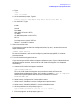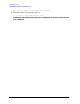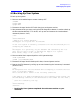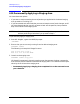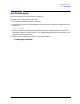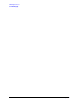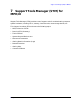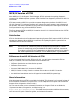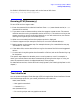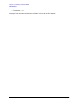HP e3000 MPE/iX Release 7.0 System Software Maintenance Manual (30216-90317)
Chapter 7 169
Support Tools Manager (STM) for MPE/iX
Running STM (Summary)
For EARLY VERSIONS of the pages, refer to the internal HP site at
http://wojo.rose.hp.com/bea/systems/
Running STM (Summary)
To start STM and run support tools:
1. Enter the command for the desired interface. Enter mstm (menu-based version) or cstm
(command-line version)
2. If you want to test a remote machine, select the computer system to test. The remote
machine must be running a compatible version of STM (i.e., the version running on the
system you wish to connect to must be identical to, or a later version than, the version
running on the system you are connecting from).
3. Select one or more devices from the system map that is displayed.
4. Choose a support tool (for example a verifier) to run on the selected device(s).
5. Results appear on the system map. For example the entry for a tested device may say
“Successful” or “FAILED.”.
6. If the device fails, see the device Failure Log for the cause of the failure and suggested
actions.
7. If a test result is anything other than Successful or Failure, look at the Test Activity Log
for the device.
The specific steps depend on whether you are running mstm or cstm. For example, in
mstm, you traverse menus and select commands by pressing function keys. In cstm, you
enter the command name (or its abbreviated form) at the prompt.
For detailed instructions, use the STM online help system. (See “Getting Help”later in this
chapter.)
Two Interfaces
You can access the Support Tools Manager (STM) through either of two interfaces. Choose
the interface appropriate for your needs, preferences, and resources.
mstm (menu-based)
— Non-graphics terminals
— Command: mstm
cstm (command line)
— For running scripts and non-graphics terminals.