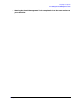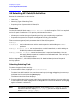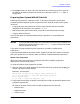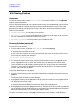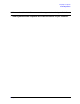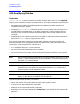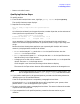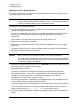HP e3000 MPE/iX Release 7.0 System Software Maintenance Manual (30216-90317)
100 Chapter4
Preparing Your System
4.10 Qualifying Patches
Modifying the List of Qualified Patches
HP Patch/iX allows you to change the list of qualified patches that will be applied to your
system through the patch process.
CAUTION
Forcing a patch that does not automatically qualify for your system is
strongly discouraged by Hewlett-Packard,
EXCEPT
if it is an enhancement or
under the recommendation of the HP Response Center.
To modify the list of qualified patches:
1. From the Qualified Patches screen, highlight each patch whose status you wish to
change. Press
[F2] Veto or [F3] Force.
An V or F is added next to the Patch ID. (Press
[F2] or [F3] again to remove the Veto or
Force choice. The Veto and Force buttons toggle to Undo Veto and Undo Force,
respectively.
The comment in the Qualified column does not change at this time.
2. Repeat this for each patch, as needed.
3. Optionally, to view different subset lists of patches, press
[F5] Previous Filter or [F6]
Next Filter.
It toggles through the filter screens and displays different subset lists of the patches.
4. Optionally, view detailed patch information.
CAUTION
Not all patches can be Forced or Vetoed. This is system dependent.
You must requalify the patches you customize. If you choose not to requalify
the patches you customize, HP Patch/iX will install the list of patches based
on the last successful qualification.
5. Requalify the modified list of patches. This is required each time you modify the list of
patches in order to implement your changes.
Press
[F4] Process Changes.
HP Patch/iX requalifies the patches and displays the requalified list of patches.
Forced patches show Yes (Forced) in the Qualified column. Vetoed patches show No
(Vetoed) in the Qualified column. Patches that are dependent upon or have
dependencies will also show a change in Status.
To view the patches with changed status, press
[F5] Previous Filter or [F6] Next Filter
(or the number 4 key to display the Difference filter).
Use the Changed filter to see the patches that have changed since the last qualification.
If you accept patches that are not stage compatible (No in Stage column), you will no
longer be able to select
Create [Stage] [Tape]
from the Main menu.
6. If the list of qualified patches is acceptable, press
[F8] Previous Menu to complete this
section.