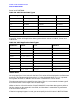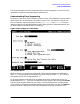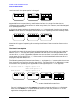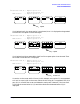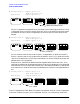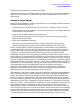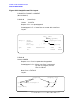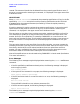HP Data Entry and Forms Management System (VPLUS) Reference Manual (32209-90024)
Chapter 3 77
INTRODUCTION TO FORMS DESIGN
EASE OF FORMS DESIGN
deleted leaving the remaining X forms on the screen.
Note that if one frozen X forms should fill the screen, the first X is rolled off and deleted to
make room for the latest X, and when the first Y form is appended, the X forms are no
longer frozen.
Sample of Forms Design
Before running FORMSPEC to define your forms file, it is very helpful to decide on some of
the basics of forms design, such as:
• Consider what kind of data the user will be entering — character, numeric, or date.
• Determine the position of the fields — what order, how many on a line, which need to be
on the same line, the same form.
• Decide on which enhancements to use for each field.
• Take into account what type of terminal the users will have. Are there any special
features? Will they be used?
• What native language will be used?
• Will the forms file be used with ENTRY or with an application? How will form
sequencing be handled? Do function keys need to be defined? If so, which ones?
Not all of these questions need be answered prior to forms design, since FORMSPEC
provides defaults for most form and field characteristics. Still, you may find it helpful to
roughly sketch each form layout on paper, something along the lines of the example in
Figure 3-11. The field name and length should be noted, and if a field has special
(nondefault) characteristics, these too may be noted on your preliminary sketch, as was
done in Figure 3-11. Preparing your forms layout in this way allows you to then sit down at
the terminal and actually specify the complete forms file in a matter of minutes. You may
find that completing the form layout and accompanying Field Menus is sufficient to define
the characteristics of all fields on the form. In many cases, the default values supplied by
FORMSPEC can be used, thereby reducing your actual input to a minimum. However, as
you become familiar with the capabilities of VPLUS, including the processing
specifications of FORMSPEC, described in Section 4, and the intrinsics available to
applications, described in Section 6, you may find yourself taking advantage of the
additional options as you finalize the design of your forms file.
The example in Figure 3-11. answers many of the questions listed above, both graphically
and in accompanying notes. This forms design, when entered through the FORMSPEC
menus, will generate a set of forms similar to those used as a data entry example with
ENTRY in Section 2. (What data will your application need? How should it be laid out?)
For forms sequencing, note that the first form is "frozen" on the screen, the second form is
appended to the first and is repeated until the user presses NEXT to display the next and
last form, TOTALS. (In this example, since ENTRY is used, the ENTRY function keys are
used as well as the forms sequencing options of the Form Menu. Is this true for your
design?) When TOTALS is displayed, all previous forms are cleared from the screen. Up
until that point the first form is frozen on the screen. Should the second form be repeated
so many times that there is no more room on the screen, its first appearance is rolled off
while the first form remains on the screen. (How will you handle multiple forms?) These
are some of the questions you should consider when designing your own forms file.