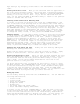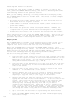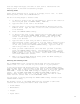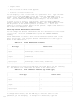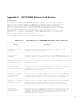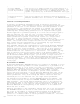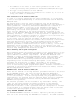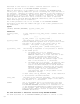HP Business BASIC/XL Reference Manual - HP 3000 MPE/iX Computer Systems - Edition 1 (32715-90001)
f: 10
"Creating New Forms" for details.
To modify the form frame, length or number of fields, or text in the
form, press the CHANGE LAYOUT softkey, and refer to "Creating New Forms
from Existing Forms" in the previous section.
When you are adding, deleting, or moving fields while modifying forms,
the JOINFORM Editor does not reorder them. The effect of these changes
is as follows:
* The previous field order remains valid for each field that has not
been moved from its original location.
* Order number of deleted fields become vacant (Other fields are not
given that number).
* New fields are given the lowest unoccupied numbers. Numbers are
occupied even if you've deleted the field assigned to that number.
* Fields that are moved to new locations are treated like new fields.
After modifying the form, press the ENTER FORM softkey. This allows you
to store the form. You can then press the EXIT softkey, and follow the
procedure explained in "Creating New Forms" to save the form.
Merging Forms
The JOINFORM Editor includes a form merging facility that allows you to
copy forms from one file to another without changing the form in the
original file and to move forms from one file to another.
Enter the JOINFORM Editor and press the MERGE FORMS softkey. This
displays the Merge Facility screen. You can move the cursor while in the
Merge Facility by using the TAB key and the SHIFT TAB key combination.
You can exit the Merge Facility by pressing the EXIT softkey.
Use the following procedure to merge forms:
1. Type the name of the source file (the file that contains the forms
that will be copied or moved) in the field labeled FILE IS: on the
FROM side of the screen. You can specify multiple FROM files by
using MPE wildcard characters (@,?, and #).
2. Type the name of the destination file (the file that the form will
be moved or copied into) in the field labeled FILE IS: on the TO
side of the screen.
3. Type the name of the first form to copied or moved in the field
labeled 1: on the FROM side of the screen.
4. Specify whether the form is to be copied or moved by entering M
(for move) in the field labeled C/M. You do not need to enter
anything to copy the form, C (for copy) is the default.
5. Specify the name you want the copied or moved form to have by
typing the new name in the field labeled 1: on the TO side of the
screen. This field can be left blank if you are using the same
name in the TO file. If the new form name is the same as an
existing form, the Merge Facility will ask if you want to
overwrite the existing form. Press the f1 key to overwrite the
form, or f8 to cancel the current merge. If you cancel the merge,
forms that have not yet been processed will be displayed, and you
can change the names of any that will overwrite existing forms.
6. Up to six forms can be moved or copied using the above method.
7. Press the START MERGE softkey when you have finished specifying
the forms to merge.