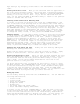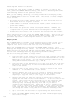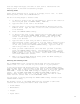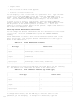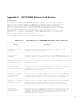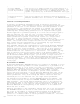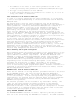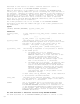HP Business BASIC/XL Reference Manual - HP 3000 MPE/iX Computer Systems - Edition 1 (32715-90001)
f- 9
keys destroys any changes you have made to the enhancements or access
order.
Storing the Form to Disk. When you are satisfied with the appearance of
the form, press the EXIT softkey. The screen that is displayed prompts
you for the name for the new form. After naming it, press the SAVE FORM
softkey to store the form to disk. If you are not satisfied with the
form, you can press the BACK TO EDITING softkey to return to the previous
screen to further edit the form.
Creating a New Form From an Existing Form
To create a form from an existing form, enter the JOINFORM Editor, and
fill in the name of the existing form in the inverse video field next to
f1 CREATE A NEW FOR, COPY FORM FROM. In the field below that (the FILE IS
field), type the name of the file that contains the existing form. Press
the CREATE FORM softkey. The existing form will be displayed. You can
then make changes to the enhancements and access order, using the same
procedure explained for new forms in the previous section. If you want
to change the frame, fields, or text, press the CHANGE LAYOUT softkey.
Changing Fields. You can add or delete fields, or alter the field length
on after pressing the CHANGE LAYOUT softkey. Add a field using the same
procedure used to create a field in a new form. (Refer to "Creating
Fields" in this appendix for details). To delete a field, press the
DELETE key on your keyboard until all the characters in that field have
been deleted. To alter the length of a field, position the cursor one
character beyond that field. Use the cursor keys to move the cursor.
Press the softkeys that control field type to add characters to the
field, or press the DELETE key to reduce the length of the field.
Changing the Form Image and Text. Modify the form frame by adding and
deleting line drawing characters.
Modify text by moving the cursor to the text you want to modify. Input,
delete or alter the text. Use the cursor keys to move the cursor.
Storing the New Form to Disk. After you have finished changing the form,
press the ENTER FORM softkey to return to the previous screen. Once you
are satisfied with the new form, press the EXIT softkey to store your
form to disk. Follow the procedure described for new forms in the
previous section to save your form.
If, while saving the form, you decide you don't want to store it, press
the EXIT softkey. The JOINFORM Editor asks if you really want to return
to the main menu without storing the form. Press the EXIT softkey again
to delete the form and return to the main menu. Press the SAVE FORM
softkey if the EXIT softkey was pressed by mistake. If you return to the
main menu without storing the form, you cannot retrieve it.
Modifying Forms
You can modify existing forms with the JOINFORM Editor. You can make the
following modifications:
* Create fields.
* Delete fields.
* Alter field lengths.
* Change the frame.
* Change text.
* Set field input and output order.
* Alter individual display enhancement.
To modify a form, enter the JOINFORM Editor. Type the name of the form
in the field directly after f2 MODIFY FORM on the screen. Type the name
of the file that contains the form in the field directly after FILE IS.
Press the MODIFY FORM softkey to display your form. On that screen, you
can change the field access order and field enhancements. Refer to