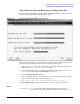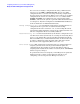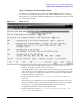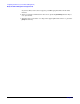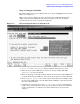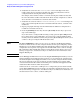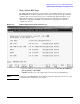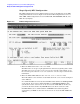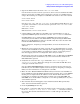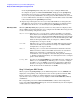Configuring Systems for Terminals, Printers, and Other Serial Devices (32022-90057)
Configuring Serial Devices (for Host-Based Management)
Modify the Network Management Configuration File
Chapter 5
79
3. Type in the DTC’s node name in the “DTC node name” field.
Use the format nodename.domain.organization, where nodename identifies the DTC.
If there is more than one DTC on the network, the nodename of each DTC must be
unique. The following are examples of valid DTC node names on the same network:
ALPHA.ACCTG.TEKLAB
BETA.ACCTG.TEKLAB
Note that “DTC name” and “DTC node name” are two different fields. However, it is
acceptable (and common) to use the nodename part of the “DTC node name” as the
“DTC name”, such as:
DTC name = ALPHA
DTC node name = ALPHA.ACCTG.TEKLAB
4. (Optional) Enter an IP address for the DTC, if you want this DTC to be able to
respond to PING/iX requests. Otherwise, leave the “DTC IP Address” field blank.
For DTC 16RX access to an HP e3000 in an MPE/iX host-based management
environment, the IP address of the DTC 16RX is configured using the DTC 16RX
Manager on the HP 9000 host and not on the HP e3000. Any value entered in this
field for the DTC 16RX will be ignored.
Refer to Chapter 2, “Preparing to Configure DTCs,” for more information on IP
addresses.
5. Enable the event logging classes that you want. It is recommended that you enable
classes 2 and 3 and disable classes 4 through 6. See “DTC Event Logging” in Chapter
2, “Preparing to Configure DTCs,” for information on these event logging classes.
Note that logging class 1 is not configurable and is always enabled.
Event logging classes do not apply for DTC 16RX access to an HP 3000 in an MPE/iX
host-based management environment; any values entered in these fields for the
DTC 16RX will be ignored.
6. Verify that the cursor is in the “Type” field under “Enter card types as
installed in the DTC.” Enter the card type for each card in the DTC The valid
card types are listed on the screen.
Note that DTC 16iX/16MX/16RX does not have cards since its port connectors are
built directly onto the DTC backplane. Refer to Chapter 2, “Preparing to Configure
DTCs,” for more information on card types for each DTC.
7. Enter ‘Y’ in the “Enable RAFCP Front End” field if you intend to use this DTC as a
front-end DTC for routeable AFCP communications. You must also go to the DNS/IP
Routing screen and provide the IP addresses of the Domain Name Servers and
routers that you intend to use. This field is available only on the DTC72MX and
DTC16MX screen. If this DTC is configured as a non-managed DTC, then any value
entered will be ignored.
8. The Automatic Restart field applies only to Host-Based X.25 Management.Any
Value entered in this filed will be ignored.
9. Press the
[Save Data]
function key.
10. To configure a card in the DTC, enter the number of the card you want to configure
in the “To configure a card, enter a card number ...” field at the bottom of
the screen. The desired card number must have a valid card type entered in the
“type” field.