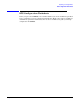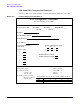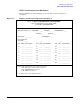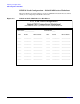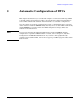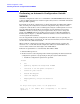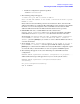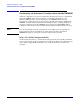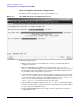Configuring Systems for Terminals, Printers, and Other Serial Devices (32022-90057)
Automatic Configuration of DTCs
Performing an Automatic Configuration Outside NMMGR
Chapter 3
46
Performing an Automatic Configuration Outside
NMMGR
Automatic configuration is done via a command file called DTCCNTRL which allows you
to manage DTS configurations. DTCCNTRL requires that you have a minimum of Network
Manager (NM) capability.
To perform an automatic configuration, you must still provide the DTC’s LAN address.
Also, all serial ports configured via automatic configuration using DTCCNTRL will be
configured as nailed, direct connect terminal ports using the terminal profile TR10AUTO.
You can modify the default profile characteristics associated with TR10AUTO using
NMMGR, if needed, to match your special requirements. If you want to change the
profile, run NMMGR first before invoking DTCCNTRL. Refer to Host-Based Terminal
Profiles table in Chapter 7, “Terminal and Printer Profiles,” for more information on
TR10AUTO profile characteristics.
You can only perform automatic configuration of new DTCs if you are operating in a
host-based management environment. In a PC-based environment, DTCCNTRL will report
an error when the command is invoked.
When automatic configuration is invoked, a default configuration is created in the
NMCONFIG.PUB.SYS file. The default configuration will be saved with DTC name as
DTCxxxx where “xxxx” is the last 4 digits of the LAN address.
Follow the steps listed here to automatically add a DTC to DTS:
1. Turn the DTC’s power on.
2. Invoke DTCCNTRL at the CI prompt either without specifying the desired automatic
configuration operation or by specifying it using the syntax outlined below:
• Automatic configuration operation not specified:
:DTCCNTRL
0 exit
1 dynamically implement DTS changes made in NMMGR
2 view status of last DTS dynamic configuration
3 automatically add a new DTC
4 shutdown DTS subsystem
5 restart DTS subsystem
6 manage/dynamically configure host-based x.25
7 help
For help on these topics, select 7 at the prompt below
Select one of the numbers above corresponding to the desired
operation: 3