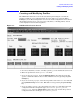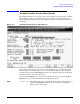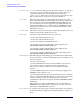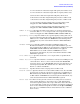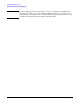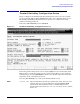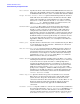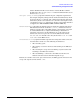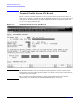Configuring Systems for Terminals, Printers, and Other Serial Devices (32022-90057)
Terminal and Printer Profiles
Creating and Modifying Profiles
Chapter 7
111
Creating and Modifying Profiles
The DTS Profile Selection screen for PC-based management (Figure 7-1) lists the
profiles available in your configuration file. (To reach this screen, press the
[Go to
Profiles]
key at the Host Configuration screen or the Card Configuration screen.) From
this Profile Selection screen, you may review, add, delete, or modify profiles. (Screen
varies slightly for host-based management.)
Figure 7-1 DTS Profile Selection Screen
1. To review, add, delete, rename, or modify a profile, go to the Profile Selection screen.
2. Enter the profile name in the profile name field.
3. If you are deleting a profile, press the
[Delete Profile]
key. You must press the key
again to confirm the deletion. You are done. Exit this screen by pressing the
[Prior
Screen]
key.
4. If you are renaming a profile, enter the new profile name in the New name field and
press
[Rename Profile]
. You are done. Exit this screen by pressing the
[Prior Screen]
key.
5. If you are adding a profile, enter the profile type in the Type field. For host-based
configuration files the valid profile types are: terminal, printer, padterm,
padprint, host. Press the
[Add Profile]
key. Proceed to step 7 below. For pc-based
configuration files the valid types are: terminal, printer.