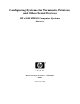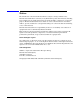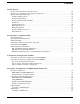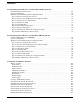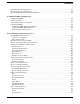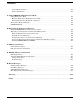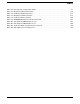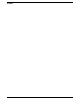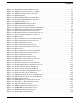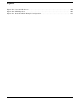Configuring Systems for Terminals, Printers, and Other Serial Devices HP e3000 MPE/iX Computer Systems Edition 12 Manufacturing Part Number : 32022-90057 E0604 U.S.A.
Notice The information contained in this document is subject to change without notice. Hewlett-Packard makes no warranty of any kind with regard to this material, including, but not limited to, the implied warranties of merchantability or fitness for a particular purpose. Hewlett-Packard shall not be liable for errors contained herein or for direct, indirect, special, incidental or consequential damages in connection with the furnishing or use of this material.
Contents 1. Introduction Devices that Communicate Asynchronously . . . . . . . . . . . . . . . . . . . . . . . . . . . . . . . . . . . . . . . . . . . . . . How Devices Communicate Once They Are Connected . . . . . . . . . . . . . . . . . . . . . . . . . . . . . . . . . . . . . . Typical Network Configurations . . . . . . . . . . . . . . . . . . . . . . . . . . . . . . . . . . . . . . . . . . . . . . . . . . . . . . . . Host-Based Management . . . . . . . . . . . . . . . . . . . . . . . . . . . . . . . . .
Contents 5. Configuring Serial Devices (for Host-Based Management) Network Configuration Overview . . . . . . . . . . . . . . . . . . . . . . . . . . . . . . . . . . . . . . . . . . . . . . . . . . . . . . . Copy the Sample File. . . . . . . . . . . . . . . . . . . . . . . . . . . . . . . . . . . . . . . . . . . . . . . . . . . . . . . . . . . . . . . . . Modify the Network Management Configuration File . . . . . . . . . . . . . . . . . . . . . . . . . . . . . . . . . . . . . . .
Contents PAD Printer Profile (Host-Based) . . . . . . . . . . . . . . . . . . . . . . . . . . . . . . . . . . . . . . . . . . . . . . . . . . . . . . 130 Host Profile Screen (Host-Based) . . . . . . . . . . . . . . . . . . . . . . . . . . . . . . . . . . . . . . . . . . . . . . . . . . . . . . 132 System Supplied Terminal and Printer Profiles . . . . . . . . . . . . . . . . . . . . . . . . . . . . . . . . . . . . . . . . . . 136 8. Additional DTC Configuration Configuring DNS/IP . . . . . . . . . . . . . .
Contents Vertical Format Control . . . . . . . . . . . . . . . . . . . . . . . . . . . . . . . . . . . . . . . . . . . . . . . . . . . . . . . . . . . . 181 Printer Initialization . . . . . . . . . . . . . . . . . . . . . . . . . . . . . . . . . . . . . . . . . . . . . . . . . . . . . . . . . . . . . . 181 A. Using NMMGR in Maintenance Mode Using Maintenance Mode . . . . . . . . . . . . . . . . . . . . . . . . . . . . . . . . . . . . . . . . . . . . . . . . . . . . . . . . . . . .
Tables Table 4-1. Dynamically Configurable Tasks . . . . . . . . . . . . . . . . . . . . . . . . . . . . . . . . . . . . . . . . . . . . Table 7-1. Host-Based Terminal Profiles . . . . . . . . . . . . . . . . . . . . . . . . . . . . . . . . . . . . . . . . . . . . . Table 7-2. PC-Based Terminal Profiles . . . . . . . . . . . . . . . . . . . . . . . . . . . . . . . . . . . . . . . . . . . . . . . Table 7-3. Host-Based Printer Profiles . . . . . . . . . . . . . . . . . . . . . . . . . . . . . . . . . . . . .
Tables 8
Figures Figure 1-1. LAN with Host-Based Management . . . . . . . . . . . . . . . . . . . . . . . . . . . . . . . . . . . . . . . . 23 Figure 1-2. DTC/X.25 Network Access for a PAD. . . . . . . . . . . . . . . . . . . . . . . . . . . . . . . . . . . . . . . . 25 Figure 1-3. DTC/X.25 iX Network Access Link . . . . . . . . . . . . . . . . . . . . . . . . . . . . . . . . . . . . . . . . . 26 Figure 1-4. DTC Switching . . . . . . . . . . . . . . . . . . . . . . . . . . . . . . . . . . . . . . . . . . . . . . . .
Figures Figure B-1. Convert DTS Screen . . . . . . . . . . . . . . . . . . . . . . . . . . . . . . . . . . . . . . . . . . . . . . . . . . . . 206 Figure B-2. DTS Migration . . . . . . . . . . . . . . . . . . . . . . . . . . . . . . . . . . . . . . . . . . . . . . . . . . . . . . . . 207 Figure D-1. Routable AFCP Example Configuration . . . . . . . . . . . . . . . . . . . . . . . . . . . . . . . . . . . .
Preface This manual documents functionality for the MPE/iX 7.5 release, as well as later releases, for HP e3000 Series 900 systems. This manual describes how terminals, printers, and other serial devices are connected to the HP e3000 Series 900 computer.
Skills and Tasks Configuring Systems for Terminals, Printers, and Other Serial Devices will be of greatest value to the person responsible for the overall operation and reliability of an MPE/iX computer. This person is usually called the system administrator or system manager, and needs to be able to prepare devices for operation and to configure the computer to recognize asynchronous devices.
Guide to This Manual This manual is divided into the following chapters and appendices: • Chapter 1, “Introduction,” introduces Asynchronous Serial Communications (ASC) and the organization of the hardware and software used by the Datacommunications and Terminal Subsystem (DTS). • Chapter 2, “Preparing to Configure DTCs,” explains how to prepare to configure communications between the HP e3000 computer and serial devices, such as terminals and printers.
• Appendix E, “Error Messages,” lists error messages and causes and actions for each message. • Glossary, provides definition of commonly used terms and concepts.
Helpful Manuals When using Configuring Systems for Terminals, Printers, and Other Serial Devices, these manuals should be available for reference: • Configuring and Managing Host-Based X.25 Links. This manual explains how to configure X.25 networking capabilities on a HP e3000 Series 900 system using host-based network management. Host-based X.25 links allow communications over an X.25 network through the DTC/X.25 Network Access card. • Troubleshooting Terminal, Printer, and Serial Device Connections.
Configuration At a Glance Before configuring your HP e3000 to use the DTC terminal servers, you must have completed the following tasks. These tasks are not covered in this manual: 1. Set up your HP e3000 and make sure it is operational. Refer to your HP e3000 installation manual. 2. Install the DTC terminal servers on your LAN and connect the serial devices to the DTC terminal servers. Refer to your DTC Hardware Installation Guide.
Configuration Overview Using New Configuration File The following steps summarize the procedure for configuring your H P3000 systems to use DTC terminal servers if you are using a new network configuration file. For detailed information on these steps, refer to Chapter 5, “Configuring Serial Devices (for Host-Based Management),” and Chapter 6, “Configuring Serial Devices (for PC-Based Management).” 1. Create your network configuration file NMCONFIG.PUB.SYS. 2. Run NMMGR.PUB.SYS. 3.
Introduction 1 Introduction This chapter provides an overview of communications between a HP 3000 Series 900 computer and its asynchronous devices, including the following: Chapter 1 • The types of devices that communicate in an asynchronous serial fashion. • How devices communicate once they are connected to the Datacommunications and Terminal Controller (DTC). • Typical configurations for both host-based network management and PC-based network management.
Introduction Devices that Communicate Asynchronously Devices that Communicate Asynchronously Asynchronous Serial Communications (ASC) is the term used to describe the specific manner in which communications occur between a HP 3000 Series 900 computer and some of its associated devices. Asynchronous refers to the protocol used to inform the receiving end of a communications link that data is being sent and when the data transmission has completed.
Introduction How Devices Communicate Once They Are Connected How Devices Communicate Once They Are Connected With the exception of the system console (and, for certain HP e3000 Serie s900 models), the remote support modem and the first UPS on the system), which has its own access port, asynchronous devices are connected to a HP 3000 Series 900 computer through the Datacommunications and Terminal Subsystem (DTS).
Introduction Typical Network Configurations Typical Network Configurations NOTE If you are configuring X.25 networking capabilities on a HP e3000 Series 900 computer using host-based network management, use Configuring and Managing Host-Based X.25 Links instead of this manual to configure DTCs and DTC connections. Use this manual for directions on how to perform Dynamic/Automatic Configuration or to execute a DTS shutdown or restart.
Introduction Typical Network Configurations In the simplest configuration, devices connected through a DTC function as though a single cable were connecting the device and a logical device on one of the computers configured to recognize the device. A sample network configuration in which host-based management is used in its simplest configuration, is shown in Figure 1-1. System A manages DTC 1 and DTC 2, while System B manages DTC 3.
Introduction Typical Network Configurations • Multi-System Access to other HP e3000 systems on the LAN. • Back-to-Back Access from one DTC port to another. PC-Based Management When PC-Based Management is used, configuration and control information for the DTCs is maintained on the OpenView Windows Workstation running the OpenView DTC Manager software. This information is downloaded from the workstation to each of the DTCs being managed.
Introduction Typical Network Configurations PAD Access DTCs can optionally contain up to three DTC/X.25 Network Access cards. DTC/ X.25 Network Access cards connect devices to computers over a Packet Switching Network (PSN), by using a private or public PAD. A PAD, or Packet Assembler/Disassembler, is a device that converts asynchronous character streams into packets that can be transmitted over a PSN. Supported devices attached to the DTC can be remotely connected using a PAD.
Introduction Typical Network Configurations X.25 Network Access X.25 iX System Access, when used in conjunction with DTC/X.25 Network Access, allows you to establish a DTC/X.25 iX Network Access Link, thus connecting an HP e3000 computer to a public or private X.25 PSN. The X.25 network protocol processing is done by the DTC/X.25 Network Access card installed in the DTC. If PC-based management is used, then multiple HP e3000s can share the same X.25 network connection.
Introduction Typical Network Configurations Multi-System Access Figure 1-4 shows a sample network configuration. The terminals connected to DTC 1 are configured so that they are able to establish connections to either System A or System B through the DTC Switching User Interface. Output devices connected to DTC 1, such as serial printers or plotters, are configured so that they can be opened using the software from either host.
Introduction Typical Network Configurations Extended Switching By arranging DTCs and DTC terminal connections in a special way, terminal users can establish communications with most computers or other devices that have an RS-232 interface available. This is referred to as extended switching or back-to-back access. Figure 1-5 shows two DTCs in a simple back-to-back configuration. DTC 1 has terminals connected to it. DTC 2 is connected through one of its ports to the RS-232 serial port on another computer.
Introduction Typical Network Configurations Routable AFCP Connections Routable AFCP is a method of encapsulating AFCP packets into a UDP/IP packet to permit devices connected to a DTC to communicate to an HP e3000 computer across a routed IP network. The encapsulation is done in the DTC. A remote dtc (RDTC) encapsulates the AFCP packets into an UDP/IP packet and sends these packets to the front-end dtc (FEDTC). The FEDTC deencapsulates these packets and sends AFCP packets transparently to the HP e3000.
Introduction Typical Network Configurations Telnet/iX Access Telnet/iX provides connections to MPE systems from terminals connected to systems running ARPA standard Telnet services. Telnet/iX includes a Telnet Access Card (TAC) that resides in the DTC 48 or DTC 72MX and provides protocol conversion between Telnet and AFCP. Equivalent functionality is provided by the Telnet Express Server (HP2344A). NOTE A DTC 48 cannot contain both a TAC and an X.25 card.
Preparing to Configure DTCs 2 Preparing to Configure DTCs This chapter contains information that is needed before configuration of systems for asynchronous device (terminal and printer) connections can begin. It also provides worksheets for you to collect your network configuration data before actual configuration.
Preparing to Configure DTCs Plan the Network Plan the Network Before configuration can begin, the physical layout and configuration parameters for the systems, the DTCs, the OpenView Windows Workstation, and the connected devices on the LAN must be defined. This information must be translated into terms that the MPE/iX operating system can understand and use. For example, a node name for the system must be indicated and a link name must be specified.
Preparing to Configure DTCs Defining the HP e3000 System Defining the HP e3000 System The following configuration parameters are required to define the HP 3000 host for asynchronous device connections. Local HPe3000 NodeName The name by which the HP e3000 Series 900 computer is known in your network. The format of a node name is nodename.domain.organization, where each field can contain 16 or fewer characters (alphanumeric, underscores, or hyphens). The first character of each field must be alphabetic.
Preparing to Configure DTCs Defining the DTC Defining the DTC The following parameters are required to define each DTC used for connection between the HP e3000 and its asynchronous devices (terminals and printers). DTC Name A name for the DTC, up to eight alphanumeric characters, beginning with a letter. Each DTC configured on the system must have a unique name. DTC LAN Station Address The local station address of the DTC. The HP 2345B (DTC 48) station address is printed inside the front cover.
Preparing to Configure DTCs Defining the DTC where nnn represents the network portion and xxx represents the node portion of the address. The network portion must be the same for all nodes on the network; the node portion must be unique for all nodes on the network. Examples of IP addresses for two DTCs on the same network follow: C 192.191.191 008 C 192.191.191 009. You can obtain a Class B or Class C IP address from: Government Systems, Inc. Att: Network Information Center 7990 Boeing St.
Preparing to Configure DTCs Defining the DTC Event logging classes do not apply for DTC 16RX access to an HP 3000 in an MPE/iX host-based management environment; any values entered in these fields for the DTC 16RX will be ignored.
Preparing to Configure DTCs Defining the DTC Connector Cards (or Boards) Defining the DTC Connector Cards (or Boards) Connector cards (also called boards) in the DTC allow terminals, printers, and other serial devices to be connected to the DTC for communication with an HP 3000 Series 900. For each connector card in a DTC, you must define the characteristics of its ports for connection to terminals, printers, and other serial devices.
Preparing to Configure DTCs Defining the DTC Connector Cards (or Boards) specified profile. If no ldev number and profile are specified, the port is downloaded with the parameters configured in the profile specified as the Non-Nailed Terminal profile on the Host Configuration screen. Terminal and Printer Profiles Each port that has an ldev number other than 0 specified needs a profile assigned to it. A profile defines a set of characteristics for a terminal, printer, or another serial device.
Preparing to Configure DTCs Configuring With NMMGR Configuring With NMMGR NMMGR, the Node Management Configuration Manager, is the utility used by HP e3000 Series 900 to configure asynchronous device connections. The parameters described previously in this chapter are entered in NMMGR through a screen-by-screen user interface. These parameters are then stored by NMMGR into the HP e3000 network configuration file NMCONFIG.PUB.SYS. To invoke NMMGR, type the following command at the MPE prompt: NMMGR.PUB.
Preparing to Configure DTCs Configuring With NMMGR NOTE In addition to the DTS subsystem, NMMGR is used to configure other network subsystems on the HP e3000 Series 900, such as NS (Network Services), IBM, and OSI. NMMGR provides many functions and utilities that are beyond the scope of this manual. Refer to Using the Node Management Services for detailed information on NMMGR.
Preparing to Configure DTCs DTS Configuration Worksheets DTS Configuration Worksheets Before you proceed to NMMGR, it is recommended that you use the worksheets provided here to gather the necessary configuration information. Make copies of these worksheets and fill in the parameter information, then use these worksheets to guide you through configuration in NMMGR.
Preparing to Configure DTCs DTS Configuration Worksheets HP e3000 DTC Configuration Worksheet Fill out worksheet as shown in Figure 2-2 with configuration information as needed. Figure 2-2 DTC Configuration Worksheet DTC Configuration Worksheet Use one worksheet for each DTC DTC type (check one): DTC72MX: ____ DTC16iX: ____ DTC48: ____ DTC16MX/RX: ____ DTC 16: ____ DTC Name: DTC LAN Station Address: DTC Node Name: (Node.Domain.
Preparing to Configure DTCs DTS Configuration Worksheets DTC Card Configuration Worksheet Fill out worksheet as shown in Figure 2-3 for each direct connect card you are configuring Figure 2-3 DTC Asynch Card Configuration Worksheet DTC Card Configuration Worksheet Use one worksheet for each card in a DTC or each DTC 16iX/16MX/16RX DTC type (check one): DTC72MX: ____ DTC16iX: ____ DTC48: ____ DTC Name: __________ DTC 16: ____ Card Number: ____ Port Group type (D or M)* ____ Port Ldev Profile Name
Preparing to Configure DTCs DTS Configuration Worksheets DTCX.25 Card Configuration -- Nailed PAD Devices Worksheet Fill out worksheet as shown in Figure 2-4 for each DTC X.25 Network Access card for which you are configuring nailed PAD connections. Figure 2-4 DTC X.25 Nailed PAD Devices Worksheet DTC X.25 Card Configuration Nailed PAD Connections Worksheet Use additional sheets if you need to list more nailed PAD devices.
Automatic Configuration of DTCs 3 Automatic Configuration of DTCs This chapter describes how you can add and configure a new host-based managed DTC to the HP e3000 system without needing to specify detailed configuration information such as DTC cards/boards and ldevs (herein referred to as automatic configuration). You can perform an automatic configuration by using a command file that is activated either outside or inside the NMMGR utility.
Automatic Configuration of DTCs Performing an Automatic Configuration Outside NMMGR Performing an Automatic Configuration Outside NMMGR Automatic configuration is done via a command file called DTCCNTRL which allows you to manage DTS configurations. DTCCNTRL requires that you have a minimum of Network Manager (NM) capability. To perform an automatic configuration, you must still provide the DTC’s LAN address.
Automatic Configuration of DTCs Performing an Automatic Configuration Outside NMMGR • Automatic configuration operation specified: :DTCCNTRL func=autoconf 3. The following prompt will appear: ****Make sure your DTC is turned on NOW**** Enter the DTC LAN address in the format of xx-xx-xx-xx-xx-xx or press RETURN to exit: First, make sure that the DTC’s power has been turned on. Then, enter the LAN address of the DTC to be configured.
Automatic Configuration of DTCs Performing an Automatic Configuration Inside NMMGR Performing an Automatic Configuration Inside NMMGR Automatic configuration can also be performed by invoking the DTCCNTRL command file inside the NMMGR utility. Refer to Chapter 5, “Configuring Serial Devices (for Host-Based Management),” for detailed steps on the NMMGR DTS host-based management configuration process. To automatically add and configure a DTC within NMMGR, you must still provide the DTC’s LAN address.
Automatic Configuration of DTCs Performing an Automatic Configuration Inside NMMGR Step 2: Activate Automatic Configuration Process The DTC Configuration Selection Screen (Figur e3-1) is displayed when you press the [Go to DTC] key at the Host Configuration Screen. Here you can access the DTC Automatic Configuration Screen and activate the automatic configuration process. Figure 3-1 DTC Configuration Selection Screen Follow the steps listed here to enter data for this screen. 1.
Automatic Configuration of DTCs Performing an Automatic Configuration Inside NMMGR Step 3: Complete Automatic configuration The DTC Automatic Configuration Screen appears (Figur e3-2). Figure 3-2 The DTC Automatic Configuration Screen Follow the steps listed here. 1. Make sure that the power for the DTC that you want to automatically add and configure is turned on. 2. Enter the LAN address of the DTC to be configured in the “DTC LAN station address” field.
Automatic Configuration of DTCs Performing an Automatic Configuration Inside NMMGR 6. The following will appear on the screen indicating successful DTC automatic configuration: DTCxxxx.domain.organization automatic configuration in progress..... (DTC download messages will appear here if you are at the system console.) DTCxxxx.domain.organization configured and downloaded successfully. All ports configured successfully. (Press RETURN when done viewing screen contents) 7.
Automatic Configuration of DTCs Performing an Automatic Configuration Inside NMMGR 52 Chapter 3
Dynamic Configuration and DTS Shutdown/Restart 4 Dynamic Configuration and DTS Shutdown/Restart This chapter describes how you can make most DTS configuration changes dynamically using NMMGR without rebooting the system (herein referred to as dynamic configuration. Such configuration changes include adding/deleting/ modifying terminals, printers, and DTCs. This chapter also discusses the DTS subsystem shutdown and restart capabilities provided through the DTCCNTRL command.
Dynamic Configuration and DTS Shutdown/Restart Dynamic Configuration Dynamic Configuration Dynamic configuration enables you to apply a select set of DTS configuration changes made in NMMGR without rebooting the system. Such configuration changes include adding or deleting terminals, printers and DTCs, changing most configuration parameters of terminals, printers and DTCs.
Dynamic Configuration and DTS Shutdown/Restart Dynamic Configuration Table 4-1 Dynamically Configurable Tasks Task Add/configure new terminal/printer Add/delete class name Action Required for Change to Become Active No action; changes take effect dynamically Change DTC event logging class Host-based X.
Dynamic Configuration and DTS Shutdown/Restart Dynamic Configuration Table 4-1 Dynamically Configurable Tasks (Continued) Task – change term type file name/number – change modem type – change speed/parity Action Required for Change to Become Active * For these changes, the device must not be owned when dynamic configuration is invoked. The terminals must be logged off and the printers must be not spooled.
Dynamic Configuration and DTS Shutdown/Restart Dynamic Configuration Table 4-1 Dynamically Configurable Tasks (Continued) Task Change AFCP/management timers Change SNMP MIB data Change SNMP trap destination Action Required for Change to Become Active You may also use TermDSM to reset the DTC (see Troubleshooting Terminal, Printer, and Serial Device Connections for more information) Change from host-based TIO to host-based X.
Dynamic Configuration and DTS Shutdown/Restart Dynamic Configuration NMCONFIG and NMCONFIX Files Dynamic Configuration uses both files NMCONFIG.PUB.SYS and NMCONFIX.PUB.SYS to manage the devices created by the DTS subsystem. When users wish to make any dynamic change, NMMGR will be used to modify the configuration in NMCONFIG.PUB.SYS. When DTCCNTRL is invoked, either within or from outside of NMMGR, NMCONFIG will be compared to NMCONFIX and the desired changes will be made to the system configuration.
Dynamic Configuration and DTS Shutdown/Restart Performing a Dynamic Configuration Performing a Dynamic Configuration Follow the steps below to dynamically configure DTS changes. Refer to Chapter 5, “Configuring Serial Devices (for Host-Based Management),” and Chapter 6, “Configuring Serial Devices (for PC-Based Management),” for more detailed steps on the DTS configuration process using NMMGR for host-based and PC-based DTC management, respectively. NMMGR can keep up to 70 changes.
Dynamic Configuration and DTS Shutdown/Restart Performing a Dynamic Configuration Or you can run NMMGR again and select validate DTS/Link. See the section “DTCCNTRL After NMMGR Exit,” for steps on how to invoke the DTCCNTRL command at the CI prompt. If you type H, you will see help text describing the options. You can suppress the display of the question and have DTS changes become active dynamically, without prompting, by using capabilities within NMSTART as discussed later in this chapter. NOTE 3.
Dynamic Configuration and DTS Shutdown/Restart Performing a Dynamic Configuration For help on these topics, select 7 at the prompt below. Select one of the numbers above corresponding to the desired operation: 1 • Dynamic configuration operation specified: :DTCCNTRL func=dynconf Refer to Chapter 5, “Configuring Serial Devices (for Host-Based Management),” and Chapter 6, “Configuring Serial Devices (for PC-Based Management),” for more information on actions required for changes to take effect.
Dynamic Configuration and DTS Shutdown/Restart Performing a Dynamic Configuration LOGDCC and LOGDCCBK Files When the system rebooted or a DTS shutdown/restart executed, an ASCII file call LOGDCC.PUB.SYS is purged and recreated to log DCC startup console messages, and the results of any dynamic configuration operations. This file acts as a log of all dynamic configuration changes since the last system reboot or DTS restart. An example of the contents in LOGDCC.PUB.
Dynamic Configuration and DTS Shutdown/Restart Performing a Dynamic Configuration Dynamic Configuration Status You can also use DTCCNTRL to check the status of the last dynamic configuration.
Dynamic Configuration and DTS Shutdown/Restart DTS Shutdown DTS Shutdown The DTS shutdown capability is provided by the DTCCNTRL command. It allows you to bring down the entire DTS subsystem and includes the release of all TIO-related system resources. DTCCNTRL requires that you have a minimum of System Manager (SM) capability. This operation can only be done from the system console.
Dynamic Configuration and DTS Shutdown/Restart DTS Shutdown For help on these topics, select 7 at the prompt below. Select one of the numbers above corresponding to the desired operation: 4 • DTS shutdown operation specified: :DTCCNTRL func=shutdown or to invoke the “forced” option: :DTCCNTRL func=shutdown, forced=y CAUTION When the “forced” option is invoked, then all sessions logged on to TIO devices will be aborted and all spooled TIO printers will be stopped.
Dynamic Configuration and DTS Shutdown/Restart DTS Restart DTS Restart The DTS restart capability is provided by the DTCCNTRL command and allows you to restart the DTS subsystem. NOTE The DTS must first be shut down before it can be restarted.
Configuring Serial Devices (for Host-Based Management) 5 Configuring Serial Devices (for Host-Based Management) This chapter will use the configuration information that was collected on the worksheets in Chapter 2, “Preparing to Configure DTCs.” NOTE If you use OpenView DTC Manager to manage your DTCs, refer to Chapter 6, “Configuring Serial Devices (for PC-Based Management),” instead of this chapter. NOTE If you are configuring X.
Configuring Serial Devices (for Host-Based Management) Network Configuration Overview Network Configuration Overview Information required for network configuration on the host is contained in one file. The name of this configuration file is NMCONFIG.PUB.SYS. When building a new configuration file, it is not necessary to define every field. This is because a sample configuration file is supplied with the MPE/iX operating system. The sample configuration file is called NMSAMP1.PUB.SYS.
Configuring Serial Devices (for Host-Based Management) Copy the Sample File Copy the Sample File Network information is stored in a configuration file called NMCONFIG.PUB.SYS. If you do not already have a NMCONFIG.PUB.SYS file, create a copy of NMCONFIG.PUB.SYS from the sample configuration file supplied on the HP e3000, NMSAMP1.PUB.SYS. To copy NMSAMP1.PUB.SYS into NMCONFIG.PUB.SYS, enter these commands at the MPE/iX prompt (:): HELLO MANAGER.SYS,PUB FILE CONFIG=NMCONFIG.PUB.SYS;DEV=1 FCOPY FROM=NMSAMP1.
Configuring Serial Devices (for Host-Based Management) Modify the Network Management Configuration File Modify the Network Management Configuration File Use NMMGR to enter asynchronous device configuration information into the network management configuration file (NMCONFIG.PUB.SYS). A step-by-step procedure for updating the host’s network management configuration file follows. NOTE Before modifying the NMCONFIG.PUB.SYS file, make a backup copy of it.
Configuring Serial Devices (for Host-Based Management) Modify the Network Management Configuration File Step 2: Open the Network Management Configuration File The Open Configuration/Directory File screen is displayed (Figure 5-1). This screen lets you specify the configuration and backup file names. Figure 5-1 Open Configuration/Directory Screen Follow the steps listed here to enter data for this screen.
Configuring Serial Devices (for Host-Based Management) Modify the Network Management Configuration File You can create or modify a configuration file using a different name and save it as an offline configuration file. You can use offline configuration files as a means of creating and storing configurations that you want to use in the future. When you are ready to use an offline configuration file, rename it as NMCONFIG.PUB.
Configuring Serial Devices (for Host-Based Management) Modify the Network Management Configuration File Step 3: Configure the Local Node Name The Main screen is displayed after you press the [Open Config] key (Figure 5-2). This screen lets you specify the HP e3000 host’s name. It also asks whether you are using the HP e3000 host or an OpenView Windows Workstation (PC) for DTC management, and if you are using X.25 or PAD. Figure 5-2 Main Screen 1.
Configuring Serial Devices (for Host-Based Management) Modify the Network Management Configuration File If you have X.25, refer to the Configuring and Managing Host-Based X.25 Links manual. 4. After you enter the information on the screen, press the [Save Data] function key to save your entries. 5. After the data is saved (the Data flag in the upper right-hand corner is Y), press the [DTS] function key.
Configuring Serial Devices (for Host-Based Management) Modify the Network Management Configuration File Step 4: Configure the Link The Host Configuration screen is displayed when you press the [DTS] function key at the Main screen (Figure 5-3). This screen is used to configure the Datacommunications and Terminal Subsystem (DTS) on the HP e3000. DTS defines the interaction between the system and any asynchronous devices, such as terminals and printers. Figure 5-3 Host Configuration Screen (Host-Based) 1.
Configuring Serial Devices (for Host-Based Management) Modify the Network Management Configuration File 6. Verify that the cursor is in the Starting Ldev Number field. Type in the ldev number where the non-nailed pool should start. The non-nailed devices will be configured with the starting ldev number and higher. For example, if the number of ldevs is 2 and the starting ldev number is 200, then the non-nailed ldevs would be 200 and 201.
Configuring Serial Devices (for Host-Based Management) Modify the Network Management Configuration File Step 5: Select DTC Type The DTC Configuration Selection screen (Figur e5-4) is displayed when you press the [Go To DTC] key at the Host Configuration screen. Here you specify the type of DTC to configure. You can also trigger the process to automatically add and configure a new DTC without needing to specify detailed configuration information.
Configuring Serial Devices (for Host-Based Management) Modify the Network Management Configuration File Step 6: Specify DTC Configuration The DTC Configuration screen is displayed after you select the DTC type at the DTC Configuration Selection screen. Figure 5-5 shows the DTC Configuration screen for a DTC 72MX. (DTC Configuration screens for DTC 16iX, DT C16MX/RX, DTC 16, and DTC 48 vary slightly). Figure 5-5 DTC Configuration Screen 1. Enter the DTC’s name in the “DTC name” field.
Configuring Serial Devices (for Host-Based Management) Modify the Network Management Configuration File 3. Type in the DTC’s node name in the “DTC node name” field. Use the format nodename.domain.organization, where nodename identifies the DTC. If there is more than one DTC on the network, the nodename of each DTC must be unique. The following are examples of valid DTC node names on the same network: ALPHA.ACCTG.TEKLAB BETA.ACCTG.TEKLAB Note that “DTC name” and “DTC node name” are two different fields.
Configuring Serial Devices (for Host-Based Management) Modify the Network Management Configuration File Press the [Config Card] function key. Proceed to step 7: Configure DTC Cards. To configure the ports on a DTC 16iX/16MX/16RX, simply press the [Config Ports] function key. Proceed to step 7: Configure DTC Cards. Repeat Steps 1 through 8 above for every newly-added DTC to be managed by the HP e3000 host.
Configuring Serial Devices (for Host-Based Management) Modify the Network Management Configuration File Use this screen to configure the ports in the specified card. On this screen, logical device (ldev) numbers and profile names are associated with individual ports on the card. Figure 5-6 DTC Card Configuration Screen 1. Verify that the DTC name and card number displayed are correct. 2. (Optional) Enter the port group type. The valid types are D for direct connect and M for modem connect.
Configuring Serial Devices (for Host-Based Management) Modify the Network Management Configuration File NOTE Pressing the [Show Ldevs] key will display a list of all the ldev numbers configured in NMMGR in addition to the DTC name, card type, and profile name. 4. Enter the profile name for each port in the “Profile Name” field. A profile for the port defines the characteristics of the device to be connected to that port. For direct terminals ports, the suggested profile to use is TR10D96.
Configuring Serial Devices (for Host-Based Management) Modify the Network Management Configuration File Step 8: Validate/Cross-Validate the Configuration File Validation ensures that no conflicts exist in the network configuration file (NMCONFIG.PUB.SYS) between the DTCs and other configuration parameters. After NMMGR validates the network configuration file, it will automatically cross-validate the file with the system I/O devices configured through the SYSGEN utility.
Configuring Serial Devices (for Host-Based Management) Modify the Network Management Configuration File sysgen> PERMYES ON sysgen> BA CONFIG sysgen> SY ** SYSFILE configurator commands ** aauto (aa) aboot (ab) acmsl (ac) asprog (as) cmsl (cm) dauto (da) dboot (db) dcmsl (dc) dsprog (ds) lcmsl (lc) rauto (ra) rboot (rb) rcat (rc) rcmsl (rcm) rdcc (rd) ripl (ri) rnmlib (rn) rsprog (rs) show (sh) clear (cl)(c) exit (ex)(e) help (he)(h) hold (ho) sysfile> RDCC **note** Retrieving NMMGR
Configuring Serial Devices (for Host-Based Management) Modify the Network Management Configuration File Answer Y if you want to invoke DTCCNTRL and make DTS changes take effect now, or answer N if you don’t want DTS changes to take effect now. Note any messages that describe additional actions needed for changes to become active. After you exit NMMGR you can review any actions needed by viewing the logs at the end of the file LOGDCC.PUB.SYS.
Configuring Serial Devices (for Host-Based Management) Modify the Network Management Configuration File 86 Chapter 5
Configuring Serial Devices (for PC-Based Management) 6 Configuring Serial Devices (for PC-Based Management) This chapter describes NMMGR configuration steps that you need to perform for PC-based management (that is, when the DTCs are managed by an OpenView Windows Workstation). For information on configuring for host-based management, refer to Chapter 5, “Configuring Serial Devices (for Host-Based Management).” NOTE If you are configuring X.
Configuring Serial Devices (for PC-Based Management) OpenView DTC Manager and NMMGR OpenView DTC Manager and NMMGR When the system is configured for PC-Based management, there are several parameters configured in NMMGR that must match corresponding parameters configured in the OpenView DTC Manager. For each DTC that is to have access to the system using nailed devices there must be a corresponding DTC configured on the OpenView DTC Manager.
Configuring Serial Devices (for PC-Based Management) Copy the Sample File Copy the Sample File Network information is stored in a configuration file called NMCONFIG.PUB.SYS. If you do not already have a NMCONFIG.PUB.SYS file, create a copy of NMCONFIG.PUB.SYS from the sample configuration file supplied on the HP e3000, NMSAMP1.PUB.SYS. To copy NMSAMP1.PUB.SYS into NMCONFIG.PUB.SYS, enter these commands at the MPE/iX prompt (:): HELLO MANAGER.SYS,PUB FILE CONFIG=NMCONFIG.PUB.SYS;DEV=1 FCOPY FROM=NMSAMP1.
Configuring Serial Devices (for PC-Based Management) Modify the Network Management Configuration File Modify the Network Management Configuration File Use NMMGR to enter asynchronous device connection information into the Network Management Configuration File NMCONFIG.PUB.SYS. The procedure for updating the configuration file follows. Step 1. Begin the Configuration Process To run NMMGR, enter the following command at the MPE/iX prompt and then press the [Return] key. NMMGR.PUB.
Configuring Serial Devices (for PC-Based Management) Modify the Network Management Configuration File 3. Use the default network directory file NSDIR.NET.SYS for X.25 network management, if you have X.25 connection. 4. The Password field is optional. Refer to the Using the Node Management Services manual if you want to set a password. 5. Press the [Open Config] key. Step 3: Configure the Local Node Name The Main screen is displayed (Figure 6-2). This screen lets you specify the HP 3000’s node name.
Configuring Serial Devices (for PC-Based Management) Modify the Network Management Configuration File Step 4: Configure the Link The Host Configuration screen is displayed when you press the [DTS] key at the Main screen (Figure 6-3). Figure 6-3 Host Configuration Screen (PC-Based) 1. “Local HP e3000 node name” is a display-only field. Verify that it is correct. 2. Use the default link name, DTSLINK. 3. Enter the slot number of the LANIC in the “Physical path of LANIC” field.
Configuring Serial Devices (for PC-Based Management) Modify the Network Management Configuration File NOTE If you want the HP e3000 system to be able to accept connections from terminals on ARPA systems via a Telnet Express Server, you must use a modem profile for the non-nailed terminals, such as TR10U24. Note that you may use direct connect devices on a port with a modem profile. See the Host-Based Terminal Profiles table in Chapter 7, “Terminal and Printer Profiles,” for a list of available profiles.
Configuring Serial Devices (for PC-Based Management) Modify the Network Management Configuration File Step 5: Select DTC Type The DTC Configuration Selection screen (Figur e6-4) is displayed when you press the [Go To DTC] key at the Host Configuration screen. Here you specify the type of DTC to configure. You only need to configure DTCs with nailed ports that will be accessed by this HP e3000 computer. Figure 6-4 DTC Configuration Selection Screen 1.
Configuring Serial Devices (for PC-Based Management) Modify the Network Management Configuration File Step 6: Specify DTC Configuration The DTC Configuration screen is displayed after you select the DTC type. Figur e6-5 shows a DTC Configuration screen for a DTC 72MX. (DTC 16iX/16MX/16RX, DTC 16 and DTC 48 screens vary slightly.) Figure 6-5 DTC Configuration Screen 1. Enter the DTC name in the “DTC name” field. 2. Enter the DTC’s node name in the “DTC node name” field. 3.
Configuring Serial Devices (for PC-Based Management) Modify the Network Management Configuration File If you are configuring a direct or modem connect card the [Config Card] key will go to the screen described in the subsection Configure a Direct Connect Card. If you are configuring a X.25 card the [Config Card] key will go to the screen described in the subsection Configure a X.25 Card. To configure the ports on a DTC 16iX/16MX/16RX, simply press the [Config Ports] function key.
Configuring Serial Devices (for PC-Based Management) Modify the Network Management Configuration File Configure a Direct Connect Card When you press the [Config Card] key at the DTC Configuration screen and the card is a direct or modem connect card, NMMGR will display the screen appropriate for the DTC. The screen for a DTC72MX is shown in Figur e6-6. Figure 6-6 DTC Card Configuration Screen 1. Verify that the “DTC name” and “Card number” displayed are correct. 2.
Configuring Serial Devices (for PC-Based Management) Modify the Network Management Configuration File 5. Press the [Config Card] function key. The corresponding screen for the card number entered in the last step will be displayed. 6. If all the cards with nailed ports have been configured, press the [Prior Screen] key to return to the DTC Configuration Selection screen to select another DTC with nailed ports to configure.
Configuring Serial Devices (for PC-Based Management) Modify the Network Management Configuration File The device name entered must match the PAD Device Name entered in the PAD Access screen on the OpenView DTC Manager. Refer to Using HP OpenView DTC Manager. Step 8: Validate/Cross-Validate the Configuration File Validation ensures that no conflicts exist in the network configuration file (NMCONFIG.PUB.SYS between the DTCs and other configuration parameters.
Configuring Serial Devices (for PC-Based Management) Modify the Network Management Configuration File clear (cl)(c) exit (ex)(e) help (he)(h) oclose (oc) redo sysgen> PERMYES ON sysgen> BA CONFIG sysgen> SY ** SYSFILE configurator commands ** aauto (aa) aboot (ab) acmsl (ac) asprog (as) cmsl (cm) dauto (da) dboot (db) dcmsl (dc) dsprog (ds) lcmsl (lc) rauto (ra) rboot (rb) rcat (rc) rcmsl (rcm) rdcc (rd) ripl (ri) rnmlib (rn) rsprog (rs) show (sh) clear (cl)(c) exit (ex)(e) help
Configuring Serial Devices (for PC-Based Management) Modify the Network Management Configuration File N = all changes made will take effect upon next dynamic configuration or system boot H = help > Answer Y if you want to invoke DTCCNTRL and make DTS changes take effect now, or answer N if you don't want DTS changes to take effect now. Note any messages that describe additional actions needed for changes to become active.
Configuring Serial Devices (for PC-Based Management) Modify the Network Management Configuration File Performing a DTS Shutdown/Restart To perform a DTS shutdown and restart, use the DTCCNTRL command. Refer to Chapter 4, “Dynamic Configuration and DTS Shutdown/Restart,” for more information on how to use this command to perform a DTS shutdown/restart.
Terminal and Printer Profiles 7 Terminal and Printer Profiles This chapter describes what are terminal and printer profiles and how to create and modify your own profiles. The process is similar for both host-based and PC-based management. Differences between host-based and PC-based management will be noted.
Terminal and Printer Profiles What is a Profile What is a Profile A profile is a grouping of device connection specifications and characteristics that can be associated to devices. Profiles can be associated to terminals, printers, PAD terminals and printers, and UPSs. The sample configuration file on the HP e3000 Series 900 supplies several terminal and printer profiles for use. You may also create your own profiles.
Terminal and Printer Profiles What is a Profile • Specifies whether the terminal will be reset after a DTC is powered on or after the connection is re-established. (Does not apply to the DTC 16RX). • Number of stop bits to be used for asynchronous characters. (Supported on DTC 16iX/DTC 16MX and DTC 72MX only.) • Whether to enable flow control between the DTC port and the connected device. • Specifies whether native language devices will be used.
Terminal and Printer Profiles What is a Profile • The type of parity that will be used, if parity is enabled. (Does not apply to the DTC 16RX). • Whether the printer is initially spooled. • Whether the printer will use a native language character set. • Whether hardware handshake is used. (Supported on DTC 16iX/16MX and DTC 72MX only.) • Number of stop bits to be used for asynchronous characters. (Supported on DTC 16iX/DTC 16MX and DTC 72MX only.
Terminal and Printer Profiles What is a Profile • Whether or not the DTC will perform a PAD test at connection establishment time to determine the PADs behavior. • Whether the DTC will send an initial profile to set the PAD to default X.3 parameters at connection establishment time. (If you set this option to N you must also set “PAD test requested” to N. • Whether to allow changes to X.3 parameters after connection establishment. • How the data forwarding option is set.
Terminal and Printer Profiles What is a Profile • The type of modem used, if any. • Specify the protocol used to establish a modem link between the DTC and the attached device. • The type of parity that will be used if parity is enabled. • The mode of data transfer in back-to-back connections, can be ASCII or binary. • Specify whether ENQ/ACK flow control is enabled. • Number of stop bits to be used for asynchronous characters. (Supported on DTC 16iX/DTC 16MX and DTC 72MX only.
Terminal and Printer Profiles What is a Profile • Block mode data transfers are not supported. • Data protection is supplied through the XON/XOFF protocol. By default, parity checking is not used. • The read trigger character is not recognized. Terminal Type 24 Use terminal type 24 for PAD terminals. Limitations apply to operations over PAD connections. For example, the following functions are not supported: • Block mode applications. • HP Block Mode applications.
Terminal and Printer Profiles What is a Profile In addition, data transmission errors can be detected (but not corrected) using parity checking. Printer Type 22 Use printer type 22 for local spooled printers. These are asynchronous printers that can use the MPE/iX spooler, but not with modems. Printer type 22 supports the same data protection methods (the XON/XOFF protocol and status checking) as printer type 21, except for parity checking.
Terminal and Printer Profiles Creating and Modifying Profiles Creating and Modifying Profiles The DTS Profile Selection screen for PC-based management (Figure 7-1) lists the profiles available in your configuration file. (To reach this screen, press the [Go to Profiles] key at the Host Configuration screen or the Card Configuration screen.) From this Profile Selection screen, you may review, add, delete, or modify profiles. (Screen varies slightly for host-based management.
Terminal and Printer Profiles Creating and Modifying Profiles 6. If you are modifying or reviewing a profile, press the [Modify Profile] key. Proceed to the next step below. 7. The appropriate profile screen will be displayed, showing the settings of the specified profile. Examples of Terminal Profile screen, Printer Profile screen, PAD Terminal Profile screen, PAD Printer Profile screen, and host port profile screen are shown later in this chapter. 8. Review the profile settings.
Terminal and Printer Profiles Terminal Profile Screen (Host-Based) Terminal Profile Screen (Host-Based) The Terminal Profile screen is used to define characteristics associated with a terminal profile. Figure 7-2 shows a Terminal Profile screen for host-based management. The PC-based Terminal Profile screen varies slightly, see Figure 7-4, Terminal Profile screen (PC-Based). Figure 7-2 Terminal Profile Screen (Host-Based) Review the profile settings on the screen.
Terminal and Printer Profiles Terminal Profile Screen (Host-Based) Terminal type file name Instead of using the default terminal types 10, 18, or 24, you may create your own terminal type and save it in a file. To create a customized terminal type, use the Workstation Configurator, TTUTIL.PUB.SYS. Refer to the Customizing Terminal and Printer Type Files with Workstation Configurator for more information. Line speed The line speed, in bits per second.
Terminal and Printer Profiles Terminal Profile Screen (Host-Based) None means that the 8 bits data length with parity none will be used. Even means that the 7 bits data length with even parity will be used. Odd means that 7 bits data length with odd parity will be used. 0’s means that 7 bits data length with parity forced to 0 will be used. 1’s means that 7 bits data length with parity forced to 1 will be used. 8eve means that 8 bits data length with even parity will be used.
Terminal and Printer Profiles Terminal Profile Screen (Host-Based) NOTE 116 If you are changing profile characteristics, you can see which ldevs and DTCs will be affected by the change by pressing the [Assoc Ldevs] function key on the profile screen corresponding to the profile you are changing. After pressing this key, you will see a list of all ldevs using this profile in the DTCs configured in DTS.
Terminal and Printer Profiles Terminal Switching Configuration Screen Terminal Switching Configuration Screen Figure 7-3 displays the Terminal Switching Configuration screen. You can reach this screen by pressing [F5], the [Go To Switch] function key, at the Terminal Profile screen. The Terminal Switching Configuration screen allows you to configure host-based terminal switching parameters. Path name: DTS.PROFILE.profname.
Terminal and Printer Profiles Terminal Switching Configuration Screen Data transfer Specifies the mode of data transfer. For back-to-back connections, the field can be either ASCII or binary. If the profile will not be configured for back-to-back connections, enter 1 for ASCII. The default is ASCII. Escape from data transfer character Optional field which specifies the character which will return the terminal user to the DTC user interface. Field applies only if switching is enabled.
Terminal and Printer Profiles Terminal Switching Configuration Screen field on Terminal Profile screen must be enabled. Field is valid for modem ports only (“Modem behavior” field on Terminal Profile screen must be set to 1, 2, or 3). Save port config in binary? Specifies whether the port configuration parameters data length and parity settings will be maintained when binary mode is selected. If set to Y, then the port configuration remains unchanged when binary mode is selected.
Terminal and Printer Profiles Terminal Profile Screen (PC-Based) Terminal Profile Screen (PC-Based) Figure 7-4 shows a Terminal Profile screen for PC-based management. Note that you only need to configure a terminal profile for nailed terminals if you are using PC-based management. Nailed terminals are ports with permanent ldevs assigned to them and can be accessed programmatically.
Terminal and Printer Profiles Printer Profile Screen (Host-Based) Printer Profile Screen (Host-Based) The Printer Profile screen is used to define the characteristics associated with a printer profile. Figure 7-5 shows a Printer Profile screen for host-based management. PC-based management Printer Profile screen varies slightly, see Figur e7-7. Figure 7-5 Printer Profile Screen (Host-Based) Review the profile settings on the screen. Use the [Tab] key to move from field to field.
Terminal and Printer Profiles Printer Profile Screen (Host-Based) Line speed The line speed, in bits per second. Supported speeds are 300, 1200, 2400, 4800, 9600, 19200, or 38400. (Line speed 38400 is supported for direct connect devices on DTC 16iX/DTC 16MX and DTC 72MX only, and the attached device must also support this speed. This field does not apply for DTC 16RX access to an HP e3000 in an MPE/iX host-based management environment; any value entered in this field for a DTC 16RX will be ignored.
Terminal and Printer Profiles Printer Profile Screen (Host-Based) 1’s means that 7 bits data length with parity forced to 1 will be used. 8eve means that 8 bits data length with even parity will be used. (Supported on DTC 16iX/DTC 16MX and DTC 72MX only.) 8odd means that 8 bits data length with odd parity will be used. (Supported on DTC 16iX/DTC 16MX and DTC 72MX only.) Number of stop bits Specifies the number of stop bits to be used for asynchronous characters. The possible values are 1 or 2 stop bits.
Terminal and Printer Profiles Printer Switching Configuration Screen Printer Switching Configuration Screen Figure 7-6 displays the Printer Switching Configuration screen. You can reach this screen by pressing [F5], the [Go To Switch] function key, at the Printer Profile screen. Use the Printer Switching Configuration screen to configure host-based printer switching parameters. Path name: DTS.PROFILE.profname.
Terminal and Printer Profiles Printer Switching Configuration Screen done. If more than the specified number of hosts attempt to access the port, the spooler will be stopped on error on the systems that exceeds the limit. The maximum allowed is 5 hosts and the default value is 1. Enable port? Specifies whether communication can be established to the port. Enter an N to disable the port. The default is Y. If disabled, no connections can be established to the port.
Terminal and Printer Profiles Printer Profile Screen (PC-Based) Printer Profile Screen (PC-Based) Figure 7-7 shows a Printer Profile screen used for PC-based management. Figure 7-7 Printer Profile Screen (PC-Based) NOTE The Printer Profile screen used for PC-based management contains a subset of the fields used by the Printer Profile screen used for host-based management (Figure 7-5). Refer to the previous subsection for an explanation of the fields.
Terminal and Printer Profiles PAD Terminal Profile (Host-Based) PAD Terminal Profile (Host-Based) The PAD Terminal Profile screen, as shown in Figure 7-8 is used to define the characteristics associated with a PAD terminal profile. Note that this screen is used for host-based management only. For PC-based management, you should use the regular PC-Based Terminal Profile screen shown in Figure 7-4 for PAD terminals.
Terminal and Printer Profiles PAD Terminal Profile (Host-Based) Terminal type file name A terminal type file created with the Workstation Configurator utility (TTUTIL.PUB.SYS), to be associated with the profile instead of the system-supplied terminal type. Enter the fully qualified file name (filename.group.account). Refer to the Customizing Terminal and Printer Type Files with Workstation Configurator for more information on TTUTIL.PUB.SYS. Record width The number of characters for each record.
Terminal and Printer Profiles PAD Terminal Profile (Host-Based) last parameter set to 0. The four parameters will also be ignored for connections made through public PADs because the connections are made to non-nailed ldevs. Device class names Device classes provide a means of accessing devices associated with a profile. Each device class name is up to eight alphanumeric characters beginning with a letter.
Terminal and Printer Profiles PAD Printer Profile (Host-Based) PAD Printer Profile (Host-Based) The PAD Printer Profile screen, as shown in Figur e7-9 is used to define the characteristics associated with a PAD printer profile. This profile screen is used for host-based management only. For PC-based management, you should use the regular PC-based Printer Profile screen shown in Figure 7-7 for PAD printers. Figure 7-9 PAD Printer Profile Screen (Host-Based) Review the profile settings on the screen.
Terminal and Printer Profiles PAD Printer Profile (Host-Based) Record width The number of characters for each record. For HP terminals, the record width is usually 132 (the width of the line). Initially spooled? Specifies whether the printer will be initially spooled. NLIO device? Specifies whether native language devices will be used. PAD test requested? Specifies whether the DTC will set and read several X.29 parameters at connection establishment time to determine the PAD’s behavior.
Terminal and Printer Profiles Host Profile Screen (Host-Based) Host Profile Screen (Host-Based) Figure 7-10 displays the new Host Profile screen. Use this screen to configure host ports for back-to-back. Path name: DTS.PROFILE.profname Figure 7-10 Host Profile Screen Review the profile settings on the screen. Use the [Tab] key to move from field to field. Make changes as needed by typing over the current values. When you have made the desired changes, press the [Save Data] key.
Terminal and Printer Profiles Host Profile Screen (Host-Based) If routers are used to connect two DTCs, this field must contain an IP address. Line speed The line speed, in bits per second. Supported speeds are 300, 1200, 2400, 4800, 9600, 19200, and 38400. Default is 9600. (Line speed 38400 is supported for direct connect devices on DTC 16iX/DTC 16MX and DTC 72MX only, and the attached device must also support this speed.) Modem type Specifies the type of modem used in the connection.
Terminal and Printer Profiles Host Profile Screen (Host-Based) Data transfer Specifies the mode of data transfer in back-to-back connections. Field may be either ASCII or binary. Default is ASCII. Number of stop bits Specifies the number of stop bits to be used for asynchronous characters. The possible values are 1 or 2 stop bits. Default value is 1. Enter a 1 to set 1 stop bit. Enter a 2 to set 2 stop bits. This is applicable only for DTC 72MX, DTC 16MX and DTC 16iX.
Terminal and Printer Profiles Host Profile Screen (Host-Based) • After resetting a port. • After the connection to this port is closed. • After establishing a connection to the DTC user interface for modem connections when all modem signals are up. Field is case-sensitive and can be up to 16 characters, including special characters and escape-code sequences in the format ˆchar.
Terminal and Printer Profiles System Supplied Terminal and Printer Profiles System Supplied Terminal and Printer Profiles The following tables list the terminal and printer profiles supplied by the MPE/iX system for host-based and PC-based management. You may choose these profiles for your terminal and printer configuration. You may also create your own profiles. See Table 7-1 for Host-Based Terminal Profiles.
Terminal and Printer Profiles System Supplied Terminal and Printer Profiles Table 7-1 Host-Based Terminal Profiles (Continued) Profile Name Characteristics Suggested Devices TR10U24 Terminal type 24 Record width of 80 bytes Parity: none Speed/Parity Sensing? N Reset HP Terminals? N Allow :HELLO logon? Y NLIO devices? N No device classes assigned Supported HP terminals Connected to modem port Set at 2400 bps TR24 Terminal type 24 Record width of 80 bytes Parity: none Speed/Parity Sensing? N Reset HP
Terminal and Printer Profiles System Supplied Terminal and Printer Profiles Table 7-2 PC-Based Terminal Profiles (Continued) Profile Name Characteristics Suggested Devices TR10D96 Terminal type 10 Record width of 80 bytes Allow :HELLO logon? Y NLIO devices? N No device classes assigned Supported HP terminals Connected directly TR10E12 TR10U12 Terminal type 10 Record width of 80 bytes Allow :HELLO logon? Y NLIO devices? N No device classes assigned Supported HP terminals Connected to modem port TR
Terminal and Printer Profiles System Supplied Terminal and Printer Profiles Table 7-3 Host-Based Printer Profiles (Continued) Profile Name Chapter 7 Characteristics Suggested Devices PR18U24 Printer type 18 Record width of 132 bytes Spooled No NLIO devices Parity: none Device class: SERLP3 Printers with no status checking Connected to modem port Set at 2400 bps PR18U96 Printer type 22 Record width of 132 bytes Spooled No NLIO devices Parity: none Device class: SERLP4 Printers with no status check
Terminal and Printer Profiles System Supplied Terminal and Printer Profiles Table 7-3 Host-Based Printer Profiles (Continued) Profile Name Characteristics Suggested Devices PR26U24 Printer type 26 Record width of 132 bytes Spooled No NLIO devices Parity: none Device class: SERLP10 Supported HP printers Connected to a modem port Set at 2400 bps PR26U96 Printer type 26 Record width of 132 bytes Spooled No NLIO devices Parity: none Device class: SERLP11 Supported HP printers Connected to a modem port
Additional DTC Configuration 8 Additional DTC Configuration This chapter describes how to configure additional optional configuration parameters that are available from the DTC Configuration screen. These screens (except for Tune DTC) are only available from a host-based configuration. These additional screens allow you to configure the following: • Configure the DTC to use the address resolution facilities of Domain Name Services (DNS) and IP routing.
Additional DTC Configuration Configuring DNS/IP Configuring DNS/IP Figure 8-1 displays the DNS/IP Routing Configuration screen. You can reach this screen by pressing [F1], the [DNS/IP Routing] function key, at the DTC Configuration screen. See the beginning of this chapter to find out how to access the [DNS/IP Routing] function key.
Additional DTC Configuration Configuring DNS/IP 6. (Optional) Complete the “Backup IP router address” field. 7. Complete the “Subnet mask” field. The default is 255.000.000.000. 8. After you have entered the desired values, press the [Save Data] key. 9. Press the [Prior Screen] key to return to the DTC Configuration screen. Or, press [Validate Link/DTS] to validate your configuration if you have completed configuration for your DTCs. Fields DTC name A display-only field.
Additional DTC Configuration Configuring DNS/IP Subnet masks specify how many bits of the IP address to reserve for subdividing the network into subnets. The initial calculation is done in binary, with bits reserved for the network and subnet set to “l”s, and the bits reserved for the host set to “0”s. The decimal value is then displayed.
Additional DTC Configuration Tuning Your DTC Tuning Your DTC This section describes the steps for tuning your DTC by selecting the AFCP, TCP and management timers that are appropriate for your DTC and network traffic. The timer selection is made by choosing a set from a predefined set of timer values. The TCP timers are only used for back-to-back connections from switched DTC ports. Figure 8-2 displays the Tune DTC — Timer Configuration screen.
Additional DTC Configuration Tuning Your DTC 5. After you have selected the desired timer values, press the [Save Data] key. 6. Press the [Prior Screen] key to return to the DTC Configuration screen, or press [Validate DTS/LINK] to validate your configuration if you have completed configuration for your DTCs. NOTE If you changed your network configuration, validate the configuration and cross-validate with SYSGEN before exiting NMMGR.
Additional DTC Configuration Tuning Your DTC Management Timer Set 2 Busy LAN mode. This is appropriate in a LAN environment with busy traffic.
Additional DTC Configuration Configuring the DTC User Interface Configuring the DTC User Interface When a DTC port is assigned a profile that has the field “Enable Switching” set to Y then the user will enter the DTC user interface when [RETURN] is first pressed. While at the DTC user interface, the user can enter several commands. The DTC user interface screen is used to configure parameters that determine how this user interface behaves. See Appendix C, “DTC User Interface.
Additional DTC Configuration Configuring the DTC User Interface 6. Press the [Prior Screen] key to return to the Tune DTC – Timer Selection screen. Fields DTC name A display-only field. The configuration applies to the DTC whose name is shown. DTC user interface timeout Specifies the inactivity time before the terminal connection to the DTC user interface is automatically disconnected.
Additional DTC Configuration Configuring SNMP Configuring SNMP This section describes how to configure a host-managed DTC to act as an SNMP (Simple Network Management Protocol) agent. For PC-based DTC management, refer to the Using HP OpenView DTC Manager manual. Configuring SNMP Authorization Filters To configure SNMP authorization filters, access the SNMP Authorization Filter Configuration screen within NMMGR.
Additional DTC Configuration Configuring SNMP 1. Enter the IP address of the SNMP manager in the “IP Address” field. The IP address can be any valid individual IP address, or enter *.*.*.* or @.@.@.@ to indicate that any IP address is allowed access. 2. Enter the name of the SNMP community to which the DTC belongs in the “Community Name” field. The community name is a maximum of 80 alphanumeric characters and is case-sensitive. 3. The “Read Only” field defines the access mode to MIB objects.
Additional DTC Configuration Configuring SNMP The SNMP MIB Configuration screen for host-based management is shown below, in Figure 8-5. Figure 8-5 SNMP MIB Configuration Screen The “DTC Name” field is a read-only field which indicates the SNMP configuration is for that specific DTC. 1. The “SysContact”, “SysName”, and “SysLocation” fields provide optional information about the DTC such as contact person, the DTC’s fully-qualified name and physical location.
Additional DTC Configuration Configuring SNMP Configuring Trap Destinations To specify the SNMP managers that will receive any SNMP error messages generated by the DTC, access the SNMP Trap. Destination Configuration screen. This screen can be accessed by pressing the [Go To Trap] key at the SNMP MIB Configuration screen or SNMP Authorization Filter Configuration screen. The SNMP Trap Destination Configuration screen for host-based management is shown in Figure 8-6.
Additional DTC Configuration Configuring SNMP 154 Chapter 8
Describing Asynchronous Devices 9 Describing Asynchronous Devices This chapter discusses the following concepts: • How the HP e3000 Series 900 initially recognizes devices and how it communicates with them from that time on. • How devices are owned, who can own them, and the restrictions that apply when a device is owned. • How the MPE/iX file system perceives devices and its response to some of their characteristics. • How different device operation modes set the functionality of devices.
Describing Asynchronous Devices How MPE/iX Identifies Devices How MPE/iX Identifies Devices Asynchronous devices (terminals, printers, plotters, etc.) are located and communicated with in two ways: • Through the device’s logical device (ldev) number. • Through the physical path from the HP e3000 to the asynchronous device. Logical Device Numbers The ldev number is a value that the MPE/iX operating system uses to recognize attached devices.
Describing Asynchronous Devices How MPE/iX Identifies Devices NOTE If two or more systems have access to the same nailed device, contention for that device might exist. Only one system can access a nailed device at any time. For example, if system A accesses the nailed device, system B will not be able to access the nailed device at the same time. The nailed device is being used by system A and is probably not broken, even though it can’t be reached.
Describing Asynchronous Devices How MPE/iX Identifies Devices Other Non-Supported Devices Devices that conform to Hewlett-Packard’s asynchronous protocol and are capable of being physically connected to the DTC can be controlled through Asynchronous Serial Communications (ASC). This includes test instruments, data collection devices, etc. To determine if a device can be non-nailed or if it must be nailed, refer to “Nailed Device” and “Non-Nailed Device” in this chapter.
Describing Asynchronous Devices How Devices Are Owned and Why How Devices Are Owned and Why Devices (terminals, printers, plotters, etc.) are subject to ownership. If a device is owned by a process, then use of the device by other processes is restricted. For instance, when a session owns a terminal, only the process which initiated the session or its child process, can access the terminal. To determine which process owns a device, use the MPE/iX SHOWDEV command.
Describing Asynchronous Devices How the File System Manages Information How the File System Manages Information The file system is the part of the MPE/iX operating system that manages information being stored or transferred. It handles various input/output operations, such as passing information to and from user processes. All input and output operations are done through files. Files can be kept in any storage medium and accessed by any input/output peripheral device.
Describing Asynchronous Devices How Operation Modes Set Functionality How Operation Modes Set Functionality Six device operation modes can be used. Each has different capabilities and is intended for a specific purpose. The six are as follows: • System console • Session-accepting devices • Programmatic devices • Spooled devices • Slaved devices • Uninterruptible Power Supply (UPS) devices on the DTC.
Describing Asynchronous Devices How Operation Modes Set Functionality The logical console can receive messages sent to the system console, but it cannot execute console commands that require the console attention character ([CTRL]-A ). When a logical console is used, the system console can still execute [CTRL]-A commands. Refer to “Session-Accepting Devices” later in this chapter for more information on the logical console.
Describing Asynchronous Devices How Operation Modes Set Functionality Management),” for details on how to configure this connection for host-based and PC-based management environments, respectively. These devices are able to provide status information about the condition of the UPS to the system through this port. The system will respond and provide console messages to the operator regarding the status of the UPS.
Describing Asynchronous Devices How Operation Modes Set Functionality Spooled Devices MPE/iX is equipped with a spooling facility to assist in the management of nonshareable devices. When a spooler process controls a nonshareable device, the device appears to be shared among several users, when in fact, it can process only one file at a time. This is done by temporarily storing data on disk instead of sending it directly to the device.
Describing Asynchronous Devices How Operation Modes Set Functionality For more information on the UPS, refer to Performing System Manager Tasks.
Describing Asynchronous Devices How Connections Set Characteristics How Connections Set Characteristics Asynchronous devices can be connected to the DTC in the following ways: • Directly connected to the DTC. • Remotely connected through a modem, a mux, a switch, a PBX, a PAD, or Telnet/iX. Direct Connections A direct connection is one in which a device’s data communications cable is plugged into a port without being connected to any other communications equipment.
Describing Asynchronous Devices How Connections Set Characteristics Theoretically, remote devices are supported at the same speeds as devices connected directly. However, most full duplex asynchronous modems support only a limited set of speeds. Common modem speeds are 300, 1200, and 2400 bps. Note that the device, the modems, and the data communications configuration must be set to the same transmission speed for the connection to work.
Describing Asynchronous Devices How to Access Multisessions How to Access Multisessions Multisession is the ability to have a device on a DTC simultaneously associated with multiple sessions, jobs, or processes on one or more hosts. Each port can support up to 5 connections and connections can only be active one at a time; the other connections are in a “hold” state.
Describing Asynchronous Devices How to Use Duplex Printing How to Use Duplex Printing Duplex printing is the ability to print on both the front and back sides of the printer paper. The Laserjet 3D and the Laserjet 3SI are the two PCL (Printer Control Language) laser printers that support duplex printing. These two printers also support simplex (one-sided) printing. To use duplex printing on these printers, duplex printing must be configured and enabled.
Describing Asynchronous Devices How to Use Duplex Printing The two duplex modes provide for the binding of the final document. Vertical binding allows for binding a document along the physical length of the page and horizontal binding allows for binding a document along the physical width of the page. This is shown in Figure 9-1, where the dotted line (- - -) represents binding.
Describing Asynchronous Devices How to Use Duplex Printing are received by the printer. Similarly, duplex printing will remain in effect until the Disable duplex mode escape sequence is received or the [RESET] escape sequence is received. For detailed information on TTUTIL.PUB.SYS, refer to Customizing Terminal Type Files and Printer Type Files with Workstation Configurator. For detailed information on the use of the escape sequences refer to the technical reference manual provided with the printer.
Describing Asynchronous Devices How to Control the Flow of Data How to Control the Flow of Data Flow control is how the transfer of data between the computer and the asynchronous device is regulated. Flow control protects the computer and the device from data overruns. A data overrun occurs when the sender of data transmits the data faster than the receiver can accept it. Because the receiver cannot accept all of the data being sent, it is said to be overrun with data. Therefore, some data may be lost.
Describing Asynchronous Devices How to Control the Flow of Data • The paper in the printer jams. • The printer’s buffer fills up because data is being received faster than the printer is able to process it. When printers (using printer type files 21, 22, or 26) send an XOFF character to the computer, an internal timer (called the XOFF timer) starts. If the timer expires before the printer sends an XON character, a message is sent to the system console.
Describing Asynchronous Devices How to Control Terminals How to Control Terminals DTS helps control the operation of terminals. It automatically handles the input and output of data to the terminal as explained earlier in this chapter under “How to Control the Flow of Data.” Alternative methods for controlling terminals are as follows: • Echoing characters to the terminal screen as they are typed at the keyboard. • Allowing special characters to be processed as intended.
Describing Asynchronous Devices How to Control Terminals Modem Echo Modems are able to echo characters as they are typed. This feature should not be used . This feature is usually disabled in the modem’s default configuration setting. DTC Echo DTC echo is enabled for both terminal type file 10 and terminal type fil e18. The DTC will echo to the terminal screen each character as it is typed.
Describing Asynchronous Devices How to Control Terminals Standard EOR Character When users finish typing a line and press [Return] (the standard EOR character), data is transmitted. The carriage return character terminates the read but it is not included in the data of the read or counted in the number of actual characters read. When the EOR character is detected, a carriage return is echoed to the screen and the ASC software generates a line feed. This places the cursor at the beginning of the next line.
Describing Asynchronous Devices How to Control Terminals A VPLUS block mode application can be reset by pressing [CTRL], [Shift], and [Reset] simultaneously. Other block mode applications are harder to reset. Sometimes, it is necessary to turn the terminal off and on. Other times, the port must be reset. Refer to Troubleshooting Terminal, Printer, and Serial Device Connections for information on resetting ports if host-based management is being used.
Describing Asynchronous Devices How to Control Terminals It is possible to not use parity at all. This is called none parity or 8-bit pass-through. Neither the sender nor receiver of data sets the eighth bit or checks it for parity. (A terminal using a 7-bit character set and no parity places a zero in the eighth position so that characters being transmitted are always eight bits long.) Parity can be enabled through the FCONTROL intrinsic or the FDEVICECONTROL intrinsic.
Describing Asynchronous Devices How to Control Terminals Data is transmitted one character (literally one byte) at a time, with each character bound by start bits and stop bits. Block mode sends data in one transmission “burst,” although the characters are transmitted one by one in a long stream. Data Editing Modes Data input from a terminal is usually intended as data for the computer: commands, input to a program, etc. Some characters are not interpreted as data, but as special characters.
Describing Asynchronous Devices How to Control Printers How to Control Printers Controlling printers is similar to controlling terminals, except for two differences: • Printers have no need for control mechanisms (such as echo, read trigger, special characters, or modes of input) related to user input. Note: printers which support status checking require a read trigger.
Describing Asynchronous Devices How to Control Printers Vertical Format Control Many printers use Vertical Format Control (VFC) to direct the placement of output. VFC instructs a printer to skip to predetermined lines or to a specific point on a page with typically one or two commands, instead of counting and outputting a number of blank lines and spaces. This capability is often referred to as “Skip to Channel x,” where x is one of the predetermined points.
Describing Asynchronous Devices How to Control Printers 182 Chapter 9
Using NMMGR in Maintenance Mode A Using NMMGR in Maintenance Mode This appendix tells you how to use NMMGR’s maintenance mode interface to manage network directory and configuration files. It allows you to also generate job streams to update remote network directory and configuration files. It includes the following: • A description of how to enter NMMGR maintenance mode from the screen mode interface or from a batch job.
Using NMMGR in Maintenance Mode Using Maintenance Mode Using Maintenance Mode NMMGR’s maintenance mode is a character mode interface used to manage both network directory and configuration files. It can be used interactively, from within the screen mode interface, or as a set of commands entered via a batch job. Maintenance mode can generate a job stream to sequentially update directories on a list of NS nodes.
Using NMMGR in Maintenance Mode Maintenance Mode Commands Maintenance Mode Commands Table A-1 lists the NMMGR maintenance mode commands, their syntax, and the actions they perform. NOTE Subsystem break ([CTRL]Y) may be used to interrupt the operation of the COPYCONF, DELETENODE, HELP, LISTDIR, MAKESTREAM and MERGEDIR commands. The EXPANDDIR command cannot be interrupted.
Using NMMGR in Maintenance Mode Maintenance Mode Commands Table A-1 NMMGR Maintenance Mode Commands (Continued) Command 186 Syntax Action CARDCONF CARDCONF cardno Sets the current DTC card number for the READALLCONF, READCONF, UPDATECONF, and WRITECONF commands. COMPRESSCONF CARDCONF cardno Compresses or expands the current configuration file. CONTINUE CONTINUE [ON or OFF] Prevents NMMGR from terminating in a job because of a maintenance mode error.
Using NMMGR in Maintenance Mode Maintenance Mode Commands Table A-1 NMMGR Maintenance Mode Commands (Continued) Command Appendix A Syntax Action EXITVALIDATE EXITVALIDATE subsystem [ON or OFF] Validates a subsystem’s configuration, if needed, when exiting from NMMGR. EXITWARN EXITWARN subsystem [ON or OFF] Warns the user that a subsystem needs to be validated before exiting NMMGR. EXPANDDIR EXPANDDIR numrecs Increases the capacity of a network directory file.
Using NMMGR in Maintenance Mode Maintenance Mode Commands Table A-1 NMMGR Maintenance Mode Commands (Continued) Command 188 Syntax Action OPENCONF OPENCONF fileref Opens a nodal configuration file and makes it the current configuration file. OPENDIR OPENDIR fileref Opens a network directory file and makes it the current directory. PAGECONF PAGECONF pageno Sets the page number for multipage data screens. PASSWORD PASSWORD [password] Sets the password.
Using NMMGR in Maintenance Mode Maintenance Mode Commands Table A-1 NMMGR Maintenance Mode Commands (Continued) Command NOTE Appendix A Syntax Action READALLCONF READALLCONF [;FORMAT] Reads all data from the current configuration record. READCONF READCONF fieldname [;FORMAT] Reads selected data from the current configuration record. SUMMARYCONF SUMMARYCONF subsysem[, subsystem[, ...]] Prints a report for one or more communications subsystems.
Using NMMGR in Maintenance Mode SUMMARYCONF SUMMARYCONF Prints a summary report for one or more communications subsystems. Syntax SUMMARYCONF subsystem[, subsystem[, ...]] Parameters subsystem Description SUMMARYCONF displays a summary report for a particular subsystem. This command is identical to the Print Summary function in the NMMGR Output Configuration screen. The name of the subsystem(s) for which the report will be generated.
Using NMMGR in Maintenance Mode SUMMARYCONF PORT [dtcname [card [port]]] Displays the configuration for all configured ports, all ports on a specified DTC, all ports on a specified DTC and card, or for a specific DTC, card, and port. PROFILE [profile] Displays the configuration for all profiles or for a specified profile. X.25 CARD [dtcname[ card#[,option]]] Displays the information about the Host Based X.25 Card configuration.
Using NMMGR in Maintenance Mode SUMMARYCONF 192 Appendix A
Migrating from Previous Releases B Migrating from Previous Releases This appendix describes the steps for migrating network configuration files to the current MPE/iX release from previous MPE/iX or MPE V releases or to migrate the network DTS configuration from PC-based DTC management to Host-based DTC management. A utility call NMMGRVER.PUB.
Migrating from Previous Releases Running NMMGRVER to Update Release Version Running NMMGRVER to Update Release Version To run NMMGRVER, logon as MANAGER.SYS in the PUB group and run the utility by entering NMMGRVER after the MPE/iX prompt. NMMGRVER will prompt you for the configuration file name. Enter NMCONFIG, and Y to the confirmation prompt. The steps to run NMMGRVER are shown here: : HELLO MANAGER.SYS,PUB : NMMGRVER NM Configuration File Conversion Utility 32098-20016 V.uu.ff © Hewlett-Packard Co.
Migrating from Previous Releases Migrating your Configuration to Host-Based Management Migrating your Configuration to Host-Based Management This section describes the process that you can use to migrate the majority of the configuration of your DTCs from PC-Based Management to Host-based Management. This process is only performed on the HPe3000 system that you want to manage your DTCs. If you have other systems that share the DTCs you do not need to make any changes to the configuration on those systems.
Migrating from Previous Releases Migrating your Configuration to Host-Based Management Table B-2 Patch IDs for MPE/iX Release 7. 5 Patch ID Product Name Version NMSHD35A Node Management Services 32098-20014 B.00.13 NMCHD36A Node Management Configurator 32098-20016 B.07.06 DTSHD37A Terminal I/O 32022C C.05.01 TSMHD38A TermDSM C.05.01 DCCHD39A DCC/Validation C.06.00.
Migrating from Previous Releases Migrating your Configuration to Host-Based Management Assumptions and Limitations The New Host-based Management functionality provides a process to migrate a major portion of the configuration on the OpenView DTC Manager PC to the HP e3000 host. In order for the migration to work in the most consistent manner possible, the defined process makes the following assumptions and compromises. The Migration process consists of four major steps.
Migrating from Previous Releases Migrating your Configuration to Host-Based Management PAD Terminal TR24AUTO PAD Printer PR26AUTO 6. It is likely that when the migration is completed, you will need to do some manual changes to the resulting configuration file to reapply some customizations.
Migrating from Previous Releases Migrating your Configuration to Host-Based Management Configuration Issues to Consider before Migrating This section describes different configuration situations that you may have on your OpenView DTC Manager PC and Host systems and what you can do to reconfigure some items to make the migration go as smoothly as possible. This section also describes what configuration changes you may need to make after performing the migration process.
Migrating from Previous Releases Migrating your Configuration to Host-Based Management • 200 If a DTC with the same DTC Node name does not exist in the PC-based tree, the Host Migration tool will display an error message. The DTC configuration will be unchanged.
Migrating from Previous Releases Migrating your Configuration to Host-Based Management A DTC migrated from the PC is not configured in the PC-based tree This means that at the time the Host Migration tool is run, there is at least one DTC migrated from the PC where a DTC does not exist with a matching DTC Node Name in the PC-based tree of the NMCONFIG file.
Migrating from Previous Releases Migrating your Configuration to Host-Based Management ACTION: DO NOT run the Host Migration tool. On the DTCs that are migrated from the PC, you must run NMMGR and assign valid ldev numbers to the nailed TIO Ports and PAD devices. You have a Non-managed DTC I n this case you can have two possibilities: The non-managed DTC is one of the DTC that you are migrating from the PC; the non-managed DTC is managed from another platform.
Migrating from Previous Releases Migrating your Configuration to Host-Based Management 2. If you don't see a job logged on as: JINETD,MANAGER.SYS then check that FTP is properly configured on the host. Then check that the network services are running and start the ARPA process. :stream jinetd.net On the Open View DTC Manager PC NOTE 3. Install the OpenView DTC Manager patch with the migration tool on the Local PC. 4.
Migrating from Previous Releases Migrating your Configuration to Host-Based Management 10. Save a backup copy of your NMCONFIG file. 11. Run NMMGRVER to update the NMCONFIG file to the version for these patches. 12. Run NMMGR and make the following configuration changes: • If your configuration is currently PC-Based, then make sure only those DTC that you wish to migrate to the host based configuration are configured. DELETE any that should not be migrated.
Migrating from Previous Releases Migrating your Configuration to Host-Based Management You will be prompted for the filename to be migrated. Enter NMCONFIG.PUB.SYS. This will run the tool that will take the DTCs configured in the PC- tree and merge them with the configuration added by the command file created on the PC. The following message will be displayed if the migration was successful. If you see any other error messages, the migration was not successful.
Migrating from Previous Releases Migrating your Configuration to Host-Based Management • To launch the Host Migration tool to merge the PC-based DTC configurations into the Host-based configuration. These two methods allow you to upgrade your configuration to the latest release and to migrate the DTC configured in the PC based configuration to Host-Based Management with the minimum of interruptions in your system operations.
Migrating from Previous Releases Migrating your Configuration to Host-Based Management NOTE Dynamic configuration will be disabled until you run DTCCNTRL and perform a SHUTDOWN and RESTART of the DTS subsystem. See Chapter 7, “Managing Networks with DTCCNTRL” for detail on how to shutdown and restart DTS.
Migrating from Previous Releases Migrating your Configuration to Host-Based Management 208 Appendix B
DTC User Interface C DTC User Interface This appendix explains how to use the DTC user interface. Only terminals which are allowed terminal switching are connected to the DTC user interface.
DTC User Interface Command Line Syntax Command Line Syntax The following conventions are used for commands which must be entered at the DTC user interface. 210 [optional] Text in square brackets is optional and need not be typed. For example, in the c[onnect] command, you can type connect or just c. Text in chevrons represents a variable which must be entered, for example, the name of a system. You do not type the chevrons.
DTC User Interface DTC User Interface Commands DTC User Interface Commands The following commands are available at the DTC user interface. Each command can be abbreviated. For example, to establish a connection, you can enter either C or CONNECT. The commands are not case-sensitive, so either c or C can be used. Connect Connect opens a connection to a system.
DTC User Interface DTC User Interface Commands 212 Appendix C
RAFCP Theory of Operation D RAFCP Theory of Operation Routable AFCP is an encapsulation of AFCP packets under UDP/IP to provide the support of Terminals and Printers with the DTC and HP e3000 series 900 over a routed IP network. The encapsulation is done in the DTC. A remote dtc (RDTC) encapsulates the AFCP packets under UDP/IP and sends these packets to the front-end dtc (FEDTC). The FEDTC deencapsulates these packets and sends AFCP packets transparently to the HP e3000.
RAFCP Theory of Operation DNS Requirements DNS Requirements DNS contains the core information to resolve RAFCP addressing. There are 2 entries for each MPE/iX accessed using RAFCP: a Well Known Service (WKS) record which contains the IP address of the FEDTC and a protocol number referring to UDP; a TeXT (TXT) record which contains the Node name of the MPE/iX host. This name must be the same as the one entered under NMMGR on the host. There is one entry for the RDTC accessed by the FEDTC using RAFCP.
RAFCP Theory of Operation Routable AFCP Example Configuration Routable AFCP Example Configuration This section describes how to setup and configure the DTCs and the management platform for Routable AFCP. Figure 1-6 is a figure that shows the topology of the hardware needed. The detailed configuration paramters that apply to this figure are listed below. In the figure below Uppercase names are NS domain names and lowercase names are Arpa Domain Names.
RAFCP Theory of Operation Routable AFCP Example Configuration • When a user types a Connect command with a node name for an MPE/iX host, The RDTC interrogates the DNS (1). If an entry for the MPE/iX host has been entered for RAFCP, the DNS server replies (2) by providing the IP address of the FEDTC and the Node Name (NS format) of the MPE/iX host. • Using the information provided by DNS, the RDTC sends a UDP/IP packet to the FEDTC (3).
RAFCP Theory of Operation Routable AFCP Example Configuration Table D-1 Routable AFCP Configuration Parameters (Continued) Default Router Address 192.200.200.100 Backup Router Address 000.000.000.000 Subnet Mask 255.255.255.000 The Front End DTC (FEDTC) Configuration DTC Configuration DTC Node Name FEDTC1.NET.HP IP Address 15.137.17.188 RAFCP Front End Yes Domain Name Service Default Server Address 15.137.125.199 Backup Server Address 000.000.000.000 Default Local Domain test1.net.
RAFCP Theory of Operation Routable AFCP Example Configuration Configuration Tips If you have configured a DTC16RX as the remote dtc, and the 3000 is configurea as HOST based for DTC management, remember to match the following EXACTLY as they are configured on the DTC16RX config screens. 1. 1.Match the DTC node name EXACTLY as configured on the 9000 rdtc configuration screens. 2. Match the physical hardware (including the port types). 3.
Error Messages E Error Messages This Appendix contains validation, DataCommunication Configurator (DCC), and DTCCNTRL error messages. Validation errors indicate problems with the network management configuration file. They are detected within NMMGR configuration when you attempt to validate the network management configuration file. DCC errors indicate problems with the link or the DTS manager.
Error Messages Validation Error Messages Validation Error Messages The network management configuration file must be validated before automatic cross-validation with SYSGEN takes place. The DTS validation procedure starts by displaying the following: -> Validation of DTS/LINK started. Validation of DTS/LINK finished.
Error Messages Validation Error Messages Action: Verify the linkname on the Host Configuration screen. If the link data record does not exist, update the DTS Configuration screen. (DTSERR 9) Path: NMMGRpath — The non-nailed device profile is not defined. Cause: The profilename on the screen specified by the NMMGRpath is not defined; therefore, the profile data record does not exist.
Error Messages Validation Error Messages Action: Go back to the DTS Configuration screen and delete the link specified in the NMMGRpath. Delete all unused links so that eight or less links are being used. (DTSERR 19) Path: NMMGRpath — Too many paths are being used (max. number allowed =8). Cause: The link specified in the NMMGRpath cannot be processed. Too many physical paths are already defined. Action: Go back to the DTS Configuration screen and delete the link specified in the NMMGRpath.
Error Messages Validation Error Messages (DTSERR 30) Path: NMMGRpath — Modem type not supported. Cause: The modem type specified on the DTS Terminal Profile screen is not 0, 1, or 2. A problem occurred while adding the ldev to a device class. This could be caused because the class is used by a different type of device such as a HPIB printer. Action: Remove the class name from the profile for the ldev and delete and re- add the ldev. Cross-validate the NMCONFIG.PUB.SYS file with SYSGEN.
Error Messages Validation Error Messages Cause: A host node name is not specified on the screen specified in the path. Action: Enter a host node name on the screen specified in the path. (DTSERR 54) Path: NMMGRpath — The profile for LDEV #nnn, profilename, is not defined. Cause: An incorrect profile name was used for the logical device (ldev). Action: Verify the profile name for the logical device in the DTS Profile Selection screen.
Error Messages Validation Error Messages Cause: You have specified an invalid management timer selection. Action: Go to the Tune DTC — Timer Selection Screen and choose a value of 1 or 2 for a management timer selection. (DTSERR 76) Path: NMMGRpath — Baud rate 38400 for LDEV #nnn, defined in Profile profilename, is not supported on DTC16 and DTC48. Cause: You have used a profile that specified a baud rate of 38400 for a device that is connected to a DTC 16 or DTC 48.
Error Messages Validation Error Messages Cause: The configuration for the DTC specified in NMMGRpath has been corrupted. Action: Delete the DTC specified in NMMGRpath and re-enter the data for this DTC. (DTSERR 84) Path: NMMGRpath — Cardtype for card c does not match DTC card configuration. Cause: The configuration for the DTC specified in NMMGRpath has been corrupted. Action: Delete the DTC specified in NMMGRpath and re-enter the data for this DTC.
Error Messages Validation Error Messages Cause: Eight bit data length with odd/even parity (“8odd” or “8even”) feature is not supported on DTC 16 or DTC48. Action: Go to DTC specified in NMMGRpath and change the entry for the parity to the required value other than “8odd” or “8even”. (DTSERR 94) Path: NMMGRpath — Two stop bits for LDEV#nnn, defined in Profile , is not supported on DTC 16 or DTC 48. Cause: Modem Two stop bits feature is not supported on DTC16 or DTC 48.
Error Messages Validation Error Messages Cause: The X.25 table in the DTC specified in NMMGRpath cannot be processed. Too many PAD Switching entries are already configured. Action: Go to DTC configuration screen and delete the entries until only the specified number remain in NMMGRpath. (DTSERR 105) Path: NMMGRpath — Too many PAD Incoming Security table entries found. Maximum is 512. Cause: The X.25 table in the DTC specified in NMMGRpath cannot be processed.
Error Messages DCC Error Messages DCC Error Messages As system start-up nears completion, the Datacomm Configurator (DCC) creates the LINK and DTS managers. If the procedure is successful, the following message will be displayed on the console: DCC STARTUP OK! If the procedure is not successful, the message above is replaced by one or more error messages.
Error Messages DCC Error Messages Cause: A problem exists with the datacomm buffers. Action: Contact your Hewlett-Packard support representative. (DCCERR 8) DCC ERROR P-L, (External procedure not found, status SSSSSSSS). Cause: A problem exists with DCC execution. Action: Contact your Hewlett-Packard support representative. (DCCERR 9) DCC ERROR P-L, (Memory management error status SSSSSSSS). Cause: A problem with the system occurred; the DCC cannot obtain memory.
Error Messages DCC Error Messages Action: Contact your Hewlett-Packard support representative. (DCCERR 19) DCC ERROR P-L, Link error status SSSSSSSS. LLIO path: NMMGRpath. Cause: A problem occurred while configuring the link manager. Action: Contact your Hewlett-Packard support representative. (DCCERR 20) DCC ERROR P-L, Add LDEV to class failure (HLIO status SSSSSSSS, ldev LLL). Cause: A class contains more than 255 devices, or a conflict in class names exists, or NMCONFIG.PUB.
Error Messages DCC Error Messages (DCCERR 28) DCC ERROR P-L, Invalid DTC type specified, (DCC status SSSSSSSS. Cause: The NMCONFIG.PUB.SYS file may be corrupt. Action: Use a backup configuration file, verify and update your configuration, validate and cross-validate with SYSGEN, and restart DTS. Keep the corrupt configuration file and report this condition to your HP representative. (DCCERR 29) DCC ERROR P-L, DTC is not configured, NM path: NMMGRpath.
Error Messages DCC Error Messages Cause: An attempt was made to delete an ldev that is logged on or is SPOOLED. Action: Logoff the session using the device or stop the spooler on the device and retry the operation. (DCCERR 38) DCC ERROR P-L, Failed to delete ldev LLL. (HLIO status SSSSSSSS). Cause: An internal error occurred while deleting an ldev. The ldev is probably unusable. Action: Do a DTS shutdown and restart. If the problem persists, then reboot the system.
Error Messages DCC Error Messages Cause: While automatically adding a new DTC no boot request was received within the allowed time. The DTC is either powered off or the LAN address specified is not correct. Action: Make sure the DTC is powered on and the correct LAN address is specified. (DCCWARN 48) DCC WARNING P-L, (LLIO status SSSSSSSS) Cause: An internal problem has occurred with low-level I/O. Action: This is a warning. If it persists contact your Hewlett-Packard support representative.
Error Messages DCC Error Messages Action: Check that the file exists and that it is not locked. If the file exists and is not locked, check for file system or hardware problems. (DCCWARN 102) DCC WARNING P-L, (Startup) can not purge NMCONFIX, status SSSSSSSS. Cause: The NMCONFIX.PUB.SYS file cannot be purged. Action: Check that the file exists. If the file exists, check for file system or hardware problems. (DCCWARN 103) DCC WARNING P-L, (Startup) can not open NMCONFIX, status SSSSSSSS.
Error Messages DTCCNTRL Error Messages DTCCNTRL Error Messages Two types of error messages can occur when a DTCCNTRL command is issued. The first type of error message is generated by the command interpreter (CI) process when a DTCCNTRL command is issued incorrectly. CI errors are listed first below. The second type of DTCCNTRL error message is generated when a DTCCNTRL operation fails (CTLERR messages) or when a warning is generated (CTLWARN messages).
Error Messages DTCCNTRL Error Messages Cause: More parameters were entered than are defined by the DTCCNTRL command. For example, the command was entered as: DTCCNTRL DTC=DTC.ITG.HP;CARD=4;FUNC=RC;FORCED=Y;RECONF=ALL;A=4 Action: Reenter the command without the invalid parameter. For example: DTCCNTRL DTC=DTC.ITG.HP;CARD=4;FUNC=RC;FORCED=Y;RECONF=ALL CTLERR 01 Failed to open the catalog file DTCCAT.PUB.SYS. Cause: The catalog file does not exist or could not be opened at the time the command was executed.
Error Messages DTCCNTRL Error Messages Cause: The DTCCNTRL command was issued at a time when another user had exclusive access to the DTC (for example, TermDSM was running). Action: Either reissue the DTCCNTRL command using the FORCED option to force access to the DTC or wait until the DTC is no longer being exclusively accessed. CTLERR 08 Non-existing DTC. Cause: A DTCCNTRL command was issued for a DTC that is not configured for the host system.
Error Messages DTCCNTRL Error Messages Cause: An attempt was made to reconfigure global data values for the DTC using the RC function of DTCCNTRL. A problem occurred with the DTC while the new configuration values were being downloaded. Action: Check the DTC. Correct any problems then reenter the DTCCNTRL command with FUNC=RC to download the reconfigured global data values. CTLERR 15 Global physical security download failed.
Error Messages DTCCNTRL Error Messages Action: Reenter the command with a valid RECONF specification. Valid values are ALL, X25, CARD, PASS, and LOGCL. CTLERR 22 Invalid specification for FORCED parameter. Must be y or n. Cause: A DTCCNTRL command was entered using the FORCED option but an invalid value was specified in the FORCED parameter. Action: Reenter the command with a valid FORCED specification. Valid values are Y for “yes” and N for “no”. CTLERR 23 PAD download failed.
Error Messages DTCCNTRL Error Messages CTLERR 103 System error: bad status received from io_info_list, err_num = !, proc_num = !. Cause: Internal error. Action: Contact your Hewlett-Packard support representative. CTLERR 104 System error: bad NDM port number returned. Cause: Internal error. Action: Contact your Hewlett-Packard support representative. CTLERR 105 System error : bad Send_msg status received, info = !, subsys = !. Cause: Internal error.
Error Messages DTCCNTRL Error Messages Action: To cause reconfigured values to be downloaded, issue a DTCCNTRL command using the RC function. If no reconfigured values are to be downloaded, no action is required.
Error Messages Host Migration Tool Status Messages Host Migration Tool Status Messages The following message will be displayed if the migration was successful. If you see any other error messages the migration was not successful. Go to the manual Using the Node Management Services (NMS) Utilities for more detailed descriptions and actions to take to fix them. CONVERSION completed successfully.
Error Messages Host Migration Tool Status Messages MSG 152 Cannot copy DTC from PC-Based to Host based. Duplicate DTC name. Cause:The Host Migration tool found a DTC in the Host-Based tree that has the same DTC name as the DTC in the PC-Based tree, but with a different DTC Node Name. The DTC node name of the DTC in the PC-based configuration was not found in the Host-based configuration so the Host migration tool was attempting to create a non-managed DTC in the Host-based configuration.
Error Messages Host Migration Tool Status Messages MSG 159 No DTC was found in the PC-Based tree with the matching DTC node name . Cause: The Host Migration tool found a DTC with the displayed DTC Node Name in the Host-based configuration that does not exist in the PC-Based configuration. If the DTC in the Host-based configuration was migrated from the OVDTCMGR, then the TIO devices will be assigned ldev of (-1) and any PAD devices will be assigned ldev of (1).
Error Messages Host Migration Tool Status Messages 246 Appendix E
Glossary A access port A special interface card in the system cabinet through which the MPE/iX system console is connected. ADCP Avesta Device Control Protocol. An HP proprietary protocol which provides device control features. ADCP is optimized for communications between a DTC and MPE/iX systems address A numerical identifier defined and used by a particular protocol and associated software to distinguish one node from another. address key See X.25 address key.
Glossary backup configuration file backup configuration file A file that contains a copy of the information contained in the configuration file. The backup file, called NMCBACK.group.account by default, is updated each time the configuration file is successfully validated. banner A welcome message displayed on your screen. On the local OpenView workstation a banner appears when a remote connection is established with the OpenView DTC Manager. A banner also can appear when you log on to MPE.
Glossary DCE computer network A group of computer systems connected in such a way that they can exchange information and share resources. configuration 1) The way in which computer equipment is physically interconnected and set up to operate as a system. 2) The layout of the computer system, including the MPE table, memory, and buffer sizes, that tells which peripheral devices are (or can be) connected to the computer and how they can be accessed.
Glossary DDFA DDFA DTC Device File Access Utilities. A set of HP-UX utilities which is used by systems and user written applications to programmatically access devices attached to DTC ports. DDP Direct Distribution Panel; a distribution panel that serves as the electrical and physical interface between a DTC 72MX mux board (asynchronous processor board) and up to eight asynchronous devices for direct connections. See MDP for modem connections.
Glossary DTC/X.25 iX Network Link DTC 16 HP 2340A product. A DTC that provides 2 slots for asynchronous connections with each slot allowing up to 8 direct connections or 6 modem connections, plus an optional X.25 link supporting up to 32 virtual circuits at speeds of up to 19.2 Kbps. DTC 16iX HP J2062A product. A DTC terminal server for HP 3000 systems. It allows up to 16 asynchronous (direct and modem) LAN connections to HP 3000 systems.
Glossary DTE configured at the OpenView Windows Workstation for PC-based management and through NMMGR for host-based management. DTE Data Terminal Equipment. Equipment that converts user information into data-transmission signals or reconverts received data signals into user information. Data terminal equipment operates in conjunction with data circuit-terminating equipment. DTS Datacommunications and Terminal Subsystem.
Glossary HP block mode file specification The name and location of a file. The full specification for a file includes the file name, group, and account. file system The part of the operating system that handles access to input/output devices (including those connected through the DTC), data blocking, buffering, data transfers, and deblocking. gateway-half pair A set of two nodes that are joined by a gateway-half link.
Glossary HP PPN HP PPN Hewlett-Packard Private Packet Network. Hewlett-Packard’s own packet- switching X.25 network, which gives users full control over the administration and security of their data communication. HP TS8 A terminal server that can support up to eight asynchronous serial connections. When used in back-to-back configuration, users can access HP e3000 MPE/V systems on it through a DTC.
Glossary LUG L LAN Local Area Network. A collection of data communication systems sharing a common cable whereby each system can communicate directly with another Local Area Network Interface Controller (LANIC) A hardware card that fits into the backplane of the HP 3000 Series 900 computer and provides a physical layer interface for IEEE 802.3 local area networks. local connection See direct connection. LAN address See DTC station address.
Glossary maintenance mode M maintenance mode An NMMGR character mode interface used to manage both network directory and configuration files. It can be used interactively, from within the screen mode interface, or as a set of commands entered via a batch job. function at the receiving end. Modems are essential for transmitting and receiving digital signals over telephone lines. modulo Value used as the counting cycle for determining the send sequence number (N(S)) of frames sent across an X.25 network.
Glossary node names list network directory A file containing information required for one node to communicate with other nodes in 1) an internetwork, 2) an X.25 network, or 3) a network that contains non-HP nodes. The active network directory on a node must be named NSDIR.NET.SYS. system as well as information about any Network Service (NS) products running on the system. This is the only file name allowed at run-time. network interface NI.
Glossary non-adjacent non-adjacent Describes a node on an NS Point-to-Point 3000/iX network that is separated from a given node by intervening or intermediate node. non-nailed device A session-accepting device that is not permanently associated with an ldev number at configuration time. When the user at such a device logs on to an MPE/iX system, an ldev is assigned from a pool of ldevs set aside for this purpose at configuration time.
Glossary Programmable Serial Interface packet-switched network name The name of a data communication network adhering to the CCITT X.25 recommendation. This can be a PDN or a private network such as the HP PPN. PAD (Packet Assembler/Disassembler A device that converts asynchronous character streams into packets that can be transmitted over a packet switching network (PSN). PAD name A name of up to eight characters that is associated with a configured PAD device.
Glossary programmatic device programmatic device A device operating under control of a program running on a computer. Programmatic devices can be used for input, output, or both, depending on the device and how it is opened by the controlling program. protocol A set of rules that enables two or more data processing entities to exchange information. In networks, protocols are the rules that govern each layer of network architecture.
Glossary synchronous S security string An alphanumeric character string that functions as a password for dial links. The security string is used by the Dial IP protocol. serial device Any device that is attached to and communicates with a computer by means of a serial transmission interface. Terminals, printers, and plotters are among the devices that communicate serially with MPE/iX computers.
Glossary SYSGEN SYSGEN The software program that allows you to configure the operating system on HP 3000 Series 900 computers. system configuration The method for telling MPE/iX which peripheral I/O devices are attached to the DTC and which parameters are required for system operation. T throughput class A value assigned to a given virtual circuit that defines how many network resources should be assigned to a given call.
Glossary X.25 iX System Access Tymnet A proprietary public data network in the USA. typeahead A facility that allows terminal users to enter data before a read is actually posted to the terminal. U UPS See uninterruptible power supply. V-Series (V.##) CCITT A set of CCITT recommendations related to data communication over a voice-grade telephone network. VT See Virtual Terminal. W WAN Wide Area Network.
Glossary X.29 the DTC/X.25 Network Access (residing on the Datacommunications and Terminal Controller and configured at the OpenView Windows Workstation). Together, these two components provide a network connection on HP e3000 systems to private and public X.25 packet-switched networks (PSNs). X.29 The protocol that defines the interface for data exchange between a packet-mode DTE and a remote Packet Assembly/ Disassembly (PAD) facility over a packet-switching network.
Index Numerics 7-bit character sets , 177 8-bit pass-through none parity, 178 A ABORT command, 176 access port, 157, 161 additional EOR character AEOR , 176 AEOR , 176 AEOR character, 176, 179 AFCP timer , 145 alternate character set, 177 alternate EOR character AEOR character, 176 application printers , 109 ASC software, 20, 173, 176, 177, 178, 179, 180, 181 ASCII DC1 character, 173 ASCII DC2 character, 173 ASCII DC3 character, 173 asynchronous character streams, 25 asynchronous data transmission speeds ,
Index DTC Configuration Selection screen, 49, 77, 94 DTC connector card, 37 DTC echo, 174, 175 DTC IP address , 34 DTC LAN address, 34 DTC name, 34, 78, 95 DTC node name, 34, 47, 50, 79 DTC reboot, 85, 101 DTC reset, 85, 101 DTC Switching User Interface , 27 DTC user interface, 118 DTC User Interface screen , 148 DTC user interface timeout, 148 DTC/X.
Index LAN, 21 local echo, 174, 175 local mode, 172 local node name, 33 LOGDCC.PUB.SYS , 63 LOGDCCBK.PUB.SYS, 62 LOGDOC.PUB.
Index printer profile , 38 Printer Profile screen, 121, 126 Printer profiles, 105 printer profiles, 38, 103, 121, 136 printer switching host-based configuration, 124 Printer Switching Configuration screen , 124 printer type printer type (18) , 109, 173, 180 printer type (21) , 109, 180 printer type (22) , 110 printer type (26) , 110 printer type 21, 180 printer type file , 20, 166 printer type file name, 130 printer types , 109 printers, 109, 110, 156, 157, 159, 164, 172, 173, 180, 181 printer status reque
Index STOP key , 172 subnet mask, 143 subsystem break, 174, 177 subsystem break character, 179 SUMMARYCONF command, 190 supported speeds, 161, 166 Switching User Interface , 27 system break, 174 system break character, 179 system break signal, 176 system console, 21, 108, 109, 157, 158, 161, 163, 166, 176, 179 , 180 system console message, 110 system initialization, 157, 161 T TAC, 30 tape drive, 161 telephone lines, 166 TELNET, 30 TELNET access card, 30 TELNET Express, 30, 87, 93 terminal profile, 38 Term
Index 270