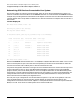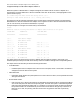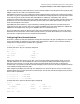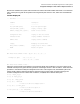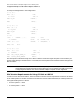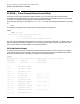Communicator e3000 MPE/iX Release 7.5 (Software Release C.75.00) (30216-90336)
Chapter 4
Fibre Channel Device and Adapter Support on HP e 3000 Systems
Configuration Examples for Fibre Channel Adapters and Devices
49
Default Configuration Groups for Using FC Disk as LDEV-1
MPE/iX 7.5 Release software comes with four new default configuration groups which can be used while
configuring an FC disk connected through the FC adapter card as LDEV-1. These new groups are:
For details on Core I/O cards I and II, refer to the article titled “HP e3000 PA-8700 A-Class and N-Class Core
I/O Card” in this Communicator.
Upgrading from MPE/iX 7.0 to MPE/iX 7.5 with FC Disk as LDEV-1
From the previous section it is clear that to use an FC disk as LDEV-1, we need the long format path of the
disk to specify as the primary path. The long format path can be obtained by running FCSCAN utility. It must
be remembered that FCSCAN utility is being introduced only with MPE/iX 7.5. If the existing release on your
HP e3000 system is MPE/iX 7.0 and you wish to start using an FC adapter card with one of the FC device
disks as LDEV-1, it will involve multiple steps to achieve this.
1. If the PDC firmware version on your system does not meet the version requirements mentioned above,
upgrade the PCD firmware on your system.
2. Update your existing SCSI disk LEDEV-1 (or install one of the available SCSI disks) with MPE/iX 7.5.
3. Get the FC Adapter Card installed on your system through HP Hardware Support Technician.
4. Connect the FC Device to the Adapter Card using an FC cable.
5. Boot the system with MPE/iX 7.5 from the SCSI disk.
6. Configure the FC Adapter Card through online configuration utility IOCONFIG. Now the FC Adapter
Card gets configured in the system.
7. Run FCSCAN utility. This gives the list of disk LUNs present under the FC device.
8. Select the disk that you want to use as LDEV-1 and note down its hardware path as well as the long
format Boot Menu Path.
9. Now bring down the system to Boot Command Handler Main Menu.
10. Set primary path of the system to the long format path of the FC disk.
11. Use a tape to INSTALL the FC disk.
When the installation is complete, your HP e3000 system is ready to be booted using the FC disk as LDEV-1.
CONFACF2 A-Class (with Core I/O I) booting from external FC disk
CONFACF4 A-Class (with Core I/O II) booting from external FC disk
CONFNCF2 N-Class (with Core I/O I) booting from external FC disk
CONFNCF4 N-Class (with Core I/O II) booting from external FC disk