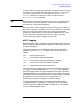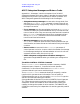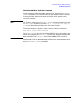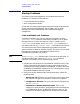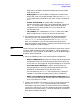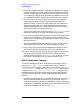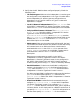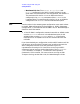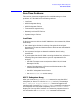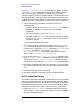APPC Subsystem on MPE/XL Node Manager's Guide (30294-90007)
140 Chapter6
Troubleshooting the APPC Subsystem
Run-Time Problems
If the APPC: Subsystem Stopped message does not appear, or if the
APPCCONTROL STATUS display indicates that APPC sessions are still
active, then the APPC subsystem is probably hung. Follow the
procedure below to collect all needed diagnostic information and bring
the subsystem down. Note that if user and internal tracing were not
enabled at the time the problem occurred, you will have to recreate the
problem with both traces enabled in order to get tracing information.
1. Collect the following information for analysis by your HP
representative:
• The APPC Object dump. Use the APPCCONTROL DUMP command,
described in Chapter 2 , “Interactive Control Operator
Commands.”
• The version stamps from running NMMAINT.PUB.SYS.
• The NMS log file (NMLG
xxxx
). The current log file will be locked,
so issue the SWITCHNMLOG command to close the current log file
and start a new one.
• Any console messages you receive.
2. Try to force the APPC subsystem to go down. The APPCCONTROL
STOP command allows you to choose among three StopTypes. The
highest priority StopType is K[ILL], followed by P[ROTOCOL], and
Q[UIESCE] (the default). Try issuing APPCCONTROL
STOP;TYPE=P[ROTOCOL]. If the APPC subsystem still remains
active, issue APPCCONTROL STOP;TYPE=K[ILL].
3. If you do not see the APPC: Subsystem Stopped message, issue
the APPCCONTROL STATUS command to see which sessions are still
active. Issue the APPCCONTROL STOPSESSION command for each
active session, then issue the APPCCONTROL STOP command again.
4. If the APPC subsystem still does not come down, try to bring down
the line from the host side. (Be sure to check with other users of the
line.)
5. Collect the user and internal trace files.
6. Submit all diagnostic information to your HP representative.
APPC Subsystem Failure
If the APPC subsystem comes down unexpectedly, follow the procedure
below to collect the data your HP representative will need to analyze
the problem. Note that if user and internal tracing were not enabled at
the time the problem occurred, you will have to recreate the problem
with both traces enabled in order to collect the tracing information.
1. Issue the SNACONTROL STATUS command to check the activity of
SNA Transport. Create a copy of the display or any error messages
that the command generates.