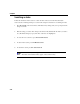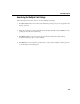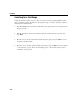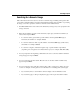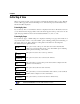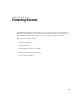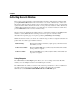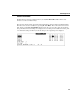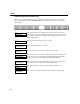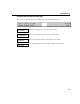VISTA Plus for MPE User's Guide
Chapter 4
4-16
Extracting A View
When you perform a search, you are prompted to extract the information by lines or pages. Enter L
for line or P for page. The window will change in one of the following ways and the function keys
listed below will be displayed.
Extracting By Lines
If you extract by lines, a search matches window is displayed with a list of all matches found. As
you scroll down the list, the page number of the current item appears at the top of the screen. To the
right of the page number is a list of current match/total matches, i.e., line “3 of 32.”
Extracting By Pages
If you extract by pages, a VISTA subreport is displayed containing every page with a match. You
can perform another search, or any other VISTA option, including printing and downloading, on
this subset of the report. Turn to Chapter 5 in this guide for information on extracting data.
The function keys are explained below:
F1
View All
This option creates a sub report of the active item on the match list and
allows you to perform another search, or any other VISTA option, including
printing and downloading, on this subset.
F3
Top of List
This option moves the cursor to the top of the list.
F4
Bottom of List
This option moves the cursor to the bottom of the list.
F5
Print
This option takes you to the print options window. Turn to Chapter 6 in this
guide for more information.
F6
Select
This option selects the active item on the list.
F7
Download
This option takes you to the download files window where you can download
matches. Turn to Chapter 5 for more information.
F8
Close Window
This option returns you to the View window’s function keys.
Note. To review the results of your most recent search for all occurrences, select
View Search Matches from the VISTA Functions menu.