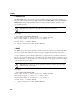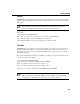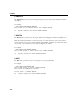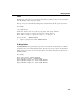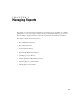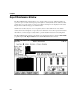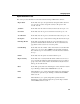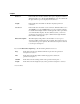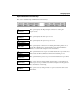VISTA Plus for MPE Administrator's Guide
Managing Reports
5-3
Report Maintenance Fields
This section provides information on the fields found in the Report Maintenance window.
Report Name
In this field, enter up to an eight-character string that defines the name
of a report. If you want to assign this security to all reports in this
account, enter @.
Job Name
In this field, enter the name of a batch job that creates the report, or @.
User Name
In this field, enter the log on user name that creates the report, or @.
Account Name
In this field, enter the log on account name that creates the report, or @.
Description
In this field, enter up to a forty-character string that describes the report.
Print Page Breaks
In this field, specify that page breaks are to be printed when report is
printed. The default value for this field is Y. If you set this field to N,
page break control codes are not sent to the printer.
Lock Headings
In this field, enter the number of lines in the header to lock. When this
value is set to a non-zero value, VISTA locks the number of headings
lines when the report is viewed. When you scroll, these lines remain at
the top. *
Printer
In this field, enter the printer associated with this report.
Report Security
In this field, enter a security mask that defines which users can view a
report. A mask can include the wild card characters (@,#,?) to define a
group of users. The security mask @,@.SYS defines all jobs and users
that log onto the SYS account.
Read
In this field, specify if the users matching the security mask can read the
report. The flag is enabled when the Read field is set to Y.
Print
This field allows you to specify a flag which enables users matching the
security mask to print the report. The flag is enabled when the Print
field is set to Y.
Delete
This field allows you to specify a flag which specifies that users
matching the security mask can delete the report. The flag is enabled
when the Delete field is set to Y. *