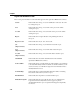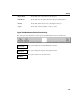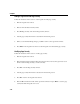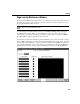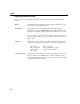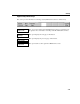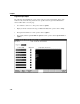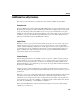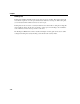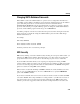VISTA Plus for MPE Administrator's Guide
Chapter 7
7-14
Adding a Logical View with Page Security
Follow the instructions in this section to add a logical view with page security.
1. Enter the Logical View window.
2. Enter an A in the function and key fields.
3. Press F1, Page Security, and enter the Page Security window.
4. Add the page security information as described in the following section.
5. When you are finished making changes, press F8 to return to the Logical View window.
6. Press Enter in the Logical View window to add the logical view and attached page security.
Modifying Page Security
Follow the instructions in this section to modify page security.
1. Enter the Logical View window.
2. Enter an F in the function and key fields and perform a find to retrieve the logical view record
which contains the Page Security you want to modify.
3. Press F1 to enter the Page Security window.
4. Add the page security information as discussed in the following section.
5. Press F8 to return to the Logical View window.
6. Enter an M in the function field of the Logical View window and press Enter to save the page
security data with the logical view record.