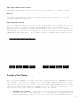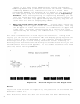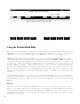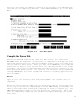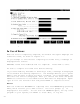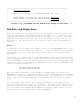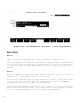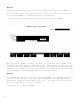Using VPLUS: An Introduction to Forms Design (32209-90004)
2-10
Figure 2-7. The Field Menu for the Date Field
Using the Default Field Edits
Once you press ENTER to record the new form, the next menu displayed by
FORMSPEC is the Field Menu for the first field in the form. In this
exercise, it is the Field Menu for ORDATE, as shown in Figure 2-7.
FORMSPEC displays a Field Menu for each field identified on the form.
These menus are displayed in a sequence, called screen order, based on
the order the fields appear on the form, counting from left to right, top
to bottom. Each Field Menu displays the attributes of that field, its
field number, length, name, and so forth. Any of the field attributes,
except the field number and the field length, can be changed on the Field
Menu. Above the list of attributes is a portion (up to 3 lines) of the
form that includes the field being described. A mark (^) indicates the
field.
If you make changes to a menu, you must press ENTER. But, if you make no
changes and want to simply look at other Field Menus, use the function
keys NEXT or PREV to get to the other Field Menus, instead of pressing
ENTER.
Action
Look at the Field Menu for ORDATE, but do not change anything on the
menu. For this exercise, leave all the fields of the SHIPTO form with
the default field attributes assigned by FORMSPEC. You can look at the
Field Menu for each of the other fields by pressing NEXT or PREV to step
through the menus.