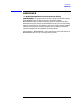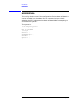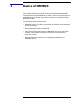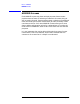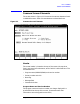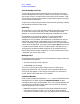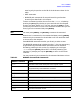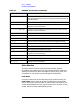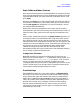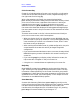Using the Node Management Services (NMS) Utilities (MPE/iX 7.0, 7.5)
Chapter 2 29
Basics of NMMGR
Common Screen Elements
Data Fields and Menu Choices
Data can be entered only into unprotected fields. For screens with more
than one unprotected field, the cursor automatically moves to the next
unprotected field when you reach the end of the present field or if you
press
[TAB].
Generally, the
[TAB] key is used to step through the fields from the top
of the screen to the bottom. If you need to back up to a previous field,
use the
[SHIFT][TAB] key combination. For more information, consult
you Terminal Reference Manual.
When menu choices are presented on the screen, they are usually
associated with one of the function keys at the bottom of the screen. To
select the menu item, press the function key that corresponds to the
item.
Other screens, sometimes referred to as select screens, present a list
of configured items in protected data fields. They also contain a data
entry field into which you can type the name of one of the configured
items and select it for modification. Alternatively, you can type in a new
name for an item to be added to the list. Press a function key that lets
you perform an action on the selected item (add, modify, delete,
rename). Pressing the function key will cause the action to be
performed and often will cause a new screen to be displayed, allowing
you to modify or define the selected item.
Configuration File Name
NMMGR displays the name of the configuration file that you are
working on in the area called File: at the bottom of each screen. This
name is shown as filename.group.acct in Figure 2-1. On an actual
screen, the name of the file you created or opened at the Open
Configuration/Directory File screen is displayed at this location on the
screen. The file name is not an input field; to change the working file,
use the Open Configuration/Directory File screen.
Function Keys
Each NMMGR screen has a set of eight softkeys, or function keys,
which vary in function from screen to screen. Some screens may use
only a few function keys, while others have functions assigned to all
eight keys. The
[Prior Screen] and [Help] function keys are present in
nearly all screens. Other softkeys are also present, depending on the
purpose of the screen you are viewing. Some of the more common
function keys are described here. For many screens, you can find
information on that screen’s function keys in the Help information
associated with the screen.