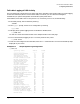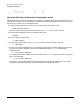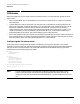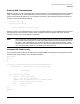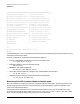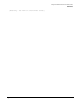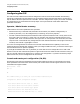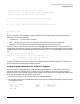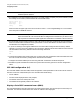System Startup, Configuration, and Shutdown Reference Manual (32650-90907)
Appendix H
Using the Guardian Service Processor (GSP)
GSP Modes
225
Entering GSP Command Mode
When the console is in GSP Command mode you have access to the GSP commands and functions. Command
mode is activated when you enter
[ctrl] B at the system console or it can be activated when you access the
system via the remote console port or via a connection to the GSP LAN Console port. When first connect to
the GSP, you will see the following dialog:
Service Processor login:
Service Processor password:
Hewlett-Packard Guardian Service Processor
When the system is first installed there is no login or password configured. Just press [Enter] at the login and
password prompt. See the Security Options section for details on how to configure GSP users. The GSP
responds to various two or three character commands.
NOTE While in the GSP Command Mode console messages sent the console by the OS will be blocked
from coming to the console port. The GSP has a history buffer that can hold about 250 lines of
this data. If more data that this arrives while the GSP is in Command mode, then the oldest
messages in the history buffer will be lost. To view the message that have arrived while in the
GSP Command mode, use the CL command to view the history log.
Using the GSP Help Facility
There is extensive online help text available via the command HE. The following is the dialog used to access
the help system and a summary of the available commands:
GSP Host Name:
GSP> he
HE
==== GSP Help ============================================(Administrator)===
Hardware Revision 8 Firmware Revision v.uu.ff mmm dd yyyy,hh:mm:ss
GSP Help System
Enter a command at the help prompt:
OVerview : Launch the help overview
LIst : Show the list of GSP commands
<COMMAND> : Enter the command name for help on individual command
TOPics : Show all GSP Help topics and commands
HElp : Display this screen
Q : Quit help
====
GSP HELP: li
li